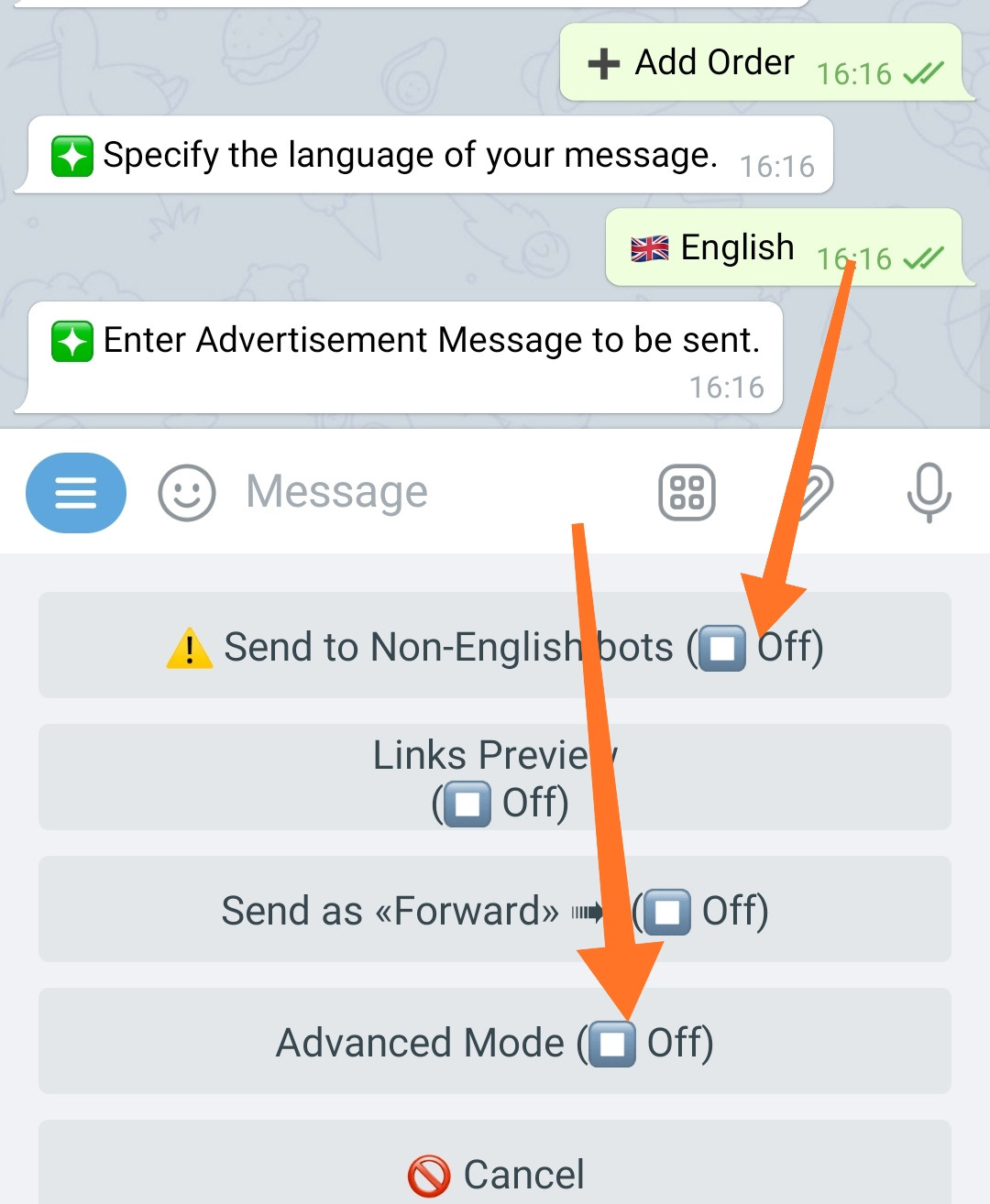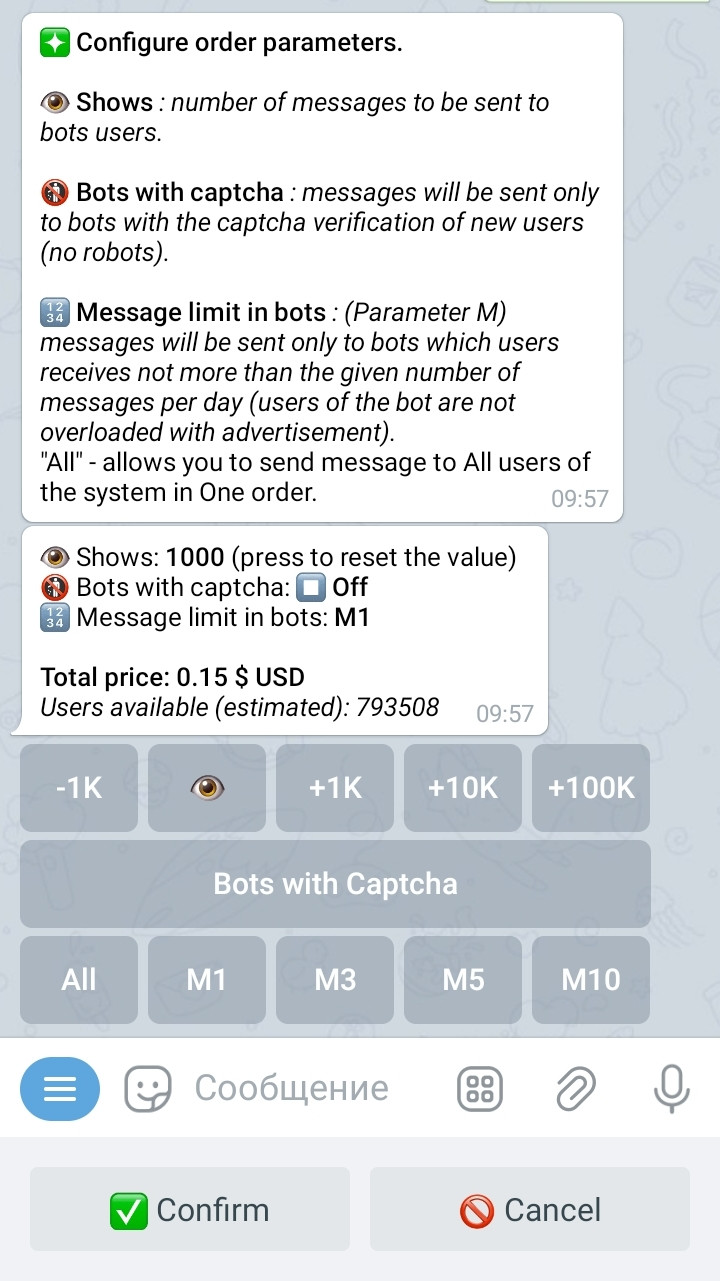Advertisement Market: Customer Guide (How to order advertisement)
This manual, to a greater extent, is intended for admins who want to activate and configure the work of Advertisement Market in their bots created using @MenuBuilderBot constructor, however, in our opinion, familiarization with this document will not be superfluous for both the regular user and the advertising customer.
MODIFICATION OF THIS RULES
The @MenuBuilderBot administration, in the future, reserves the right to change advertising prices, interest and reward ratios with mandatory prior notice to all parties participating in the program via our head bot @MenuBuilderBot.
❖ How to place an advertisement
In order to place your advertisement and create a mailing through the admins bots you need:
1. Go to the main bot at @MenuBuilderBot.
2. Click:
☞ Order Advertising > My Orders > Add Order.
3. Choose the language in which your advertisement message is written.
Your advertisement messages in English - can (if you wish) go to non-English bots (see below).
PECULIARITIES OF SENDING MESSAGES IN ENGLISH AND RUSSIAN LANGUAGES:
For the automatic mailing engine, the specified message language determines the bot language to which this message can be sent. One of the tasks of moderation is to check the correspondence between the selected and the actual languages of the message. However, creators of the Advertisement Market proceed from the fact that the average user of a bot, in addition to his native language, also speaks English and Russian (for the post-soviet union countries) to one degree or another. In this regard, advertisement messages in English and Russian, can be send to bots with non-English and non-Russian languages - thus expanding the language audience of the recipients. At the same time, owners of non-English and non-Russian bots, in order to receive such advertisement, must enable the appropriate setting. In other words, messages in English and Russian, DUE TO DESIRE OF ADVERTISER, can be sent to bots in any of the available languages (but NOT vice versa). In this case, we assume, that advertiser and receiver are the ones to take responsibility for the relevance of such advertising.
In the future, when the ability to specify a "second" language will be added to bots (some countries regularly have several official languages, and some projects are aimed at an international audience - so there is such a need for objective reasons), this mechanism will be represented in the system by a wider set of functionality.
4. Send the message to the bot (if no additional settings and options are needed).
MACROS: An extended set of «User Macros» is available to you in the advertising message. To send an advertising message, you do NOT need to activate the extension itself. The list of available macros can be found in the extension description:
To view the list, go to your bot:☞ 🔐Admin | 🧩Extensions | 📂Macros
If you do not have your own bot, then to view the list, go to:
https://t.me/MenuBuilderHelpBot☞ 🇬🇧 English | 🧩 Additional Functionality | 📁 Macros
Advanced Mode
Turn Advanced Mode ON if you need an Inline Buttons to added to your Advertisement message (buttons in URL/Share mode available).
5. Enter and send, or forward the advertisement itself.
Available settings (must be done before sending the message):
● Send to non-English (non-Russian) bots (the setting is available ONLY if the language of your message is English or Russian) - allows you to send your message in English (Russian), to bots in other languages, if the administrators of these bots have allowed such messages.
● Link preview - allows you to display the initial part of the web-page or the description of the Telegram channel under the text of the message itself (taken from the first link of the message).
● Forward as "Forward" - send advertisement with maintaining the link to the source - that is, forwarding the original message from your channel and group while preserving the number of views.
6. Select the currency which you like to use to pay the order.
7. Specify the parameters of the order (look below).
8. After successful creation, you need to PAY, confirming your order.
Only after that your order will be transferred for Moderation of @MenuBuilderBot administrators.
The list of advertising order parameters
Below is a list of those parameters that can be specified for each order.
Each of the below parameters in its own way affects the final cost of the order. Thus, even with the same number of messages for distribution, the cost of distribution may be different for each individual case. The presented system will allow the customer the most accurately select the type of bot and the cost of advertising, depending on its financial capabilities and other preferences.
👁 Shows:
The total number of messages that will be sent to bot users. Directly affects the cost of the order. Pressing the the inline button "👁" resets the current number of specified shows.
⏱ Active users (currently disabled):
When this option is enabled, messages will be sent only to those users who visited the bot during the last 24 hours (users who have not logged in to the bot for a longer period will not receive messages). This option, increasing the quality of the audience, however, will increase the cost of advertisement for the advertiser and as a result - the reward of the bot's admin for each message.
🚯 Bots with captcha:
If the advertiser includes this option, his messages will be sent only to those bots that have captcha enabled “for all new users”. This option also improves the quality of the final audience, since the probability of sending messages to the robot in such bots is way lower. The option also increases the cost of the order for the advertiser and the reward for the admin of such a bot.
🔢 Limit of messages in bots (parameter M):
The advertiser himself can choose in bots with how many messages per day he wants to send his advertisement. Messages will be sent only to the bots whose users receive no more than the specified number of mailings per day (bot users are not overloaded with advertising). The more messages per day certain bot is ready to accommodate, the lower the cost of each message in it.
NOTE:
Your message can get into more expensive bots if the bot's owner is ready to receive messages at your lower price.
«Send to All» mode of parameter M:
If you need to send an advertising message to a large number of users (or ALL users of the system), but you encountered a limitation on the number of users for a particular parameter M - use the «All» mode.
IMPORTANT:
In the regular mode, during repeated mailing, the same user in the bot can receive the same message twice, even if sending with the M parameter different from the previous mailing. This is due to the fact that in the regular mode, the determining factor is the ratio of the order price and the minimum cost of advertising in the bot determined by its administrator. Thus, cheaper orders can get into more expensive bots, but the M parameter is not decisive in this case.
In the «All» mode, Parameter M is ignored and the order is sent to all bots of the system. The price will correspond to the parameter M that is set in the particular bot which received the message.
In this case, the prepayment is calculated at the price of parameter M1.
All unused funds, will be returned to your account after the completion of the mailing.
To enable the «Send to All» mode, press the Inline button «All» in the M parameter row (bottom row).
Combination of these parameters will define the final price of the order.
Users available
If data is available, the approximate number of available users will be shown here (the numbers are based on data from previous mailings). If there is no valid data, a corresponding message will be displayed.
How to view order status and mailing progress
You can view the status of your orders in the Head Bot.
• Go to @MenuBuilderBot:
☞ Order Advertising > My Orders.
IMPORTANT: If it seemed to you during the first day that YOUR ORDER HAS STOPPED SENDING - do not cancel it quickly. Wait at least 2-3 days because in bots there is a limit, set by their admins, on the number of messages received by users per day (from 1 to 10) and if there was already a mailing in one of the bots, then your advertisement might NOT be sent in it - however, this bot is quite suitable for such a mailing and after waiting some time your order will arrive in it too. Moreover, most often the limits are reached by higher-quality bots - the message limit in which is from 1 to 3 and by your hasty cancellation of the order, with a high degree of probability, you are excluding these bots from your mailing.
❖ Additional information
When will my order be send? Why hasn't my order been sent yet?
All orders, after being paid by you, rated and confirmed by the moderator, enter the general queue of orders for execution. The mailing starts at 09:00 (UTC+3) time and repeats every 2 hours, stopping at 21:00 (The specific time can be changed but the general principle will remain unchanged). At this point, your order will be selected by bots and users for distribution. In each of the selected bots, depending on the conditions, a part of the order will be received. This will continue happening until the entire order is completed.
Everything goes AUTOMATICALLY (no need to come in support and ask: “when will my order be sent”).
Orders from the prepared queue are randomly mixed for uniform distribution in the mailing list and executed in the order of this queue one by one. On average, it takes 24-48 hours to complete an order. Depending on the severity of the conditions of the order and its rating, mailing can have a different duration.
There are many bots in the system, many users and many orders. Therefore, the instant execution of the order, as when sending a single message through your own bot - you should not expect this.