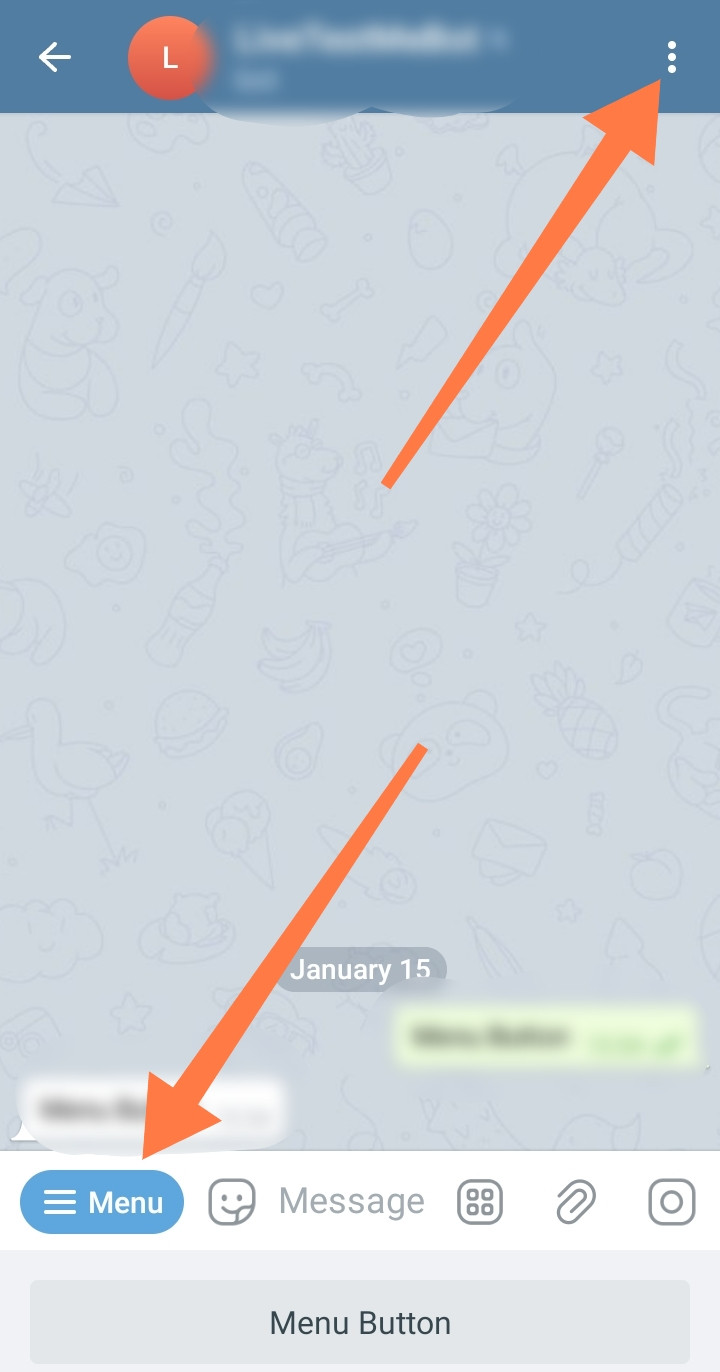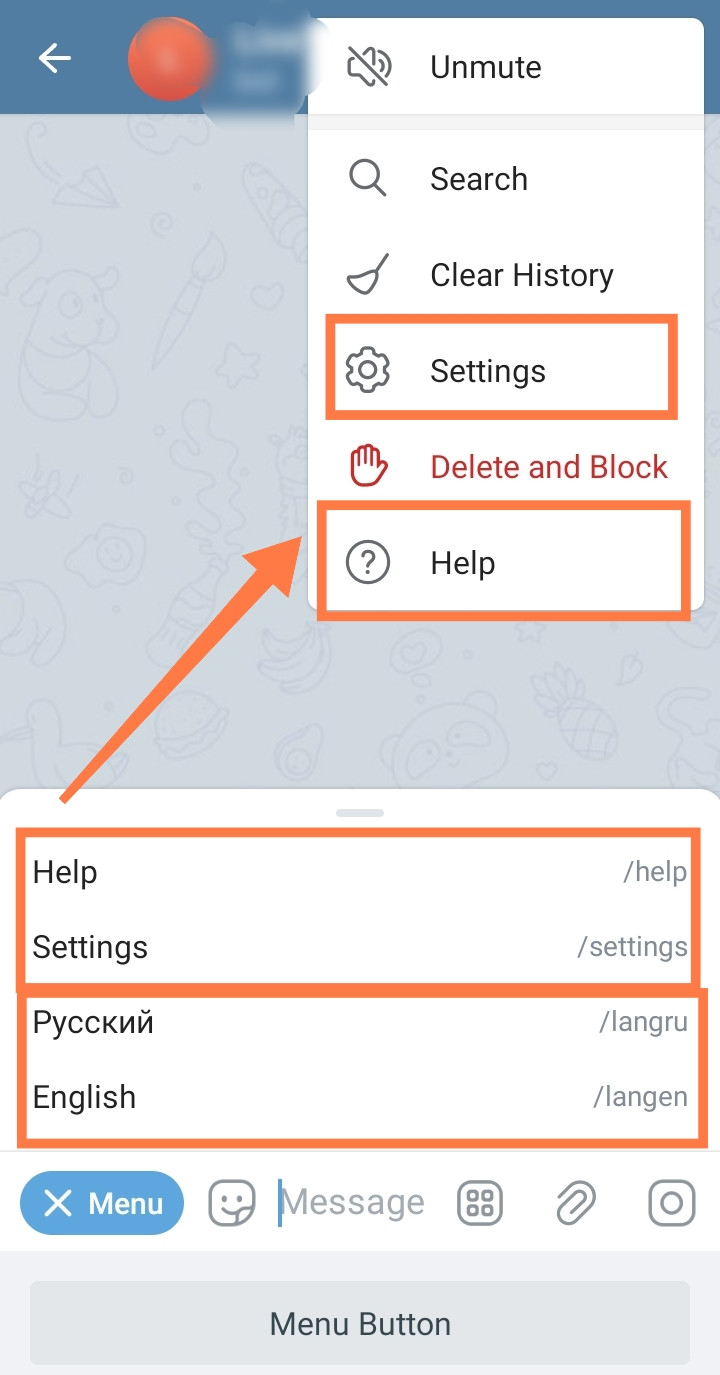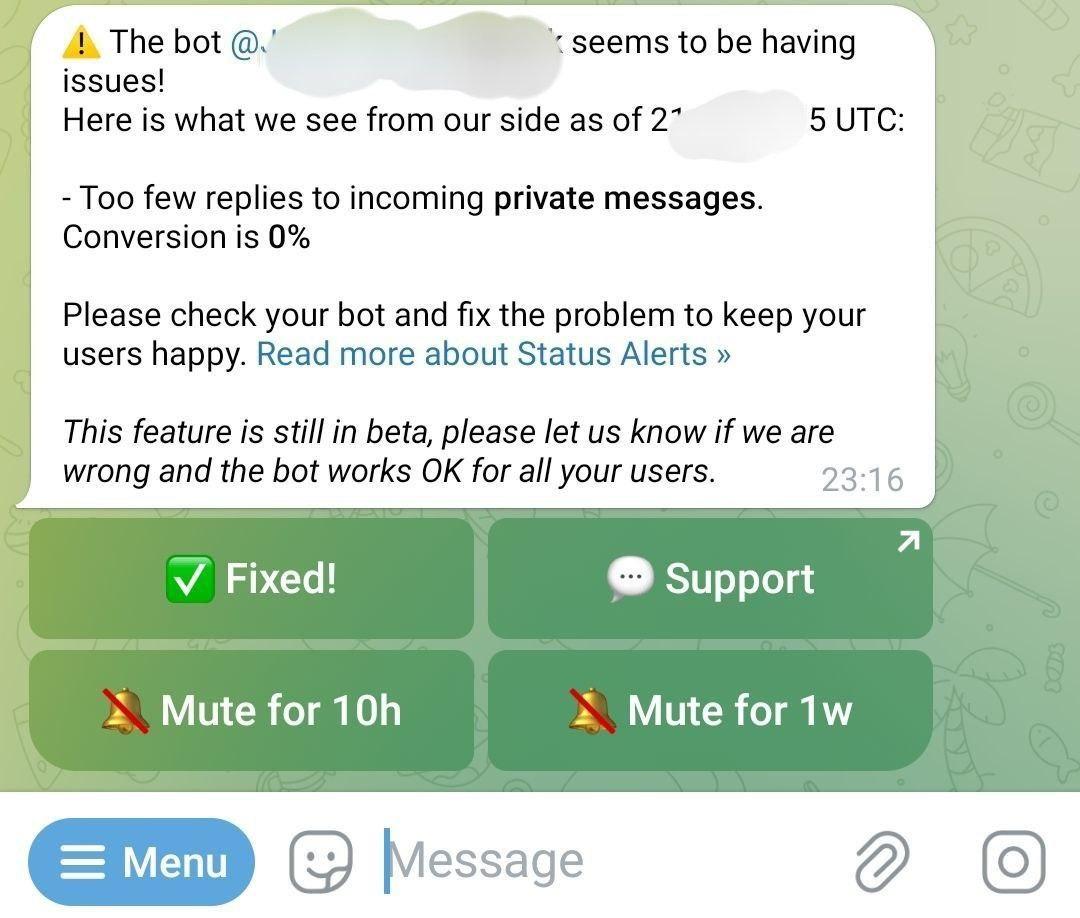BotFather - features and functionality
BotFather features that may be useful to you when creating a bot.
This article is not a complete guide to BotFather, but contains only a description of features and functions that may be directly useful to you when creating your bot, or reveals questions that are most often asked in support.
❖ Commands in BotFather
Telegram allows you to create a custom menu for Bot Commands. In addition, separate buttons can be added to the bot’s profile for functions such as «Help» and «Settings».
We remind you that adding a custom menu and buttons for Commands in BotFather does NOT change the fact that these Commands, as well as the functionality itself, must be created by you yourself using the constructor - the menu and buttons for Commands are only allow the user to conveniently send existing commands to the bot.
To add commands:
☞ Go to BotFather
• Send a command /mybots
• Select the desired bot from the list of existing ones
• Click «Edit Bot»
• Click «Edit Commands»
Then follow the instructions provided.
Pay special attention to the format for adding commands. Commands are added without the initial "/" (slash) character, and each command must have a description separated by "-" (dash).
If there is a command /help in a list, a «Help» button appears in the bot’s profile. Clicking the button sends this command.
If there is a in the command /settings in a list, then the «Settings» button appears in the bot’s profile. Clicking the button sends this command.
❖ How to change, revoke the Telegram API Token
Open Telegram and make sure that you are using account that owns the bot.
☞ Go to BotFather
• Send a command /mybots
• Select the desired bot from the list of existing ones
• Click «API Token»
• Click «Revoke current token»
• Copy the new Token by clicking it.
Read about how to replace the Token in your bot in «Update Token».
Why you may need to change the Token, read the articles:
• «Do I need to change the Token when switching to MenuBuilderBot?»
• «Advertisement Market: Introduction»
❖ How do you transfer ownership of a bot in Telegram
Open Telegram and make sure that you are using account that owns the bot.
☞ Go to BotFather
• Send a command /mybots
• Select the desired bot from the list of existing ones
• Click «Transfer Ownership»
• Click «Choose recipient»
• Specify the @ username of the person you want to transfer rights to.
IMPORTANT: you will not be able to transfer the bot if two-step authentication was enabled less than 1 week ago or you logged into this account on this device less than 24 hours ago.
❖ Error messages
- Too few replies to incoming private messages.
Conversion is 0%
It looks like this:
The message contains the bot's address, the approximate time of the subject period, and something else that is obscure.
The above MEANINGLESS SET OF WORDS, which only in the modern world of "zoomers" can be called an "information message", means that your bot has not responded for some time, or is not currently responding to user requests. In other words, most likely, your bot has not worked for some time, or is not working now.
1. Go to your subject bot and check if it is currently working. If it is, then everything is fine.
2. Go to the news channel https://t.me/MenuBuilderNews and see if there was any technical maintenance during the specified period, that could temporarily stop the bots from working (pay attention to the Time Zones when comparing the time).
3. If your bot is NOT working or is working slowly, read the following materials below and find out the reasons:
If the bot works slowly - see "Request Queue":
https://docs.menubuilder.cc/books/5-functions-manuals/page/turbo-mode-and-connections-limit
If the bot is only responds to the START message - see Tempoban:
https://docs.menubuilder.cc/books/8-glossary/page/tempo-ban
If the bot does not respond at all, see the bot's Token:
https://docs.menubuilder.cc/books/1-beginners-guide/page/the-bot-does-not-respond-to-commands