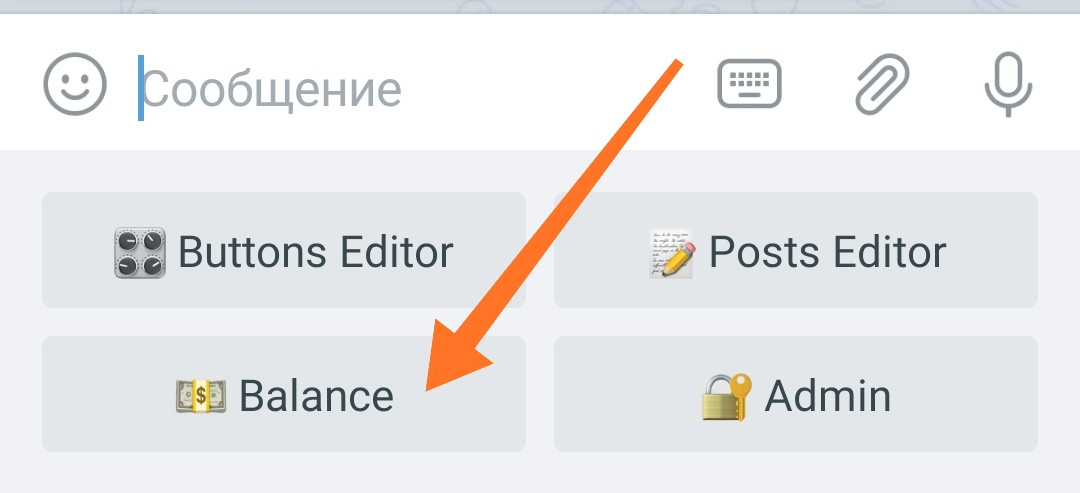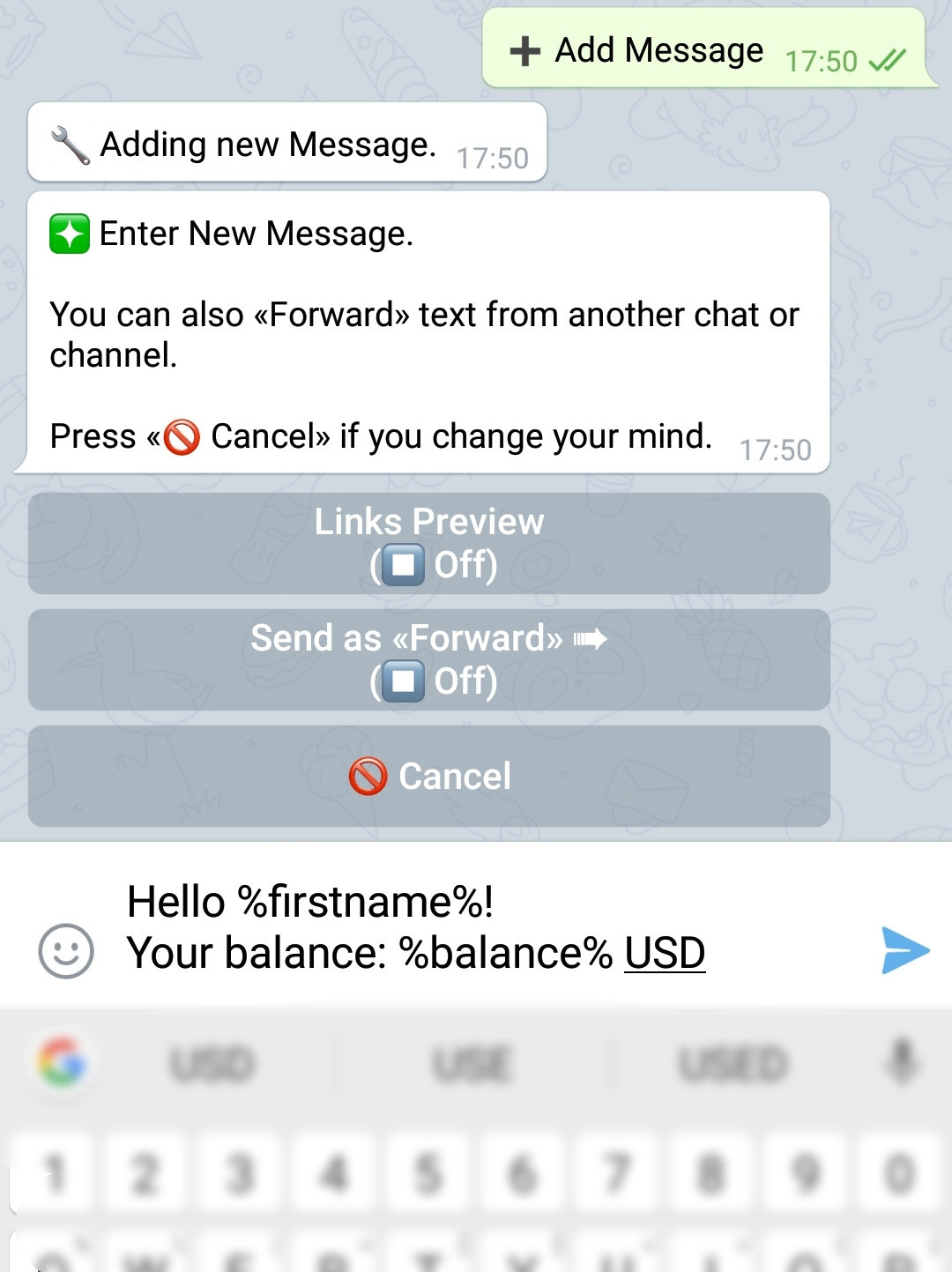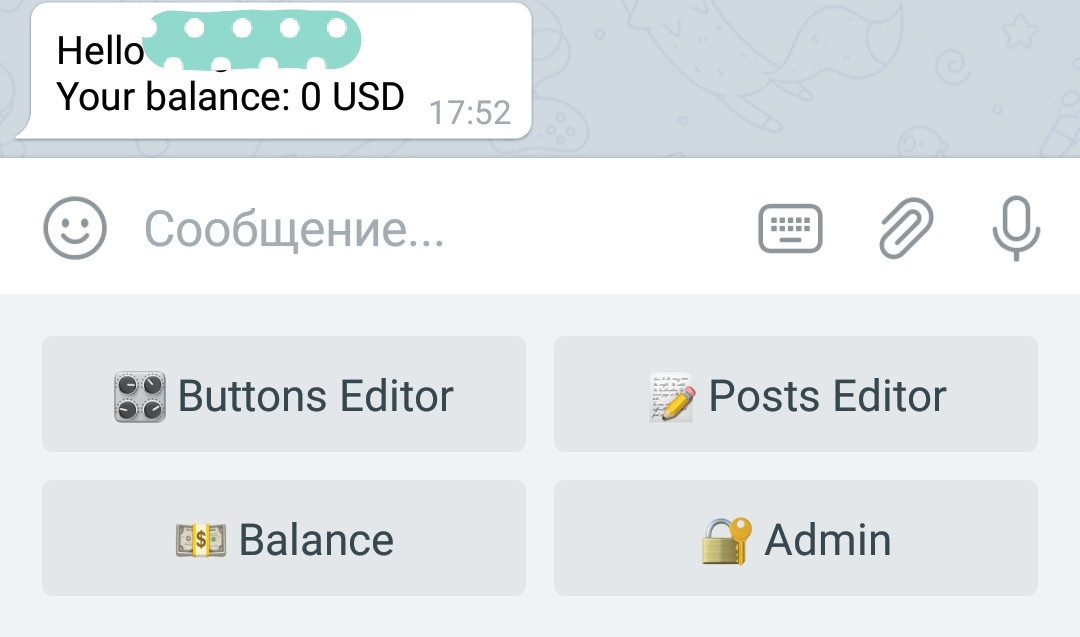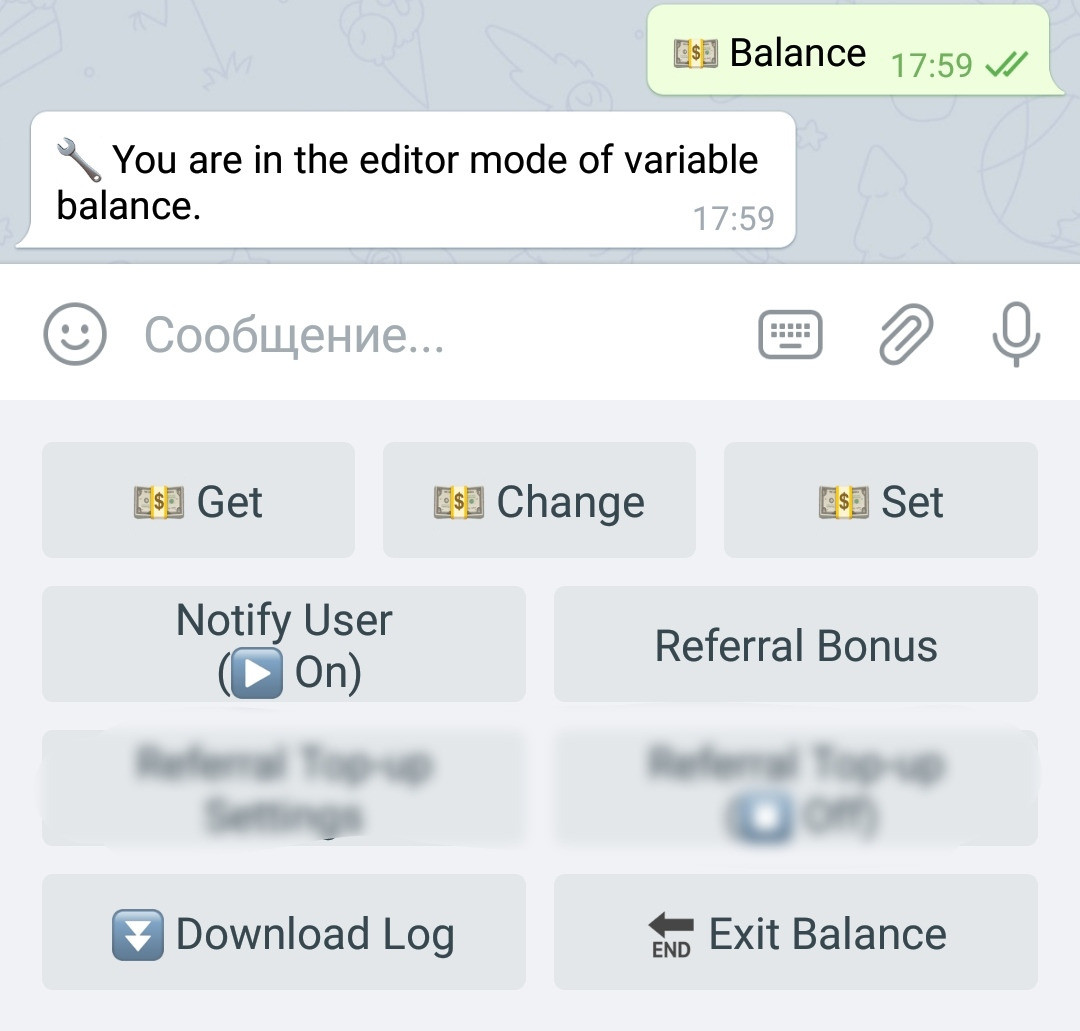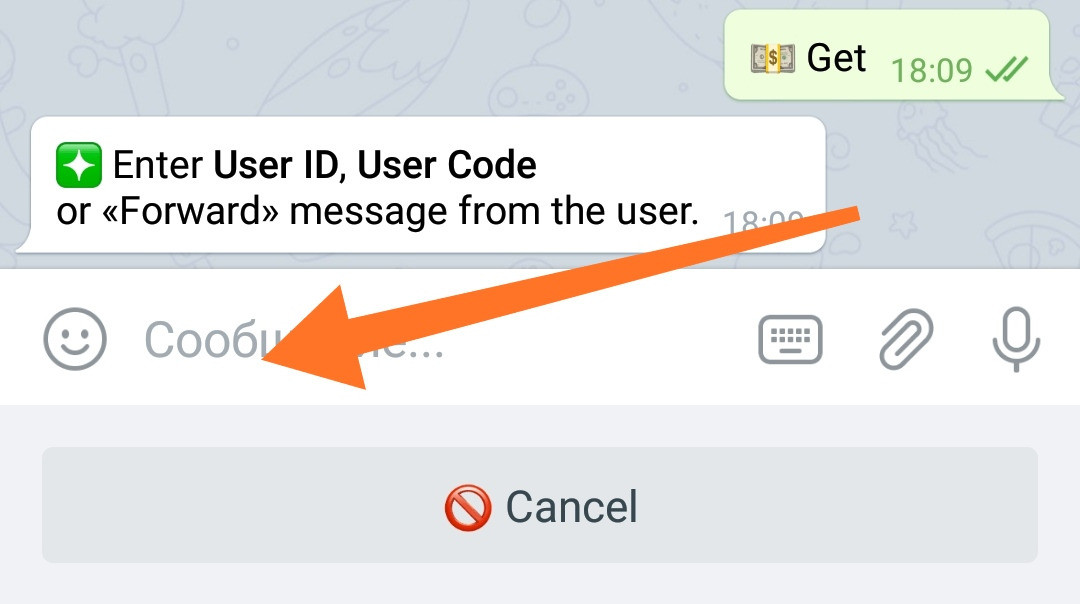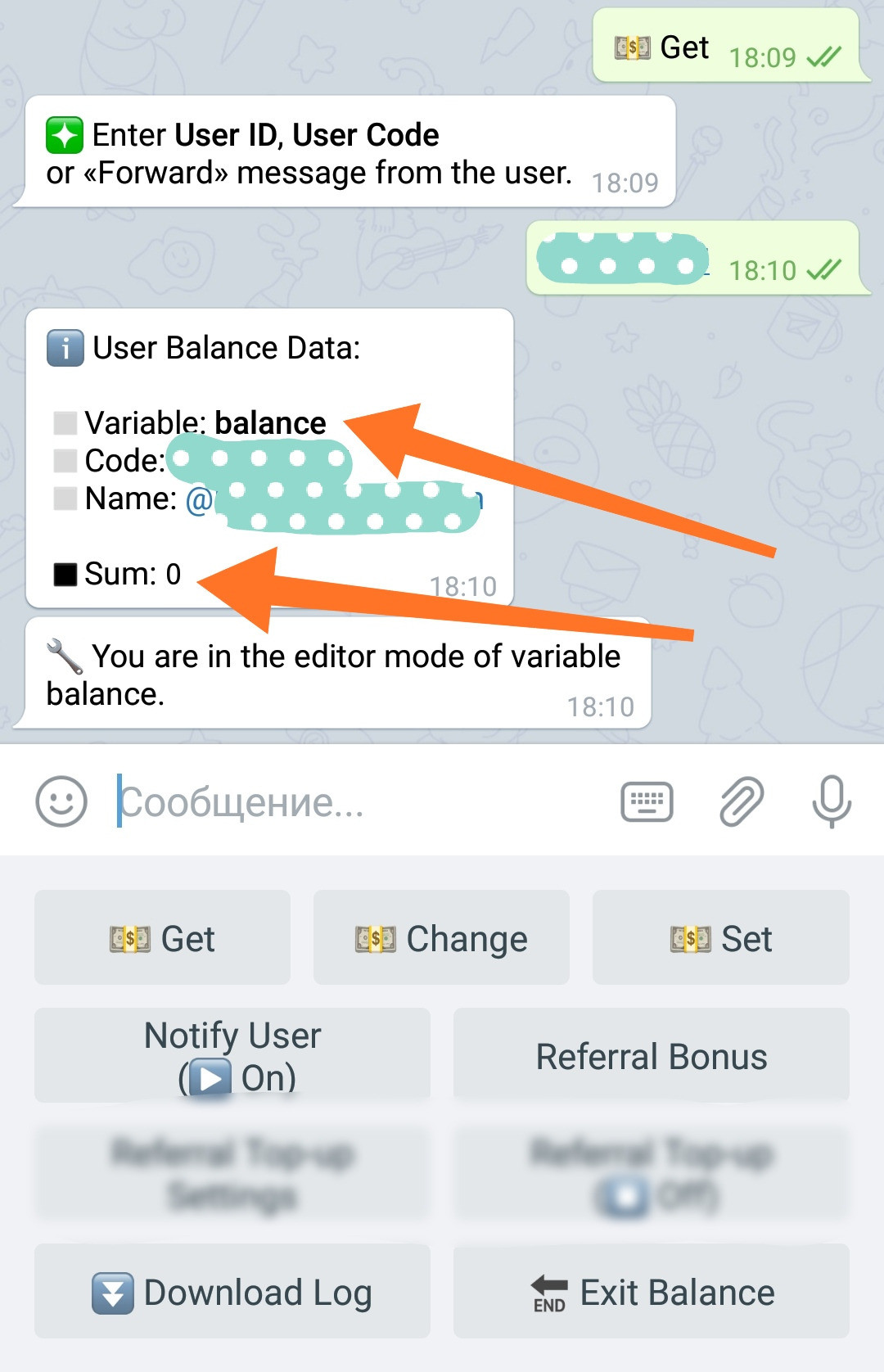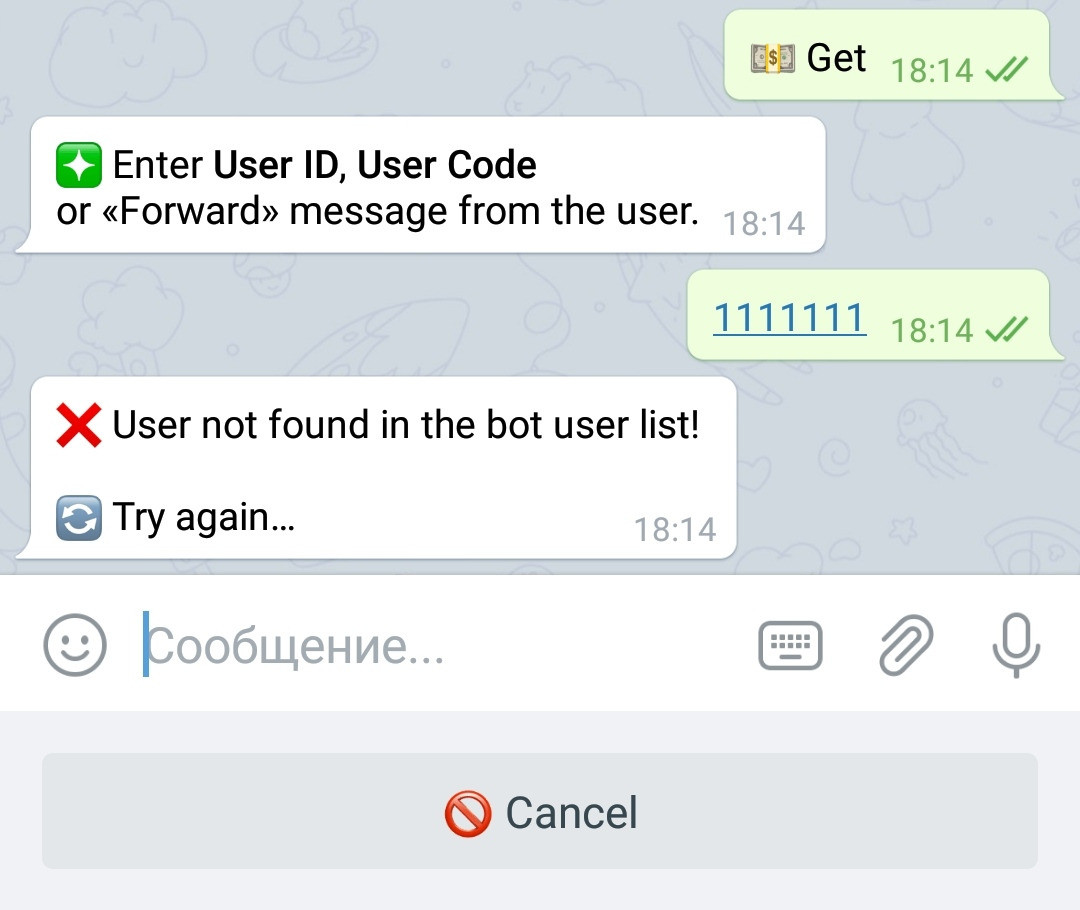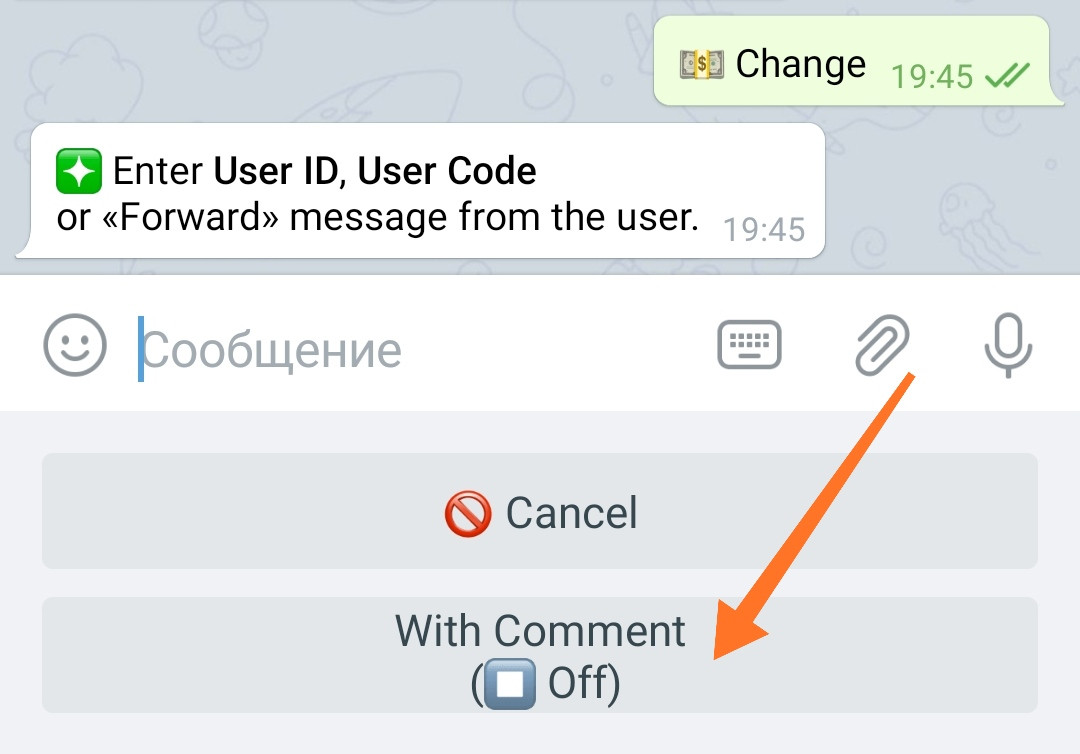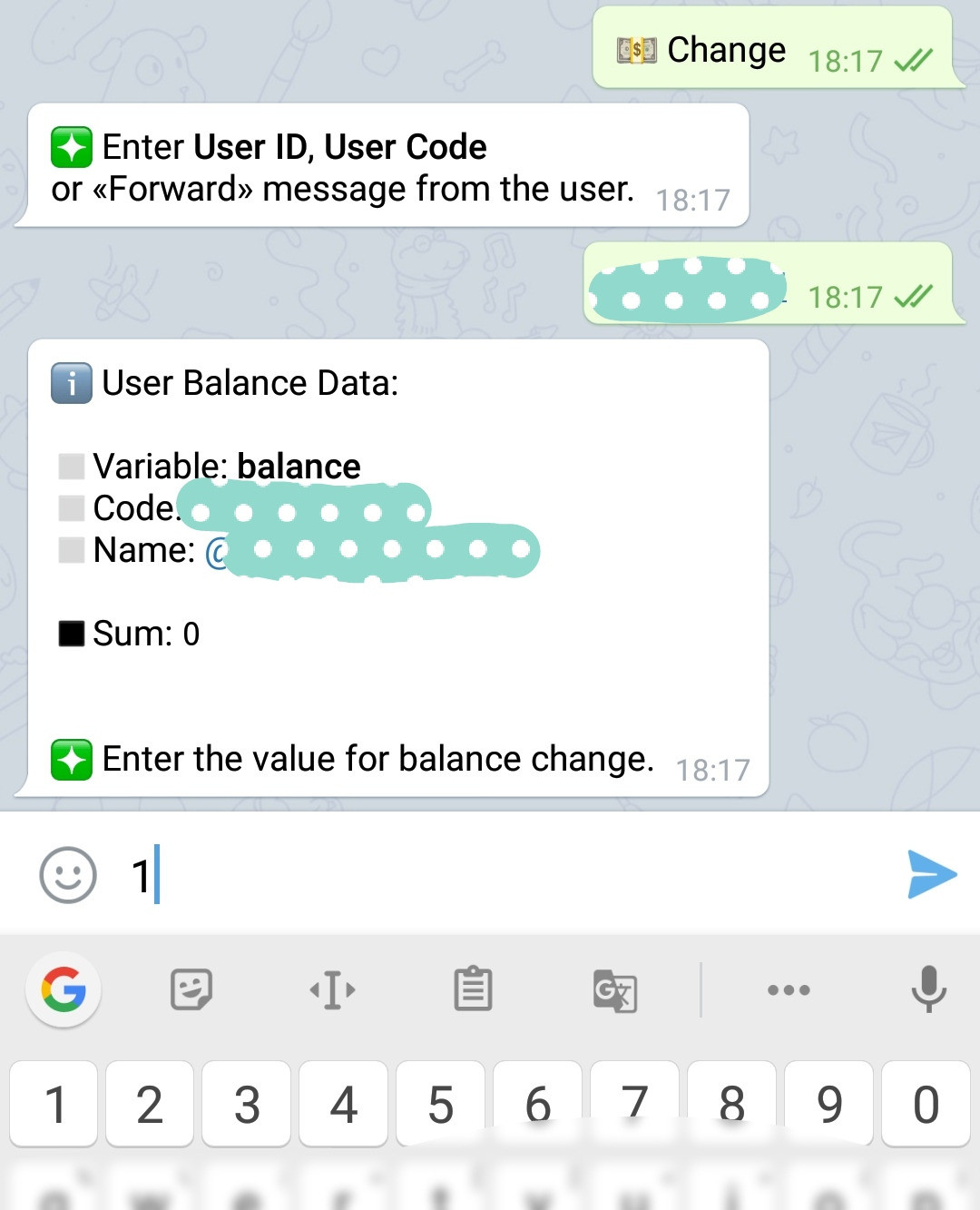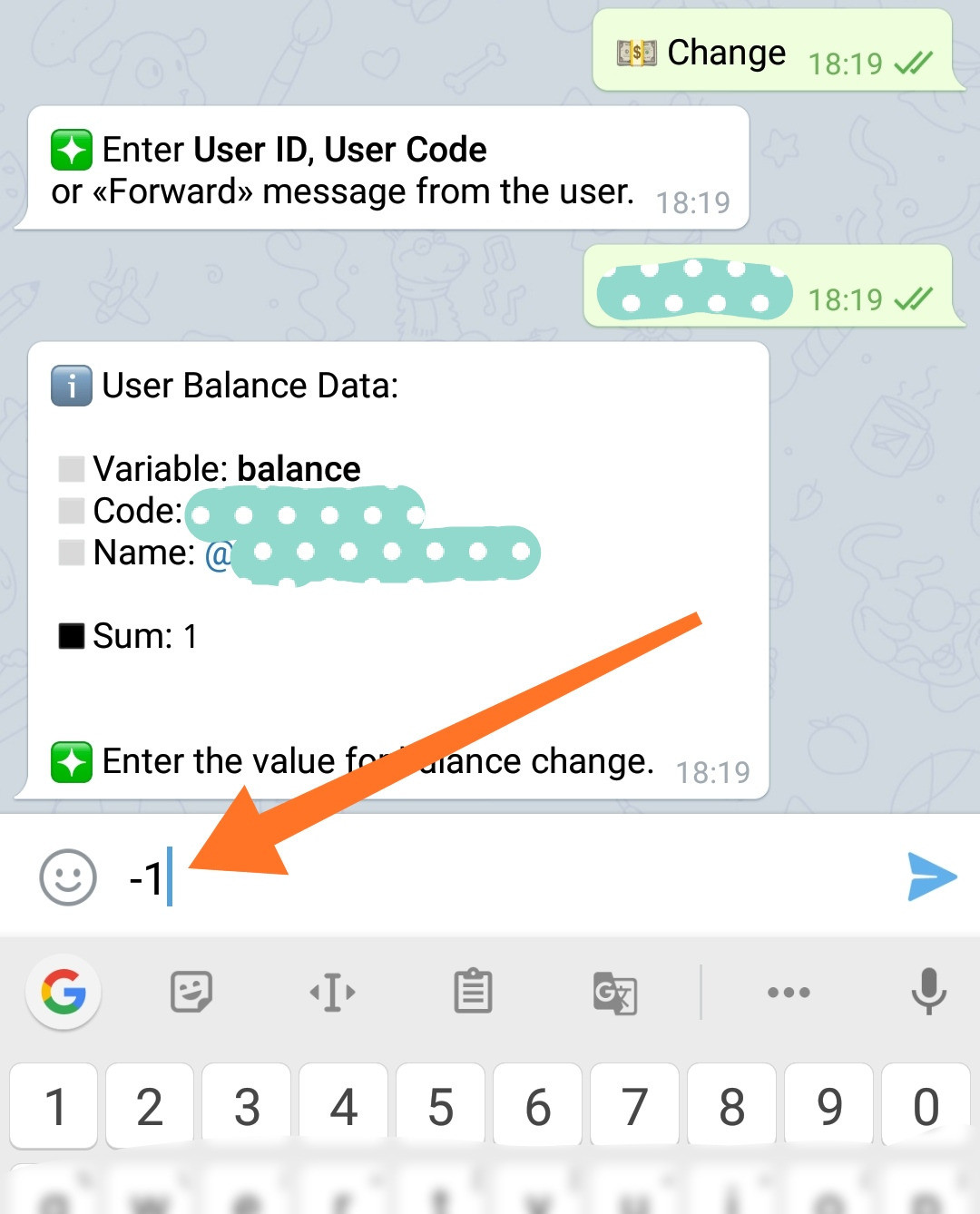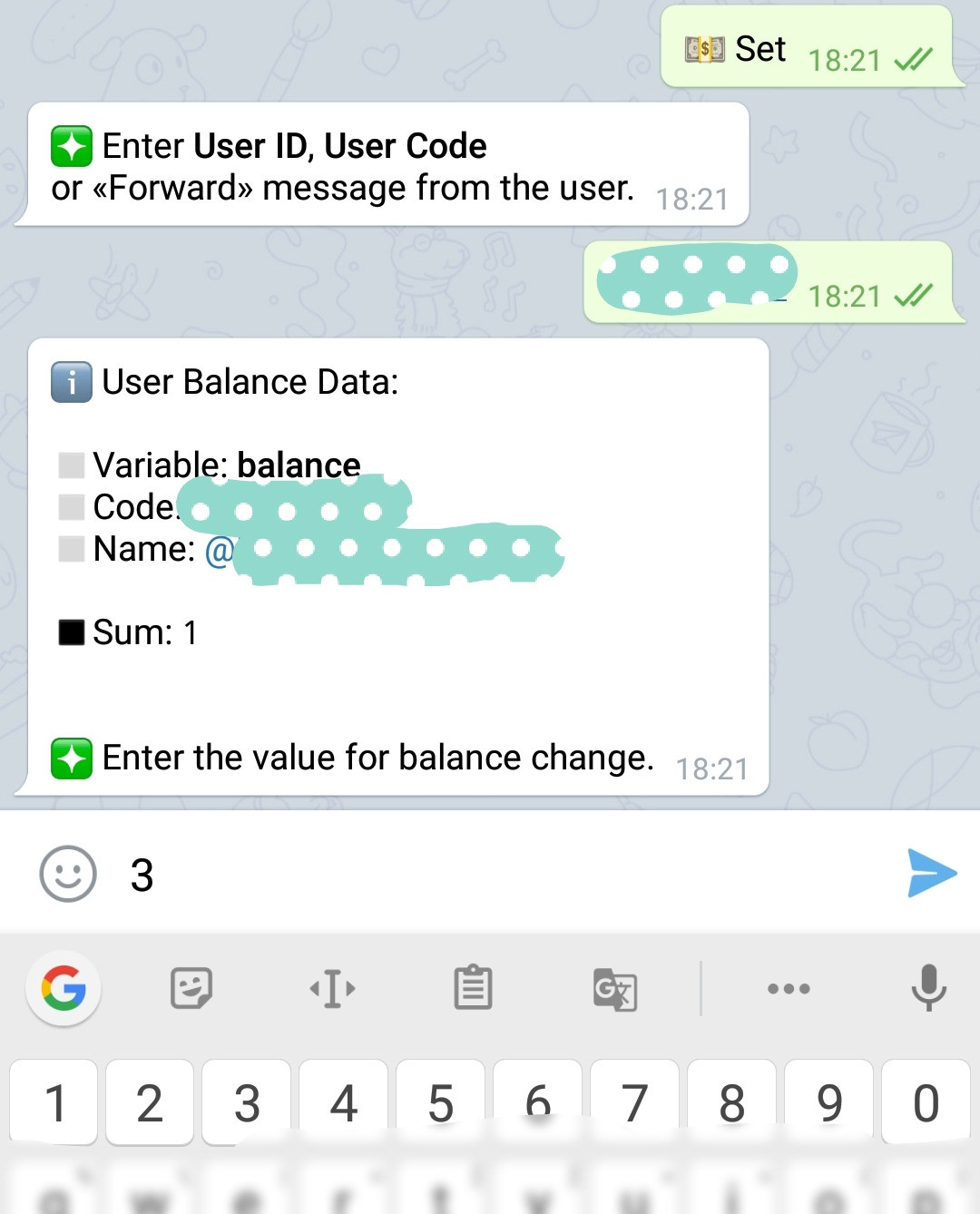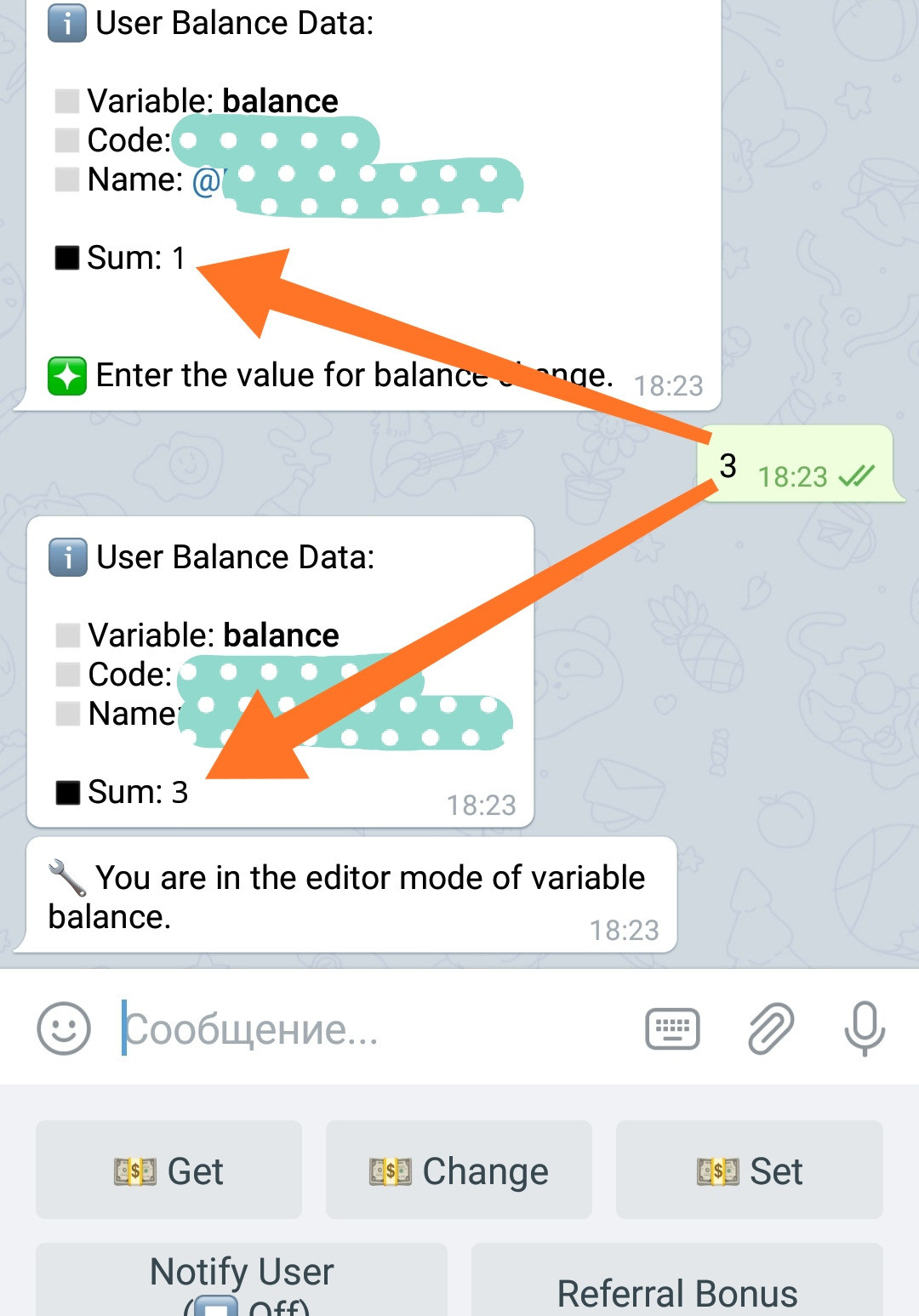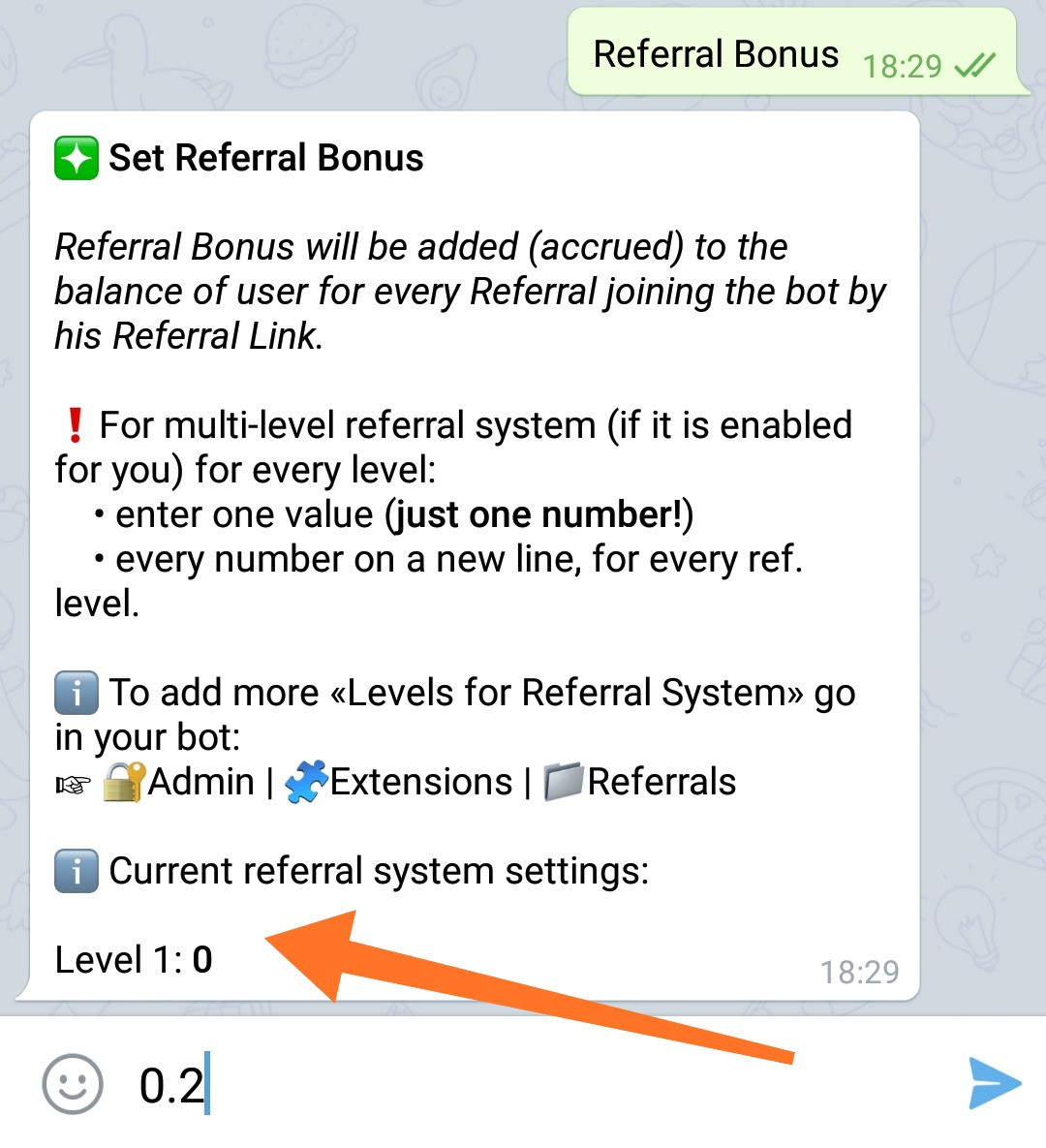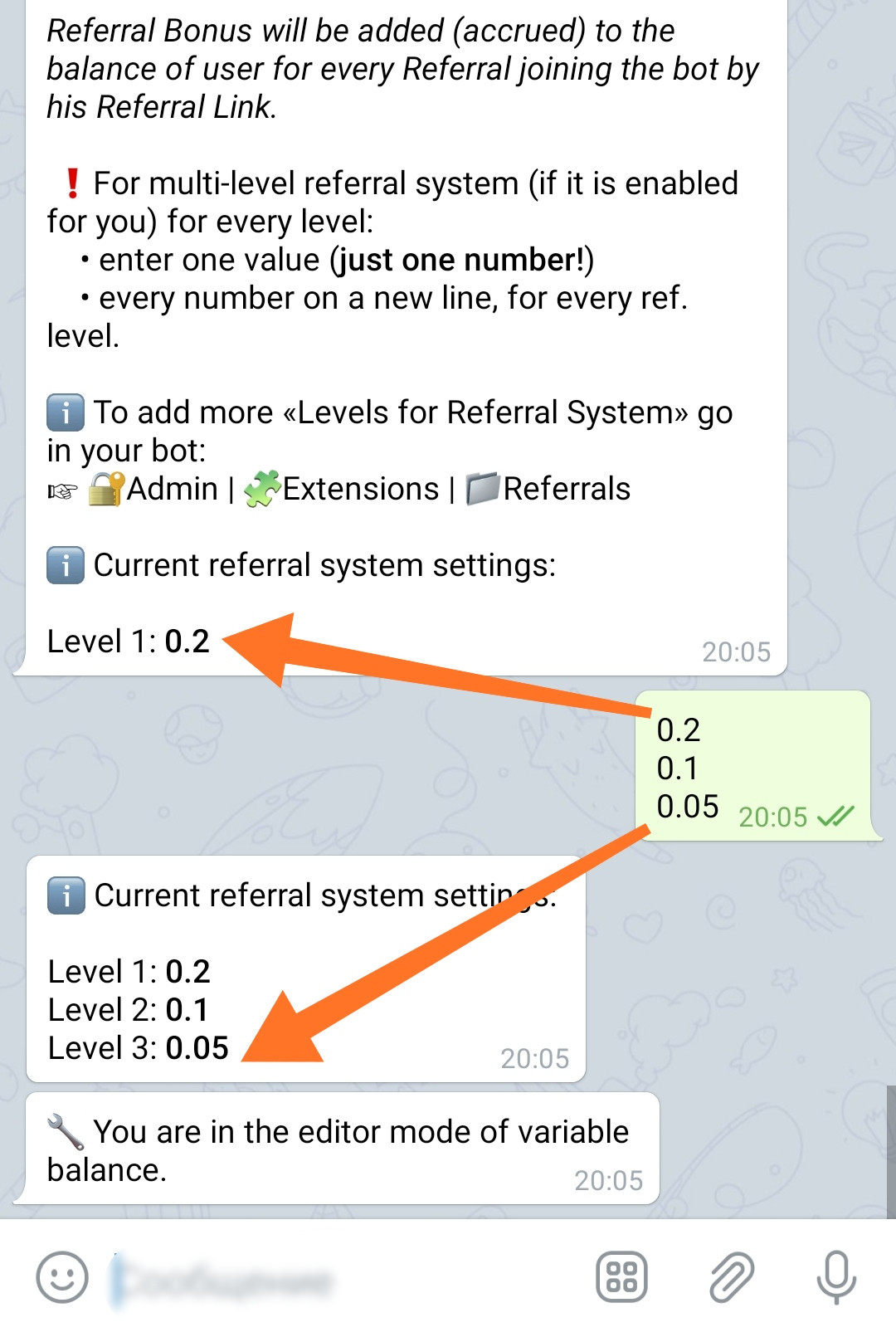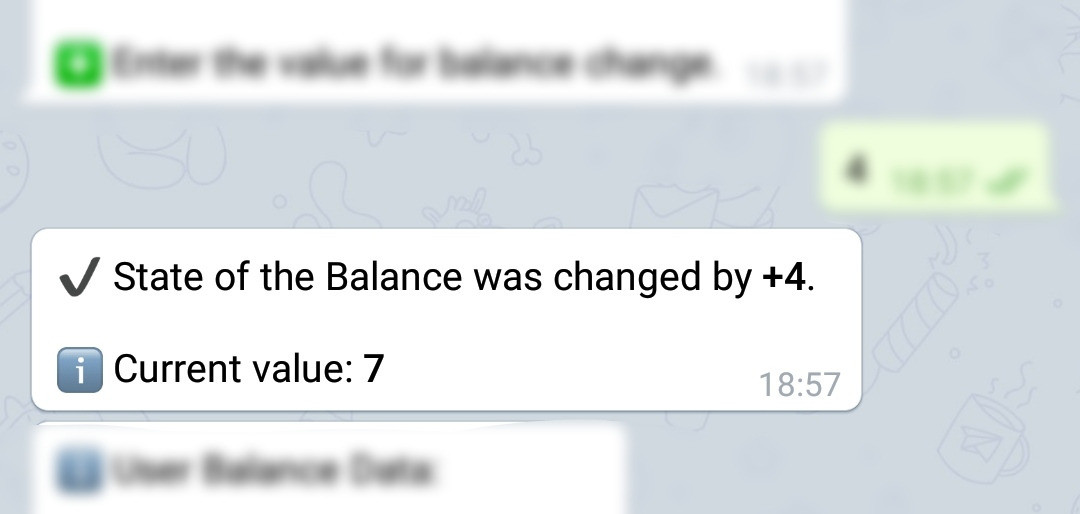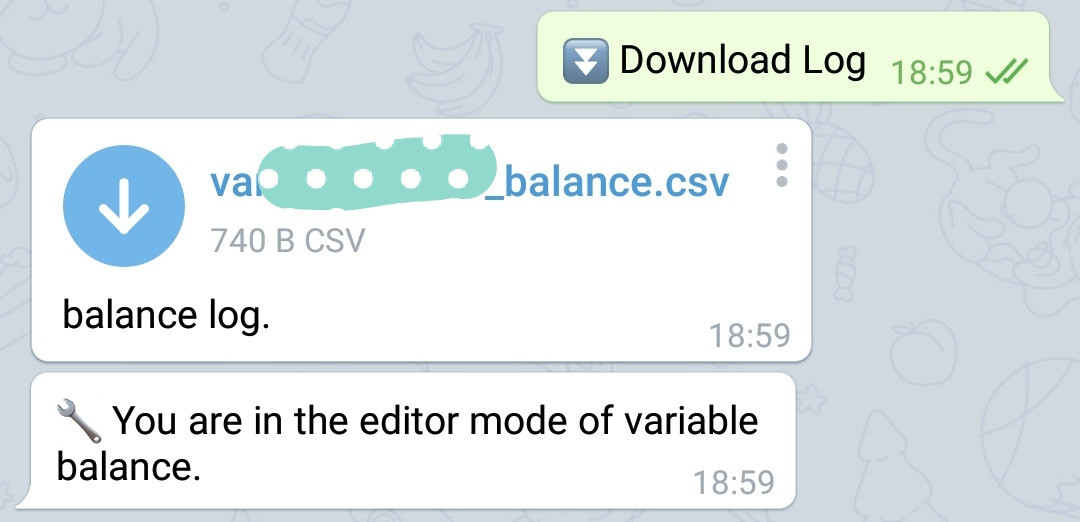Balance and Variable's editor
This guide will help you set up and manage User Balances in your bot created on the bot constructor @MenuBuilderBot. In your bot, you can create a Balance for each individual user, change it (adding values, rewards and bonuses), notify the user about its change, display user data in a message, download the "Transaction Log" and make referral charges.
Everything described in this guide applies equally to any other DIGITAL variables in your bot that you can add yourself. And the Balance Editor itself is basically a "Variable Editor" - which can be assigned to any button of your bot.
❖ The concept of Balance in the system
The balance is primarily a "variable" - a kind of storage for digital user data. In fact, "Balance" stores a regular number - what this number will mean in your particular case - depends only on you. The convenience of this concept when balance variable storing some abstract value, allowing the bot admins to interpret it the way he needs: Bonuses, Tokens, US Dollars, Bitcoins, etc.
Basic functionality includes:
• Storing values for each user of the bot.
• Displaying values to users.
• Manual modification by the administrator with user notification.
• Automatic update by the Referral system.
Access to balance management can be only obtained by the administrator using the "💵 Balance" button in the Main Menu:
If the “💵 Balance” button is not in the Main Menu, then YOU have disabled its display.
To enable, go in your bot:☞ 🔐Admin | ⚙ Bot Settings
Once again, we remind you that the "💵 Balance" button is basically a "Variable Editor" - which can be assigned to any button of your bot.
❖ Show the user his individual Balance
To show the user his balance, use a macros:%balance%
This macro can be placed in the Start message, in the Regular menu message or in the Mailing message.
Create a message with macros:
Look at the result:
In the message, instead of a macro %balance%, the user will be shown the state of his personal balance - each user individually.
❖ Balance Management
Balance Editor
When you click the "💵 Balance" button in the Main Menu, you will see the balance control buttons:
The number of buttons in the balance editor may vary depending on the number of plugins and extensions connected.
You can work with balance values only for those users whose data you know. To do this, you need a User ID, User Code, or any of his messages from where this data can be obtained.
You will be able to find out the user's data if he:
• Should write you using a QnA chat form. (the identifier will be in the title).
• Should pay you and thereby leave his Code in the payment.
• Should write you a private message (User ID can be obtained from the message by forwarding it to the bot).
You CANNOT get any data of a user who did not contact you in one of the above ways or did not consider it necessary to leave his data in your bot using functions that require a User ID for their work (Bonuses, Exchanges, referrals invitations, etc.).
The data of a random users (who just went to see the bot) is not available to the admin - this is the fundamental ethical position of the @MenuBuilderBot project.
How to export user data to a spreadsheet will be written in the "Additional Information" section near the end of the document.
"Get" button
The "Get" button allows you to get the balance value of an individual user. After clicking, you will be asked to specify the User ID, User Code or forward (!) the message of the user whose balance in the bot you want to find out:
Send any data, which specified above, to the bot and get the balance of this user:
If a user with identification data you have provided is not registered in your bot you will receive an error message:
"Change" button
The "Change" button allows you to change the balance relatively to the existing value. Use it if you need to add or subtract any amount.
First, you will also be asked to identify the user by specifying his data (see the button "Get" paragraph above).
If you want to add a comment to the message about changing data in a variable (balance variable in this case), then before entering UserCode, you can enable the option "with a comment" below, then the next step the bot will request a comment, the text of which will be shown along with the message about the balance change.
After specifying the UserCode (and comment if needed), the bot will ask a value for modification:
Send a positive value to add an amount, or a negative value to subtract it from the user's balance. After that you will see the updated balance value:
"Set" button
The "Set" button allows you to set a specific value for the user's balance. Regardless of the current state of the user's balance itself. This will overwrite the current balance value.
First, you will also be asked to identify the user by specifying his data (see the "Get" button). For this mode, the ability to add a comment is also available (see the "Change" button), after that the bot will ask for a value to be set instead of the old one:
Submit the value to set it as the new user's balance.
We emphasize once again: in this case, the current balance will be overwritten, regardless of its current state.
The balance, like any other variable, can be changed using commands, for information on how to do this, see the corresponding manuals via links in this message.
Referral bonus
You (admin) can set a bonus that the user (Referral Parent) will receive on his balance when a new referral comes to the bot using his referral link. There should be only one numeric value per line - which will be added to the Referral Parent's Balance. In the message above the input text box, you will see the currently set referral bonus(es).
Click the "Referral Bonus" button and send the bot a value that will be added to the Referral Parent's balance:
If your bot has a Multilevel Referral System connected, you can set a referral bonus separately for each referral level. See the Additional Information section near the end of this document for details.
Notify user
"Notify user" - this option allows you to enable notification of the user about changes in his balance. With each balance modification (manual, referral, automatic, etc.), the user will receive a notification:
Download Log
You can download the log in CSV format (separated by semicolons) by clicking the "Download Log button". Such files are opened using Excel-like programs (LibreOffice, OpenOffice, etc.) to search and analyze information.
The functionality of "🧩Extensions" section: to use, the function must be activated in your bot.
Balance transactions log.
To connect, go in your bot:☞ 🔐Admin | 🧩Extensions | 📂Logs and Data
❖ Additional Information
How to accept auto payments and credit their amounts to the user's balances in the bot?
When a user transfers funds to your wallet of one of the electronic payment systems (such as Qiwi, Yoomoney, Payeer, CoinBase, Perfect Money, Tron, Binance and others), the funds will be automatically credited to the user's balance in the bot.
For more information about Automatic Balance Replenishment, see the Help Bot.
• • •
How to automate the work with the Balance by adding Bonuses to it and making Exchanges without the participation of the administrator?
To automate the change of the Balance and to enable the user to change his balance on his own (receiving bonuses, making purchases and exchanges in your bot), you can use the "Bonus" buttons and "Exchange" buttons.
For more information about Bonuses and Exchange operations, see the Help Bot.
• • •
How to download all the available data of your users in the form of a spreadsheet (including Balances).
When working with a bot, the download of the "Balance Log" itself not always enough, the administrator sometimes needs other user data, for example, to compare them with the balance data (in the constructor it is possible to receive and store data received from the user). In this case, "User Data Export" will help you. In exported file, in the form of a spreadsheet, the data of all variables for each user (who has this data) will be presented.
For more information about Exporting User Data, see the Help Bot.
• • •
How to create referral systems in a bot with accrual to the balance of unlimited depth.
You can set a referral bonus accrued to the Balance (or to any other variable) separately for each referral level.
For more details on the charges of the multilevel referral system, see the Help Bot.
• • •
How to accrue bonuses to the Referral Parent when the variable of his referral is changed.
When buying a product, replenishing or other changes in the Balance (or any other numeric variable), the User's Referral Parent can be rewarded.
For more details about the payments to the Referral Parent, see the Help Bot.