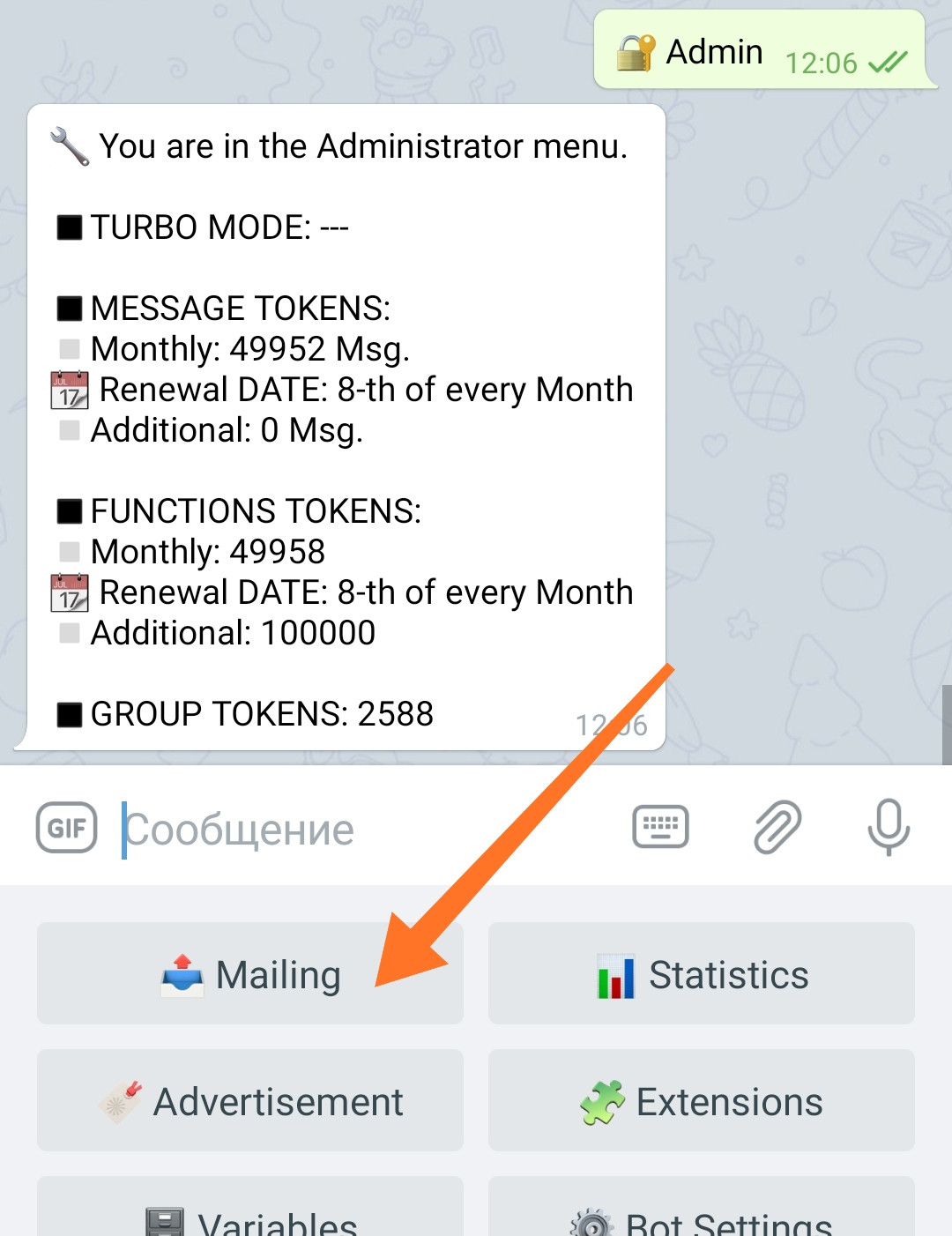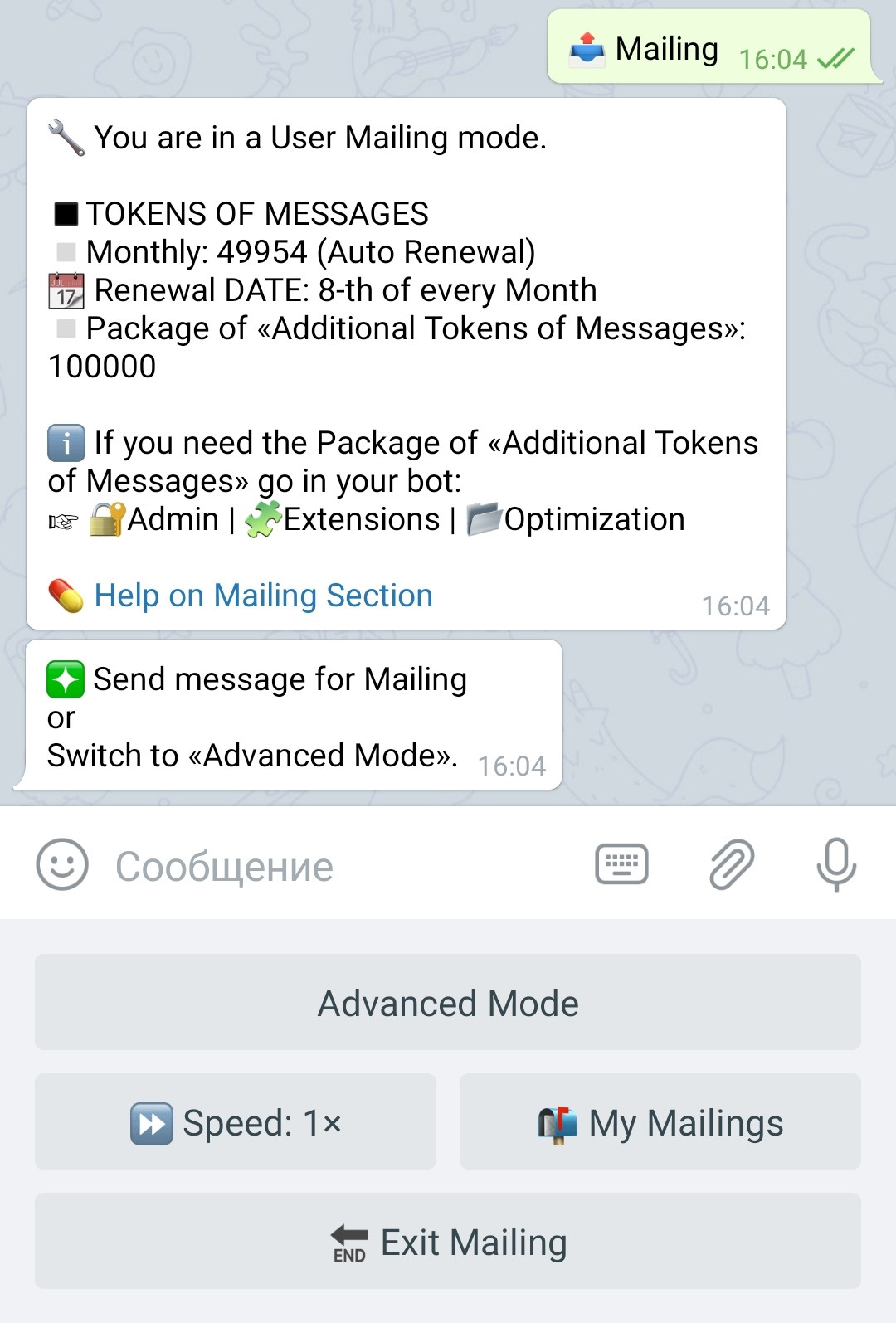General info
Location: ☞ 🔐Admin | 📤MailingThe section is intended for sending messages to users of your bot (mass mailings). All settings and options available for this are also collected here.
Only one mailing can be sent at a time. Mailings with overlapping schedules, will wait their turn.
The number of options and settings may vary depending on the number of connected "🧩 Extensions".
ATTENTION: Functionality uses «Tokens of Messages».
Package of «Tokens of Messages».
To purchase additional Message Tokens, go in your bot:☞ 🔐Admin | 🧩Extensions | 📂Mailing
❖ Section contents - Mailing
To go to the Mailing, go to your bot:
☞ 🔐Admin | 📤Mailing
Some functions are switched by pressing the button. In this case, the setting status is displayed on the button itself. Other, more complex functions, have internal options and settings.
Mailing modes
You have two modes, when creating a message for mailing:
● Simple (opens when you enter first time) - allows you to simply send a message to all users of your bot. Contains only basic settings, the minimum required for sending messages.
● Advanced (you can switch to it and make it your default mode) - all mailing abilities are revealed in this mode. It is possible to connect additional functionality.
Separate manuals are devoted to working with mailing in each of the modes...
Stop and resume mailing
You can stop sending messages to users, after it was started, the mailing, which was interrupted for unknown reasons, can be resumed.
For this go:☞ 🔐Admin | 📤Mailing | 📬My Mailings
❖ Mailing final report
In addition to the interim reports during the mailing process, the bot sends you a summarizing «Mailing Final Report».
Mailing reports are received ONLY by the Admin who actually created the mailing.
Report message
Messages processed
The total number of messages processed in one way or another for mailing purposes.
Message errors
The number of messages that were not delivered for one reason or another.
The main causes of sending errors are:
• Too much markdown in the post.
• The size of the message itself.
Solution:
Before the Mailing, the bot always shows in what form the message you created will be sent. If the message presented by the bot differs from the one you originally created, this is the first reason to double-check if everything is in order with it.
• Do not create Mailing messages of the maximal size or close to it.
• Try not to use any extreme formatting.
Blocked users
Users who have deleted your bot are identified when mailing - in particular, if it is impossible to deliver a message to them. The number of such users in this mailing will be indicated here.
Limited by «Advert Market»
The Advertisement Market determines and artificially limits the maximum possible number of messages that can be sent to users of each individual bot, in order to determine the cost of advertising for each bot. If any users have already received messages today and their total number has already reached the maximum specified in the Advertisement Market for this bot, then your message will not be delivered to them. The number of such users will be indicated in this line.
Condition fails
If you used any Conditions in your mailing, then the number of users who did not receive the message for this reason will be indicated here.
❖ Error messages
❗️Mailing stopped…
Telegram set Temporary Ban for the bot.
ℹ️ Messages processed: XX of XX
Ban time: XX seconds
The reasons are described in the Glossary article on Temporary Bans from Telegram.
🕓 Message Sending is currently in progress!
You'll be notified upon completion.
An error may occur when trying to create a new «Send Now» Mailing in the bot. It means that at the moment there is already one mailing physically going on in the bot and the second cannot be launched. You can create a «Scheduled» or «Periodic» mailing (if there are enough places for postponed mailings - see below).
Also keep in mind that «Advertisement Market» mailing is also an actual physical mailing.
❖ Additional Information
How the mailing goes in case of failures
According to its technical structure, the mailing goes by some blocks of users. The block size depends on the size of the bot and varies in the range of 1000 to 10000 users. If some failure occurs during the distribution of a block, then the distribution of this block will be repeated. Thus, after a Tempoban, a system restart failure, or any other type of failure, a certain number of users may receive the mailing message again.
How does the mailing goes if any user deleted and then returned back to the bot.
In the mailing functionality there is an option that determines after how many unsuccessful attempts to deliver a mailing message, the user should be considered "dead". With a sufficient number of attempts, any user deleted the bot will be marked as "dead", and a corresponding remark will appear in his profile. If the user returned to the bot before receiving the remark, then, the bot will never know about his absence. If the user has already received the "dead" remark, then in order to be considered "active" again, he needs to return to the bot, press any button, or in any other way interact with the bot - until this moment, attempts to send a message to such a user will not be made. Notes about how many times any given user was considered "dead" are accumulated in the database and are available while exporting user data.
Prepared mailings and Physical (current) mailing
By default, only one mailing can be prepared in your bot, and only one mailing mode which is «Send Now». In this mode, the mailing is created and sent out immediately.
A Prepared Mailing is a MAILING TASK. This task can be launched immediately («Send Now») or launched later («Scheduled» and «Periodic» modes - see below). There can be any number of such Prepared Mailings (by activation through Extensions - see below).
Physical (current) mailing is when the bot undergoes the physical process of delivering messages to users. It can be a launched Mailing task or an advertisement. Such mailings can be no more than ONE at the time - regardless of whether you send messages yourself or these are messages from the Advertisement Market.
List of available plugins that expand the mailing functionality.
All of the following plugins are available in your bot:
☞ 🔐Admin | 🧩Extensions | 📂 Mailing
● Mailing Conditions - plugin that allows you to use the Conditions in the mailing and send your messages to specific groups of users in accordance with these Conditions.
● Mailing of Multiple Messages - allows you to simultaneously send multiple messages to subscribers in ONE mailing.
● Package of «Tokens of Messages» - used to control the number of messages and the speed of distribution (more details here).
● Scheduled and Periodical Mailings - allows you to set the sending of mailing messages in the bot for any necessary time in the future or periodically, as well as launch mailings manually or by commands.
● Number of Simultaneous Mailings - allows you to increase the total number of simultaneously created mailings (current and prepared for sending).