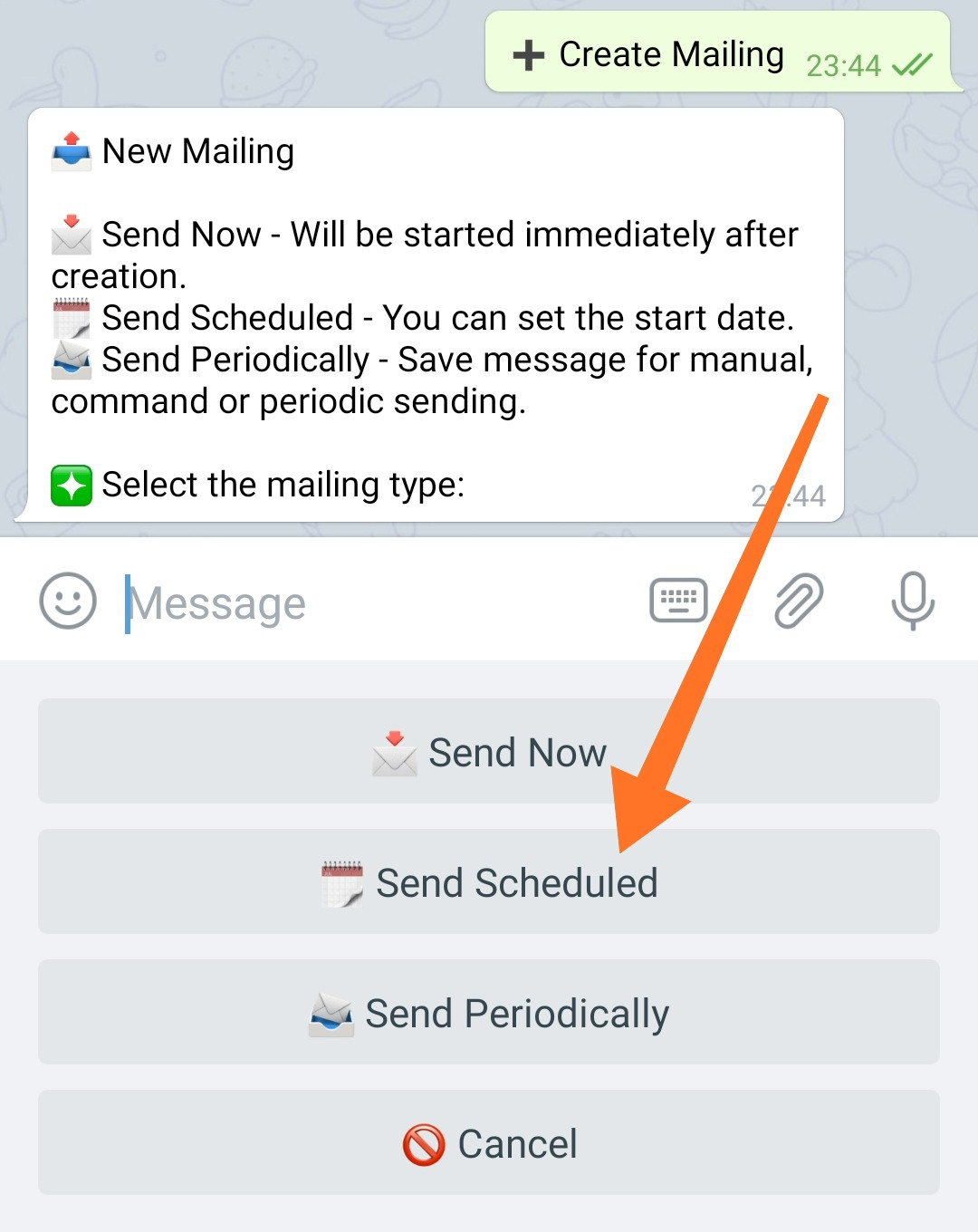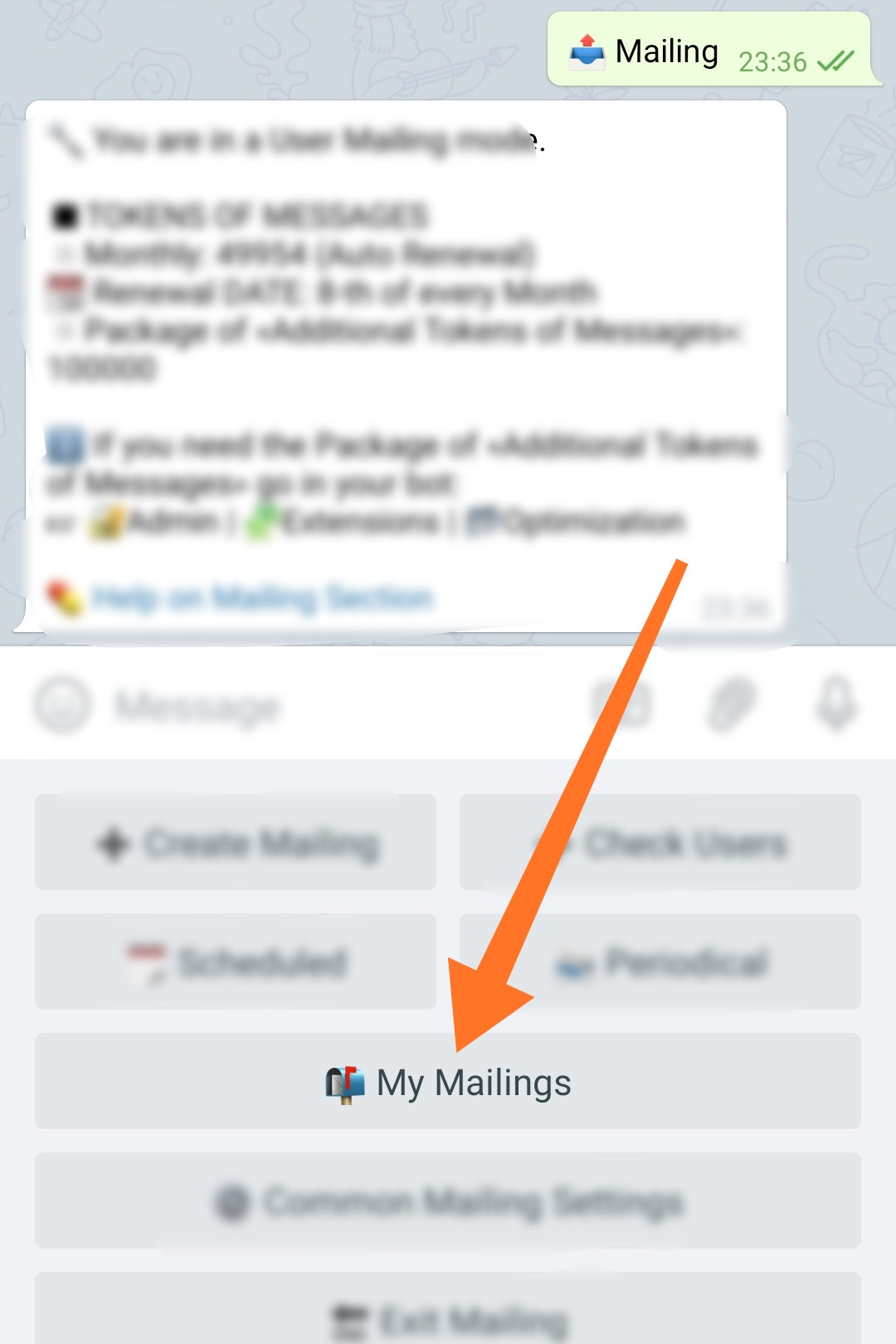Send scheduled
The "Scheduled" mailing option is designed to send messages at the time needed. This mailing can be created in advance and will be sent at the required time. After the end of the distribution, it is deleted.
❖ Creation of "Scheduled" mailing
The creation of mailing is done by using a step-by-step Wizard and consists of preparing a message (or messages) and setting up the mailing itself. The number of steps and the availability of individual options in the settings may depend on the active mailing extensions in your bot.
To create a mailing, go to: ☞ 🔐Admin | 📤Mailing | ➕Create Mailing
Step 1 - Press «Send Scheduled»
Step 2-5 - Preparing Messages
The steps for preparing messages are identical to those described in the «Send Now» mailing guide.
Step 6 - Mailing Setup
The informational message contains the current mailing settings.
Set Schedule
The setting allows you to set the date and time of the mailing. Date and Time can be set in three ways:
● Delay in Hours from the current time.
● Specifying the time of the current day.
● Specifying arbitrary Date and Time.
All necessary instructions are given in the setup information message - there is no need to duplicate them here.
A "Scheduled" mailing cannot be created without specifying a schedule for sending it.
The rest of the "Scheduled" mailing settings are identical to the settings described in the «Send Now» mailing guide.
❖ Additional Information
Peculiarities of Scheduled mailing work
● Only one mailing can be sent at a time.
● If the mailing has a date (schedule), but at the time of sending, the mailing was disabled (Off), then such mailing can be turned on again only after setting the correct date (in the future). In other words, a mailing missed due to being disabled - cannot be simply turned on - you need to set the correct time.
● If the mailing with the appointed date (schedule) was not sent on time due to a failure, or an overlap in mailing schedules (for example, advertisement or manual mailing by the admin), then such a mailing will be launched automatically as soon as possible (within 1-10 minutes).
Current mailing status
All ACTIVE - current mailings "Now", postponed "Scheduled", as well as ready to send "Periodical", their statuses - can be seen in the «My Mailings» section.