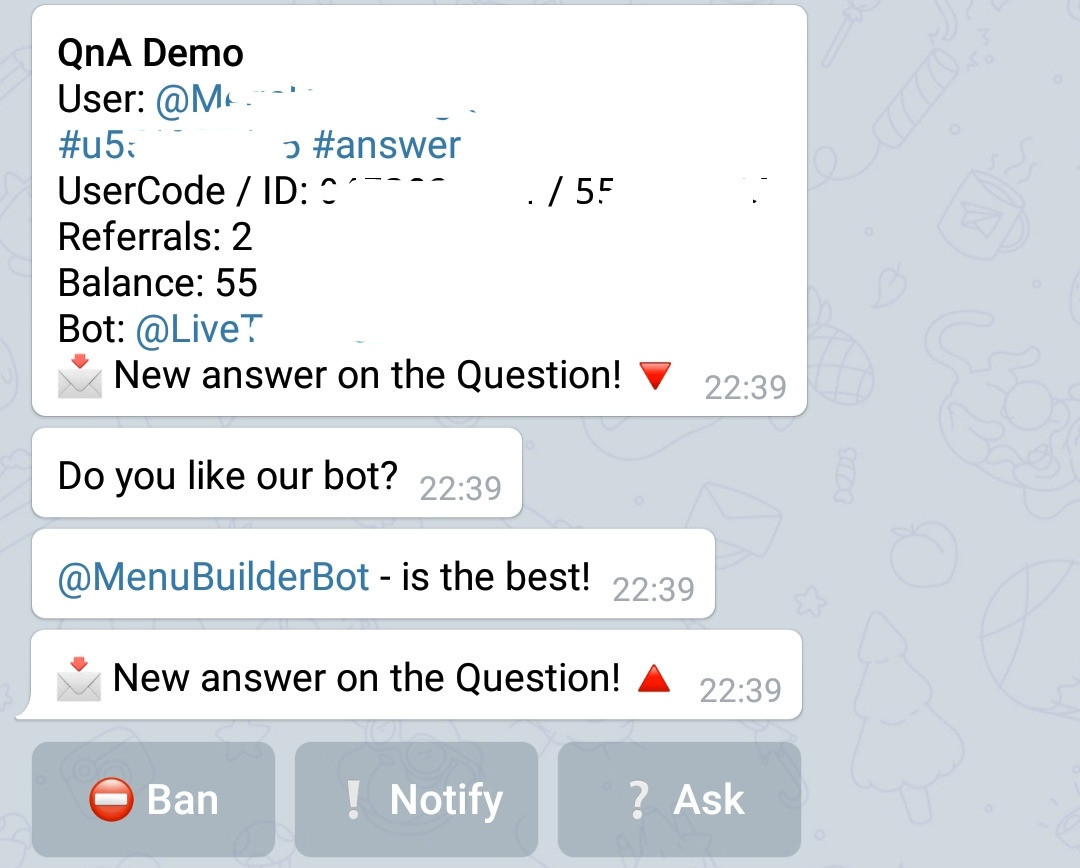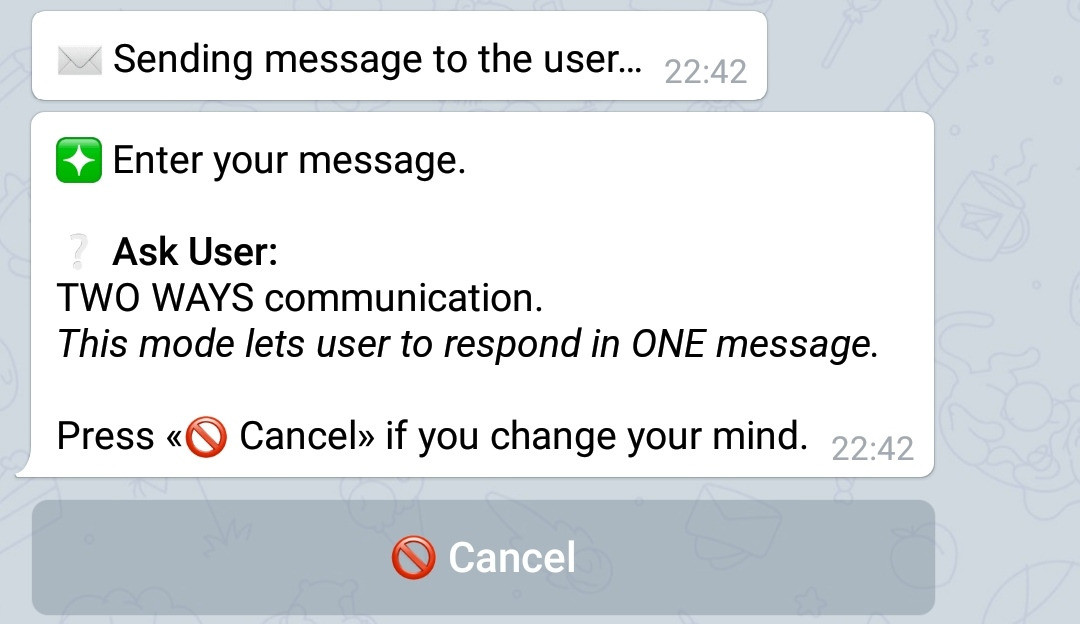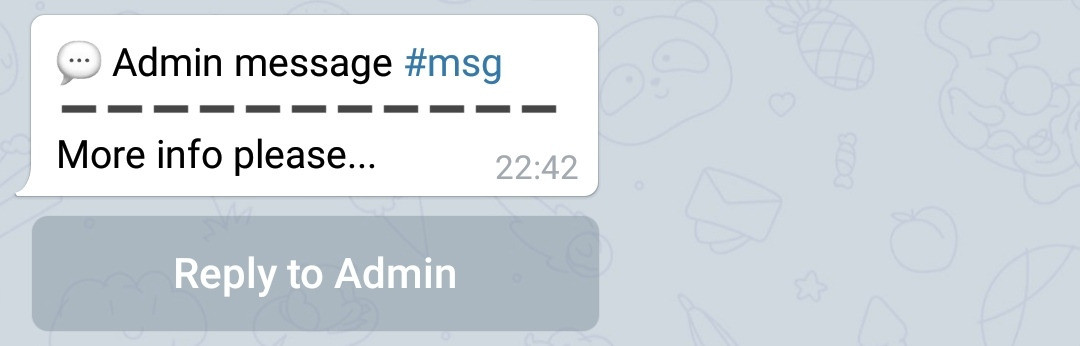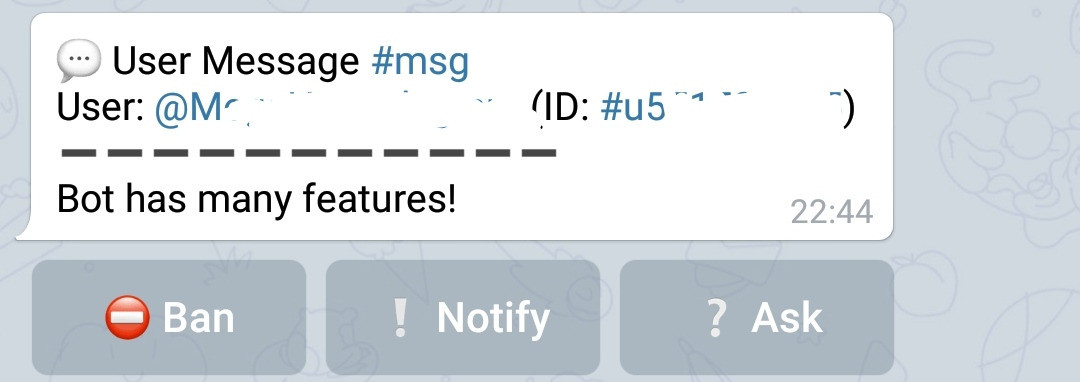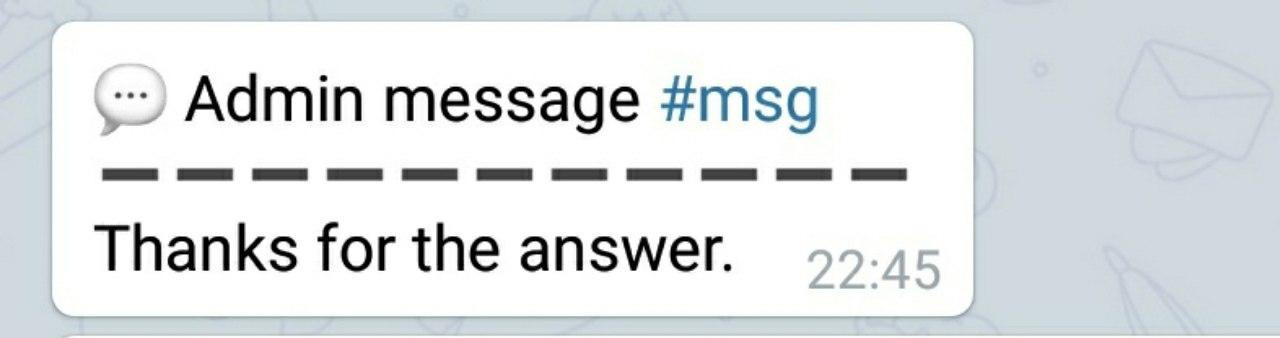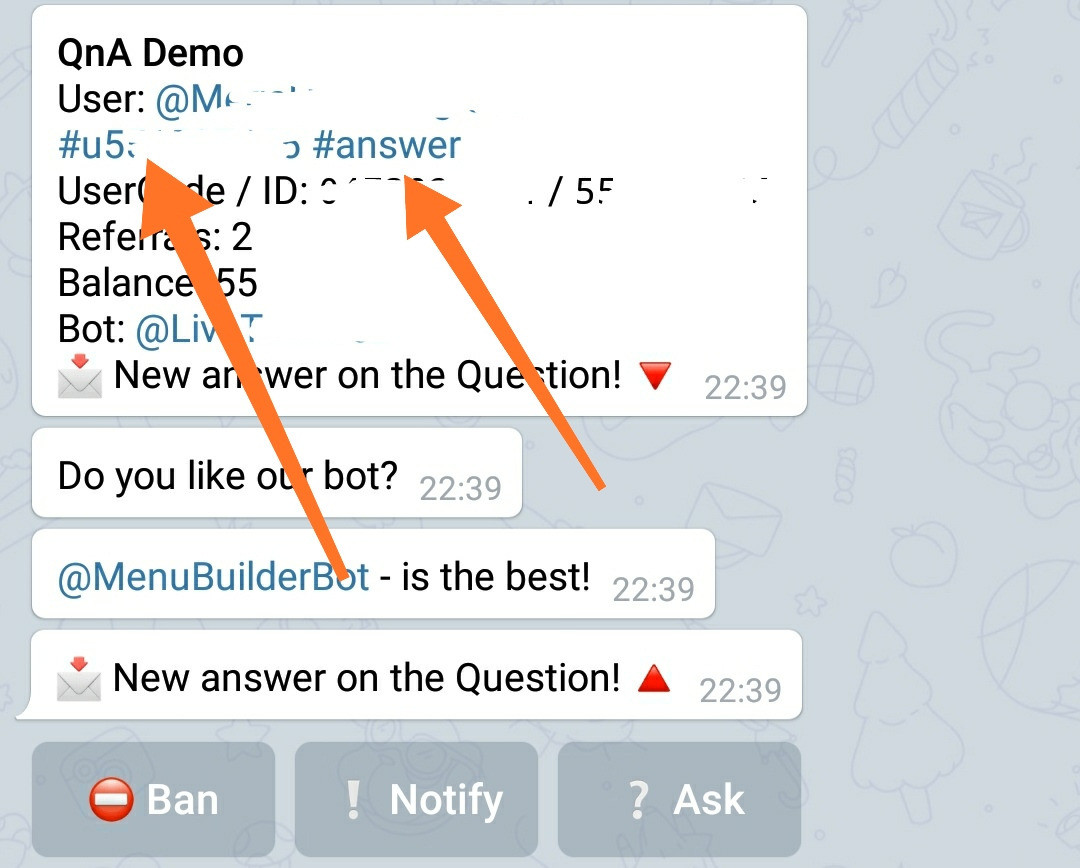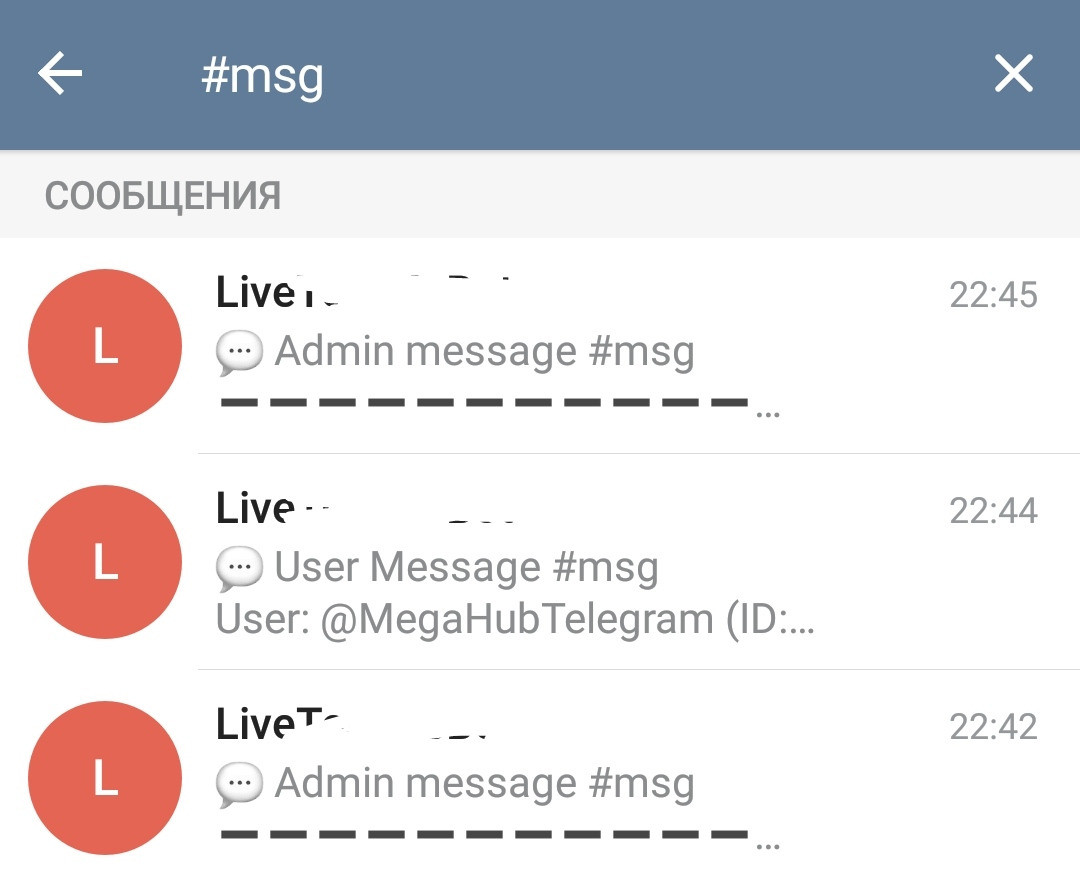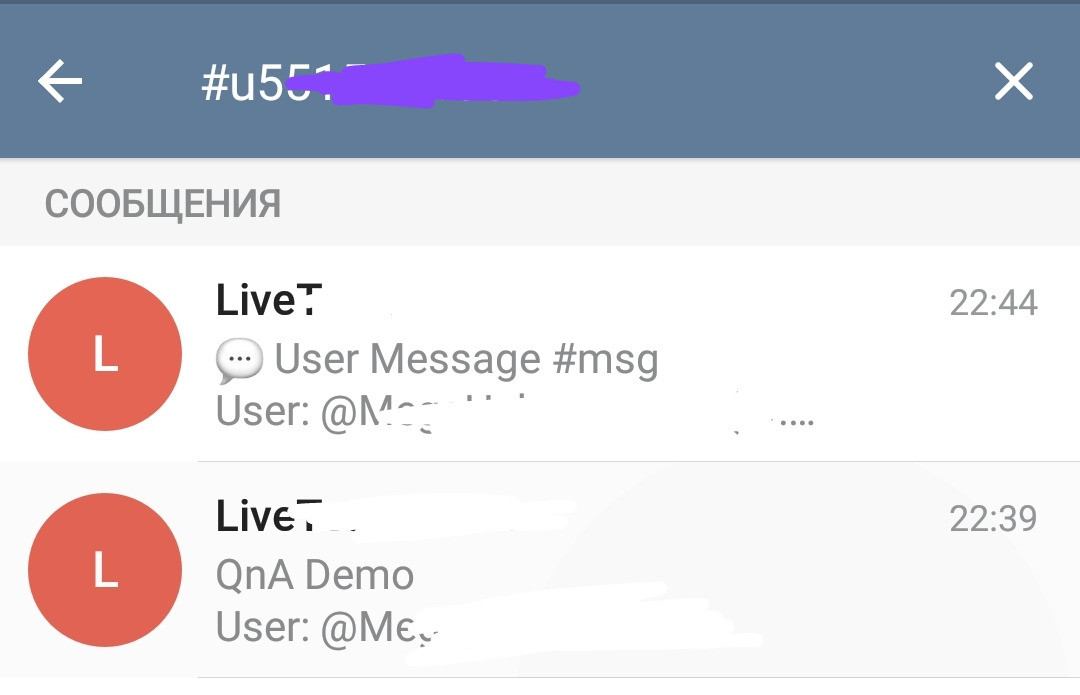How QnA Chat Works
❖ How to reply to users in QnA chat
Inside the menu structure of his bot, the administrator can create Feedback Forms containing sets of Questions for users. After the user fills out the form, and if the forwarding is provided by the form settings (some forms only collect data using variable input), administrators will receive a response directly to the bot (how to receive responses in groups will be described below). The user's response will contain three buttons: "Notify", "Ask" and "Ban".
The admin by clicking on one of these buttons (except for the "Ban") can write a message...
...and it will be sent directly to the chat between the user and the bot!
If you do not want the admin response to contain the header:💬 Admin message #msg
It can be disabled in the bot settings.
From time to time we are asked: is it possible to send a message to the user without a header saying that this is an admin message... We will answer that, this cannot be done through QnA. However, specifically for such cases, we have created a command:/pm userid message
You can read more about this command in the list of system commands.
Ask button
Ask is a two-way communication button. In this mode, your user can reply to the administrator with one message. The message received by the user will contain a "Reply" button.
The user can click it and send one message back to the Administrator. The administrator will receive this message in his bot's chat:
The administrator can continue the dialogue if he wants, using the appropriate button in this or the original message.
Notify button
Notify is a one-way communication. In this mode, your user will receive a message without the "Reply" button and will no longer be able to reply to the administrator:
The Administrator can use this button to notify the User one-way or to end the dialogue if he thinks that he no longer needs the user's answers.
Life-hack :)
Both - Form reply messages and Q&A chat replies contain two #HashTags:
1. The hashtag #answer (in the headers of the forms) and #msg (in the headers of the Q&A chat) allow the administrator to search through forms and messages:
2. The hashtag #uXXXXX (containing UserCode) in the headers of the form's messages and Q&A chat, allows administrator to search for all other data (of forms and messages) of a given user.
Ban button
In QnA chat, it is possible to ban unwanted or intrusive users, which will make it impossible for them to write in any forms of QnA chat in this bot. To do this, instead of answering, simply click the "Ban" button under the message of this user.
A ban in QnA chat forms does not deprive the user's ability to use the bot itself - it only deprives his ability to write to the forms.
For a complete ban of a user in a bot, use the extension:
User total ban.
To connect, go in your bot:☞ 🔐Admin | 🧩Extensions | 📂Protection
To unban the user, send a command to the bot with the user ID (or UserCode):/unban userid
The banned user ID and the unbaning command are shown in the message, immediately after the user was banned. Save these messages if you planing to unban the user later.
This is a description of the basic principles of the QnA chat, keeping in mind that you receiving answers directly to the bot's chat. However, on the basis of existing mechanics, you can create more complex feedback forms, by sending messages to the admins with already formatted data written into variables, using "variable input" mode, as well as receiving user's answers in the groups.
❖ Error messages
Lost «Question»
If in form instead of the answer you receive "Lost «Question»" message, it means that user's answer was lost on the way. It happens mostly if user left uncompleted form for a while and during this time his session was restarted, thus his answers were dumped from temporary session storage. Also happens during any rare system glitches and restarts.
--ignored--
🔄 Try again…
The Form does NOT accept the name of the Form button itself as a response (prevents useless information from being sent when user clicking the Form's button multiple times). Does not work when switching to the Form by Command, because the source of the transition is unknown.
❖ Additional Information
Custom Header and admin Reply Button
You can change the system Message Header and Reply to Admin Button in a message sent using QnA chat.
79. Custom QnA Reply Header and Button
To add feature go to your bot:☞ 🔐Admin | 🧩Extensions | 📂Customisation