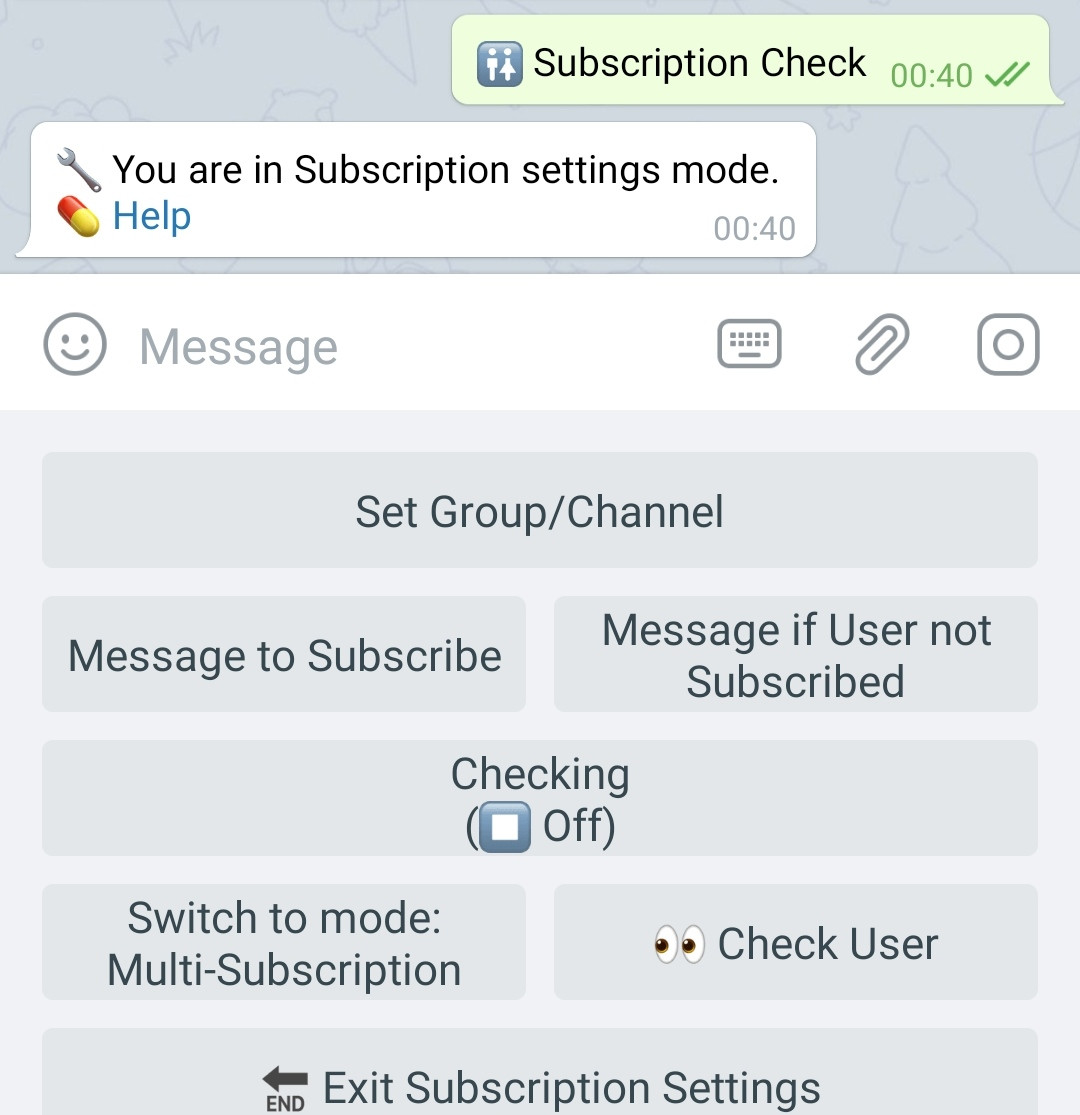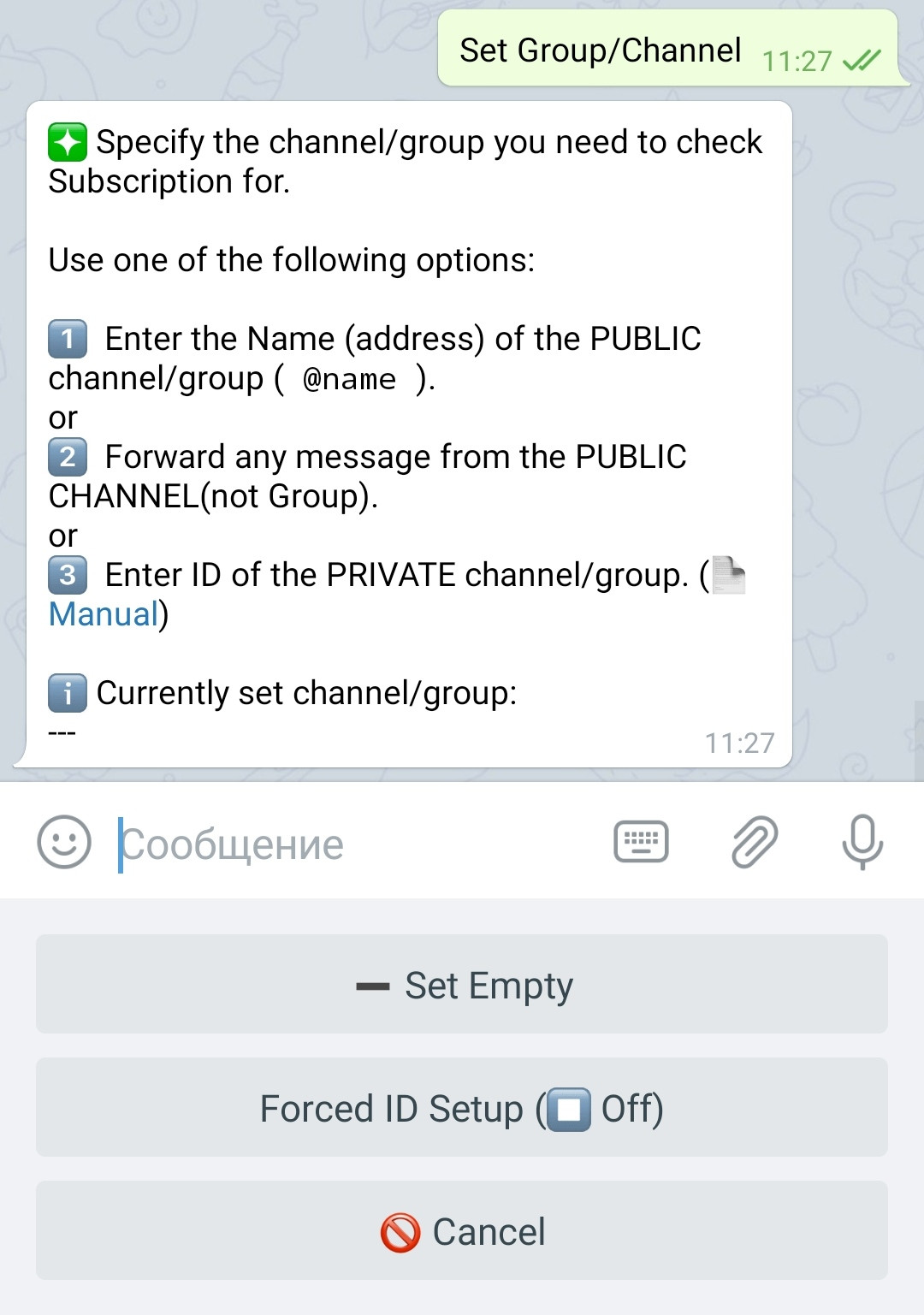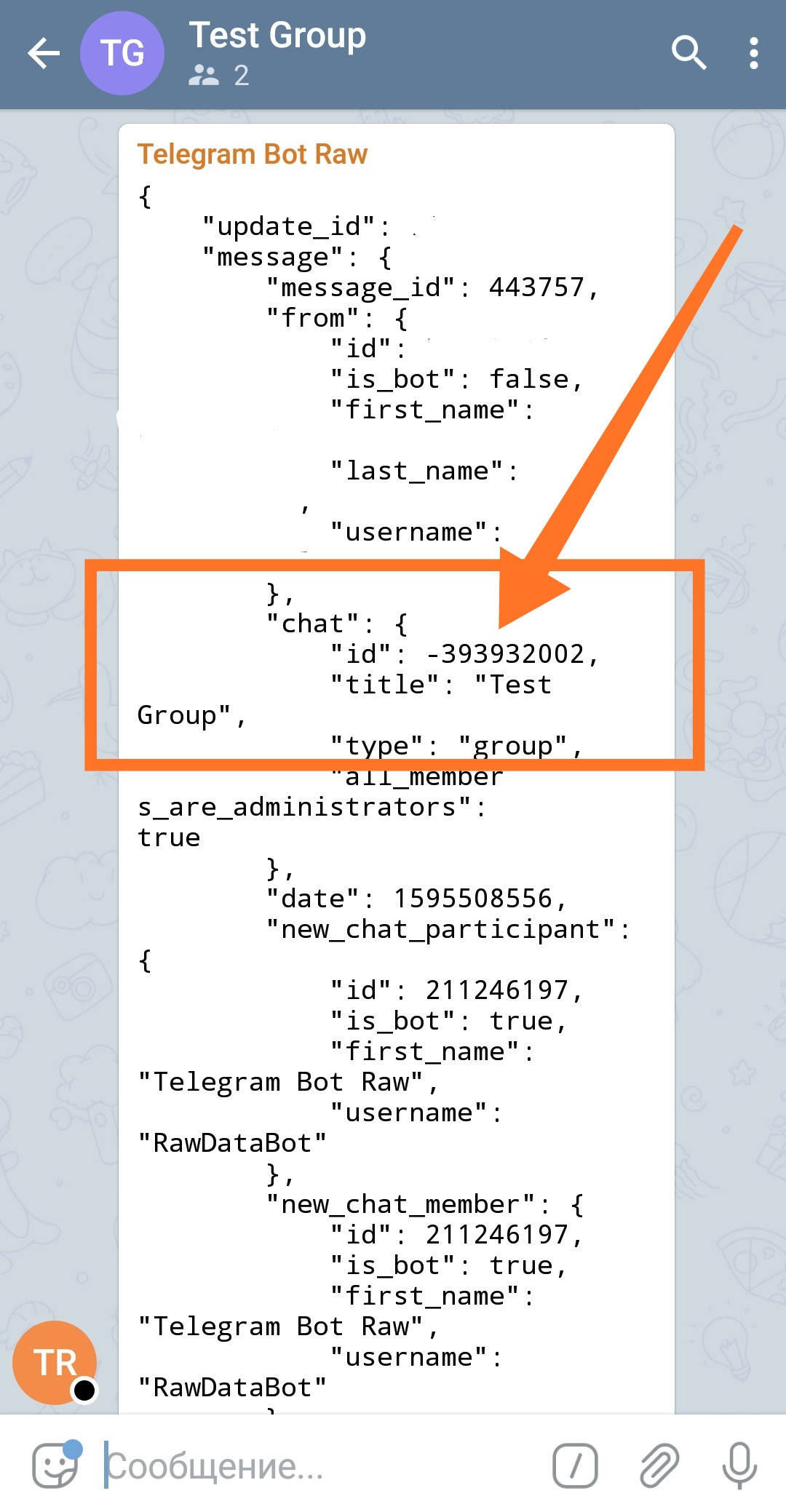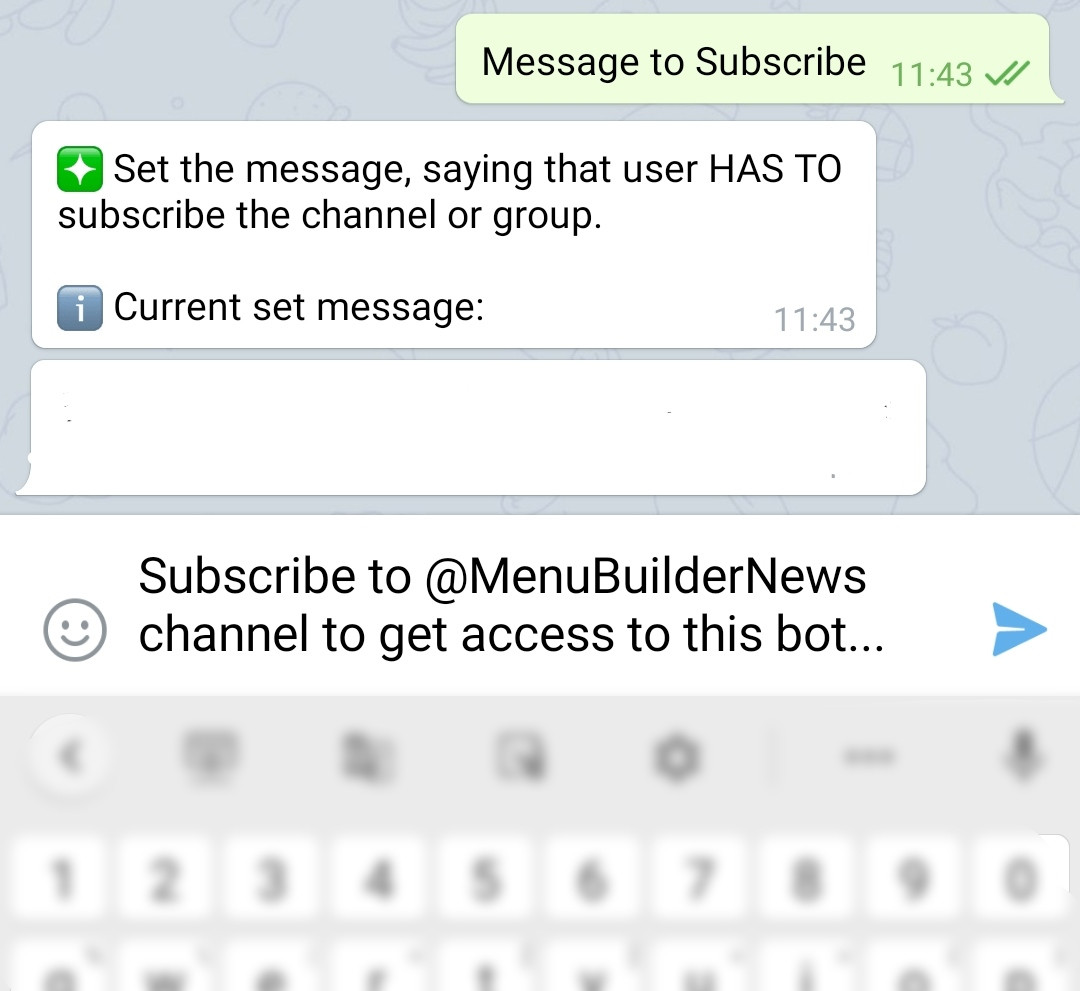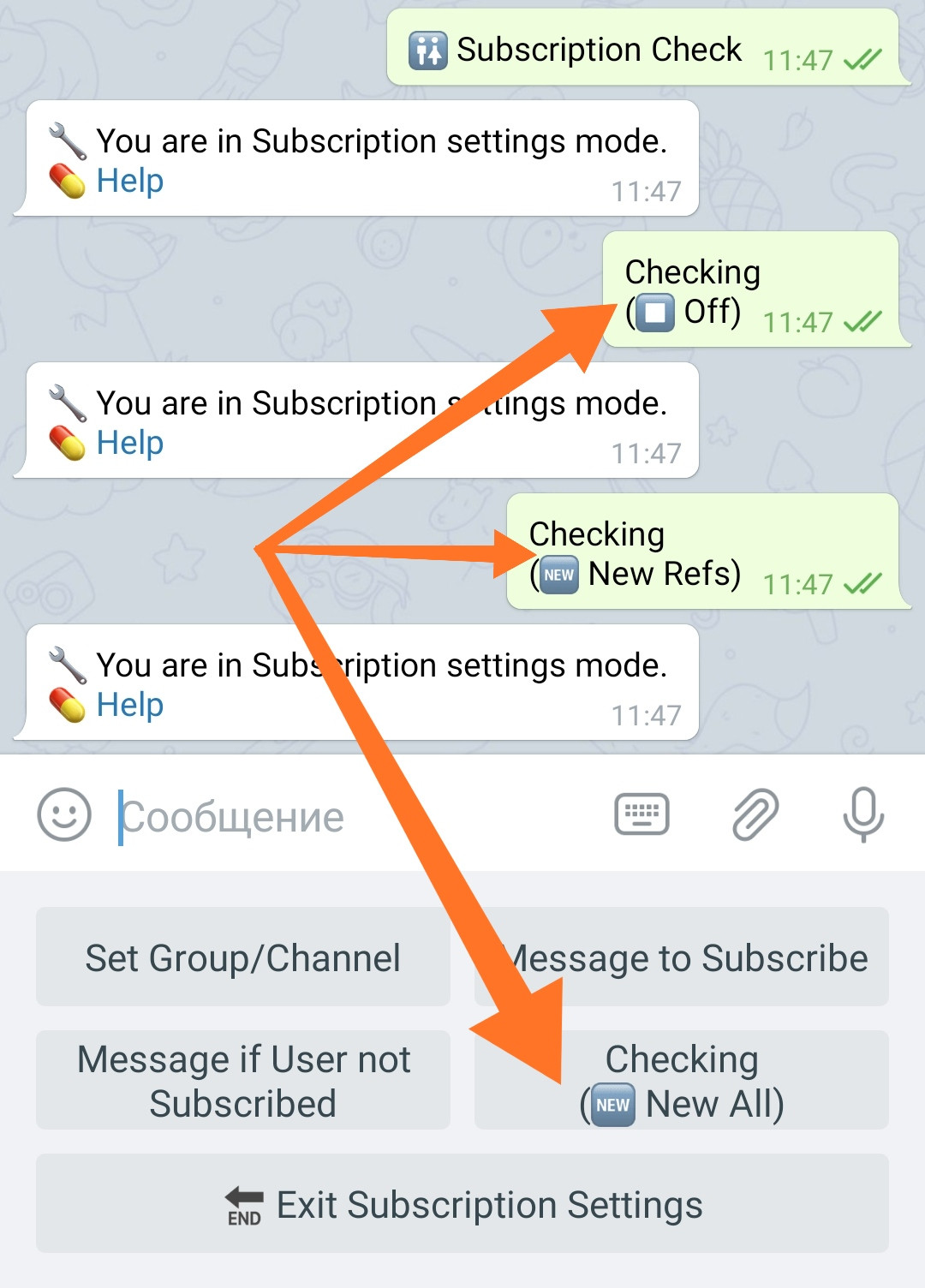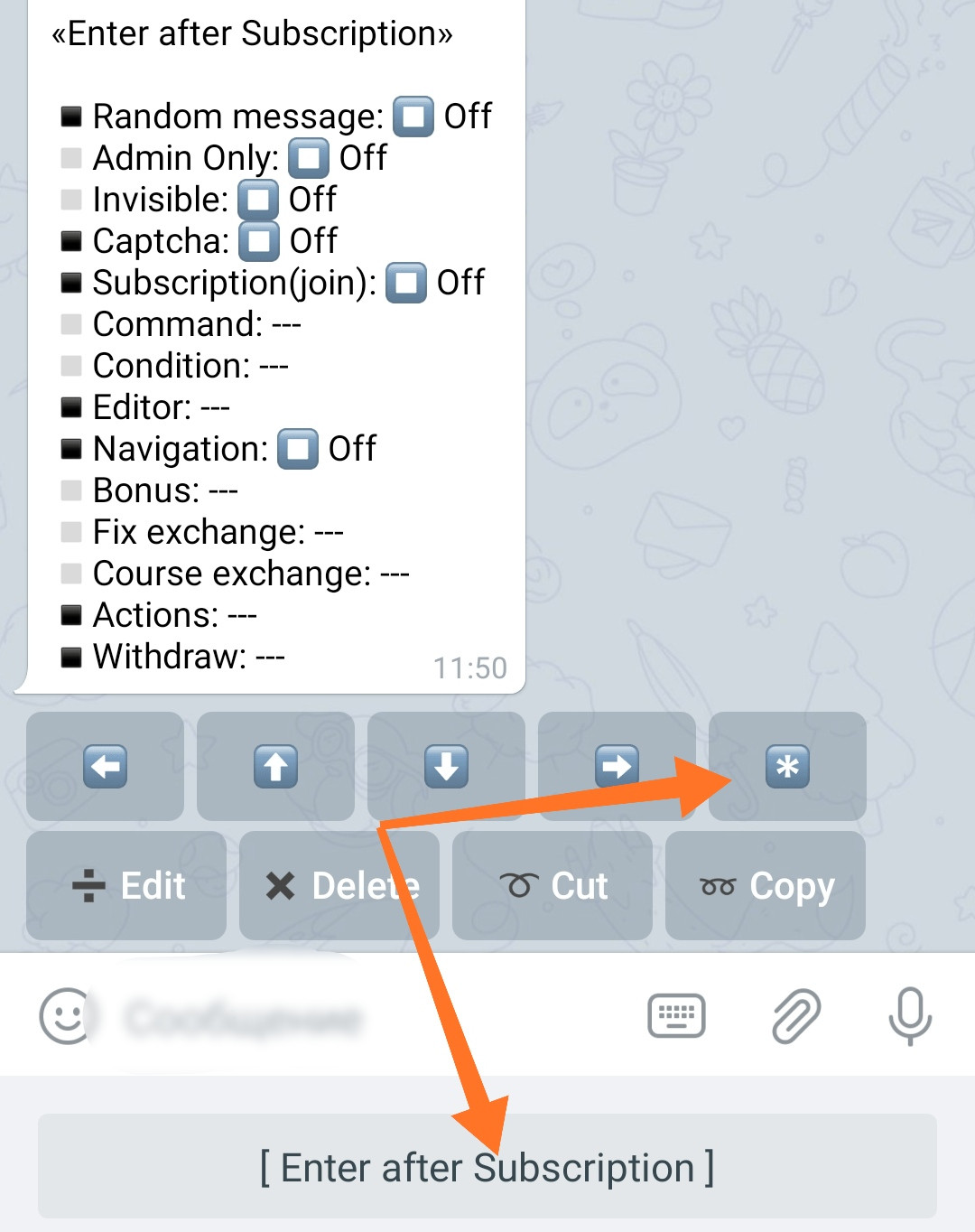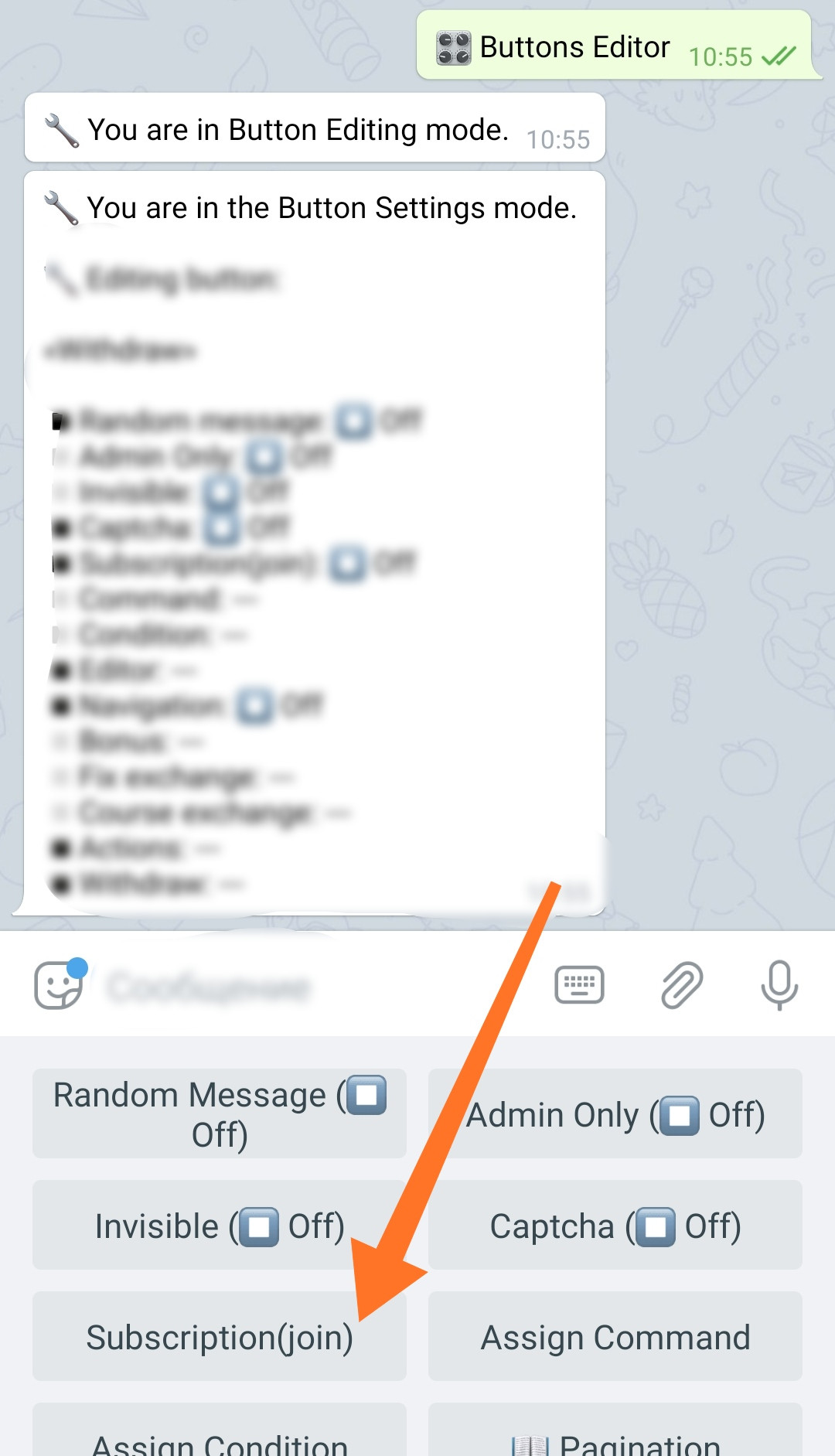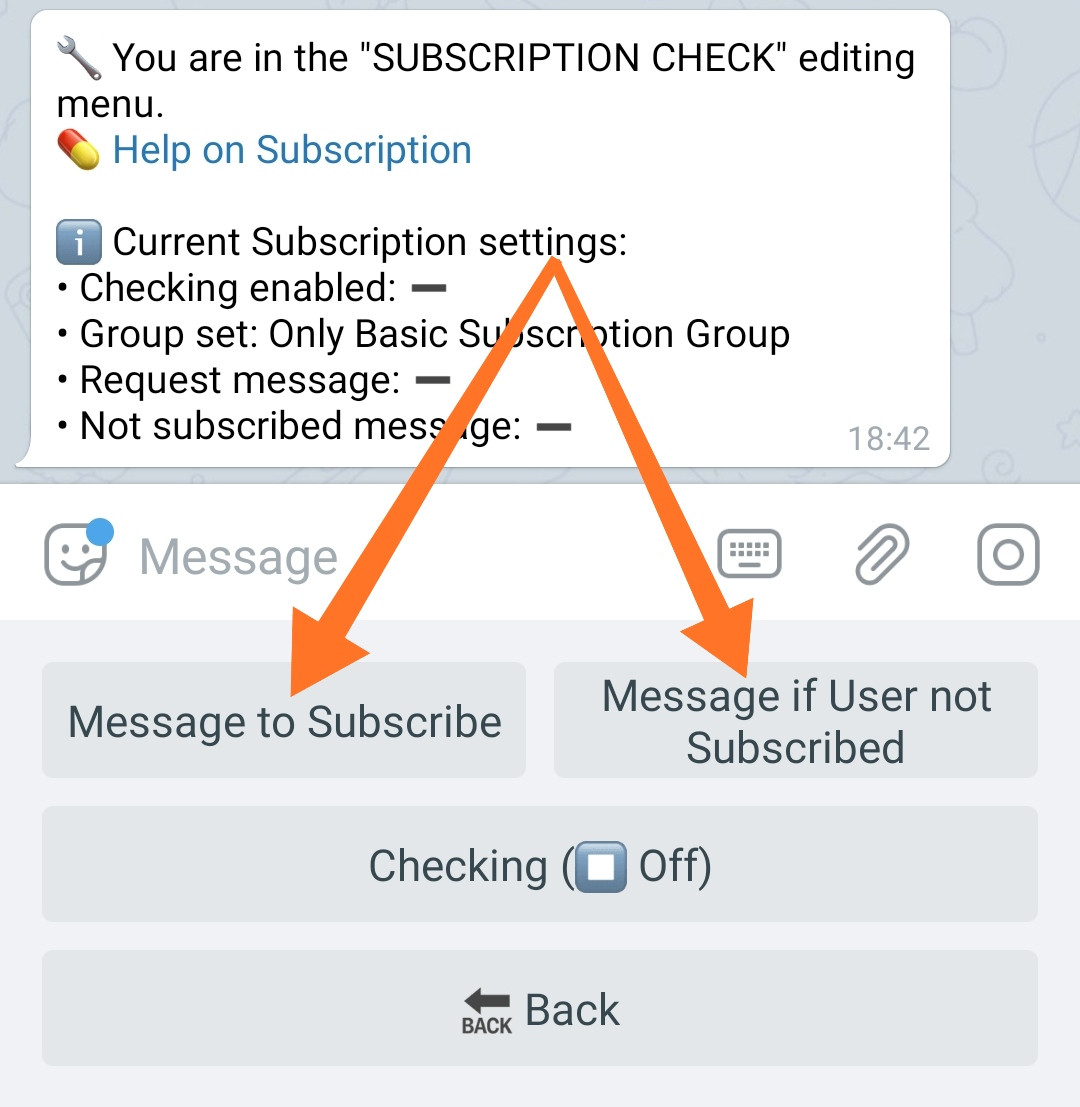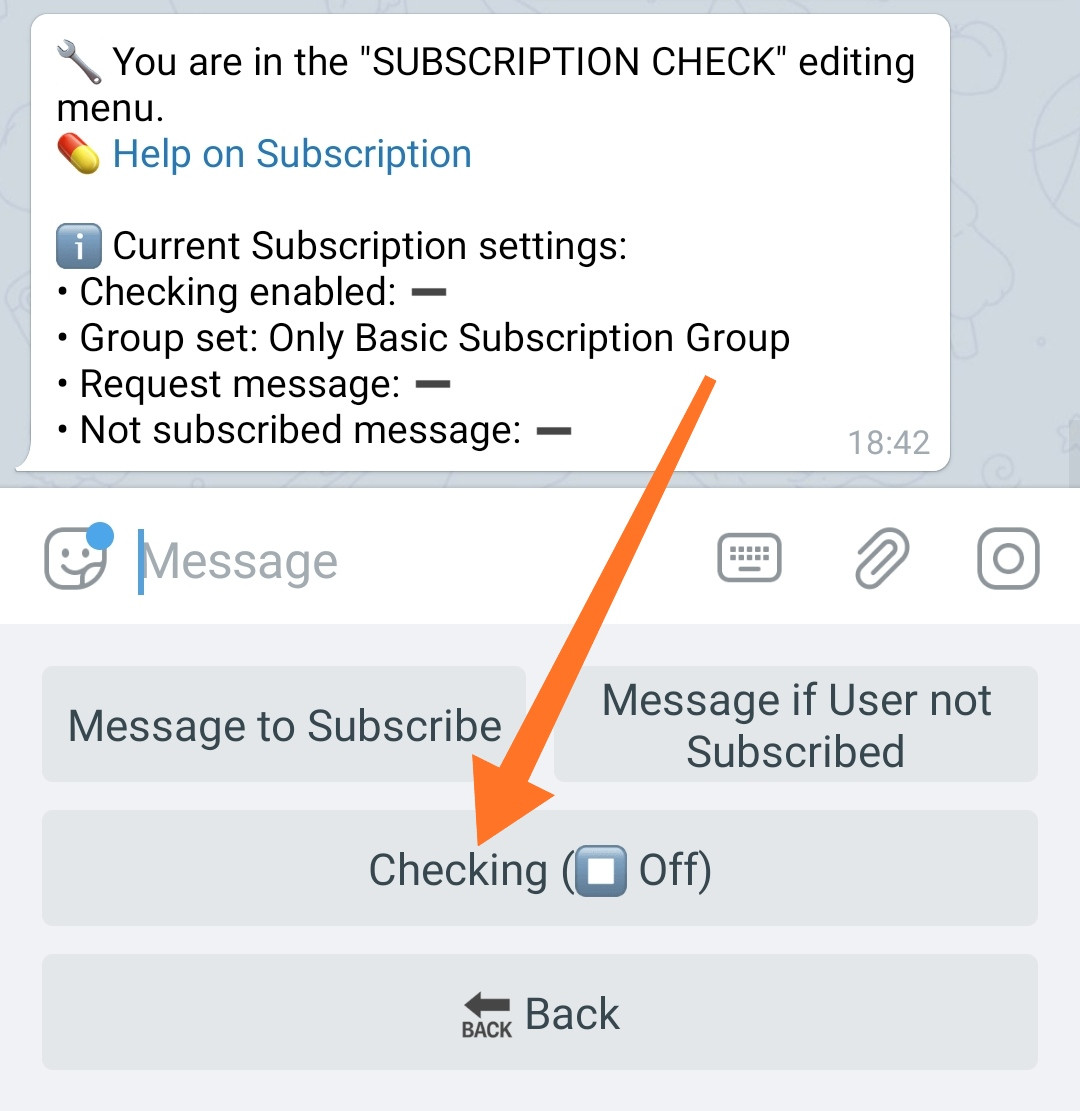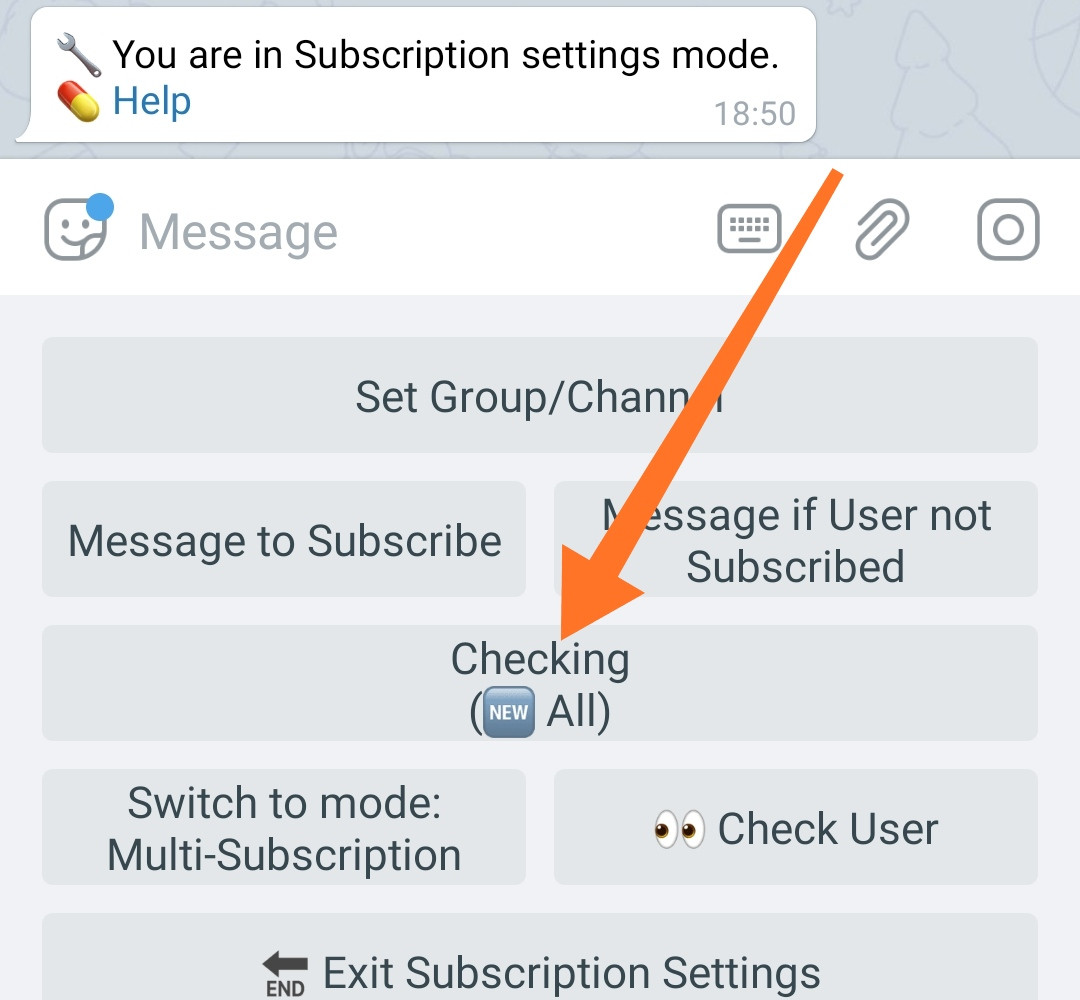Subscription (join) check - Basic
Subscription (join) checking: the well-known instrument to force bot users stay aware of the events taking place in groups and channels, as well as protects bots from other robots. If the user is not subscribed to the specified channel or group, he will not get access to the bot's functionality. In @MenuBuilderBot subscription can be used both to verify new users and to protect menu elements.
Basic subscription check (as opposed to Multi-check) implies the ability to check the subscription for ONLY 1 group or channel.
Features and Abilities of the Basic Subscription Check
1. It is purchased once and does not require periodic payments.
2. For the Bot to satay in a group does not require any of Group Tokens.
3. Can check one group for a subscription.
4. Can be set as "for the whole bot" and for individual menu buttons.
5. When checking for the whole bot can check both "New Referrals Only" and "All New Users".
6. When activating plug-ins, it can check the subscription both "once a week" and "once a day".
7. When plug-ins are enabled, the check "All" mode appears - which checks all users repeatedly with the frequency of the active plug-in.
8. Activation of the Basic Subscription makes it possible to enable the "Multi-subscription" mode.
SUMMARIZING: the "Basic Subscription" function was created specifically for small projects where it is not a backbone function, but only an addition to the main functionality of the bot, a way to draw the attention of bot's users to a project's group or channel by subscribing to it. The function is not expensive - it is paid once and does not require periodic payment. The frequency of checks can be optionally adjusted using plug-ins with a separate monthly fee. For more complex and voluminous projects, you can always switch to the "Multi-subscription" mode.
❖ How to enable the subscription check option
Before you can use the subscription verification capabilities, you must enable it.
Subscription Check.
To connect, go in your bot:
☞ 🔐Admin | 🧩Extensions | 📂Protection
❖ Common settings of Basic Subscription Check
In order for the bot to check the user's subscription, it must be added to the group or channel, the subscription to which you want to check and be the Admin there. Full version about adding a bot to a channel or group read in the manual on Groups. An abbreviated version, read below. As we indicated above, the check can be set both - on the entire bot and on individual menu buttons.
These settings are common and must be set regardless of what type of check (a whole bot or a button) you are going to activate in your bot.
Adding group for the basic subscription check
Go to your bot:☞ 🔐Admin | 🚻Subscription Check
The work of a bot in a group for checking Basic Subscription does NOT require «Tokens of Group», so the group we configure in the section itself.
Set Group / Channel
Press «Set Group/Channel».
The group specified here will be used for both: checking of the entire bot and the buttons.
This setting is identical to the one we use when adding a bot to a group in the following section:
☞ 🔐Admin | 🧫 Channels and Groups | My Groups
from the link above. Therefore, for those who added a group in that section, there will be no difficulties here.
In order to check Subscription:
1. The Bot has to be added to the group or channel, subscription to which you want to be checked.
2. The Bot must be an ADMIN in the group.
If you just add a bot to the channel, then it will simply quit it by itself. Therefore, BEFORE you add your bot to the group of channel, you need to add that group's data to the bot itself.
Use one of the methods to set up a channel or group:
1. For a PUBLIC channel / group, you can send the bot its @Name.
2. Also, to add a PUBLIC channel / group, you can forward one of the messages from this channel / group.
3. For a PRIVATE channel / group you need their ID. To get the group's ID, use @RawDataBot. Add it to the group with full rights. Once added, it will send a complete data dump:
Get the ID (identifier) from the "chat" section and use it to add the group to the bot. After that, you can remove @RawDataBot from the group.
Forced ID Setup
This option described in here.
IMPORTANT: The group ID MAY CHANGE when the group status changes from regular to Super-group. In this regard, the bot functions related to its activity in the group (subscription, triggers, moderation, etc.) will stop working. In this case, the group will need to be added again with a new ID. To do this, repeat the steps described above regarding how to add a bot to a group. More info Here: If your bot stopped working in group after some time.
In most cases, the instructions above should be sufficient - if you are having trouble getting the bot to work, read the complete guide on adding a bot to a group.
AFTER adding the group's data to the bot, you can go ahead and add the bot itself to the group.
Creating messages for users
The messages specified here will be used for both: checking the entire bot and buttons. For buttons, you can set their own if need be.
Message to subscribe
ADVANCED MODE: An «Advanced Mode» is available for the message creation and it has all the settings and options of a regular message. The list of options and settings available in Advanced Mode depends on the Extensions activated in a particular bot or account.
Set the message that will be shown to the user when he needs to subscribe.
Here you can use any types of messages that are used in the menu.
Your message MUST contain links to the groups (group) those ones you organize subscription for.
You can use inline buttons to show links to groups. Only buttons in URL mode can be used.
The total number of Inline Buttons that can be added to a message will depend on the total number of Inline Buttons that are available for one message in your bot - their amount increases on a general basis.
Guide to Inline Buttons.
Message if user NOT subscribed
An error message - in a way.
Added in the same way as the "message to subscribe" in the section above. This message will be shown if the user tries to use the protected functionality without joining a channel or group.
The "Set to Empty" button will clear the existing message, and the user will be shown the default message.
«Check» button
Allows, if necessary, to set your own name for the «Check» button, by clicking which, your user confirms that he has subscribed to all the necessary channels and groups.
Limit the number of attempts to check a Subscription
«Checking Cooldown» Button
When enabled, the option provides the user with 5 attempts to check the Subscription, after which the verification function goes into "Cooldown" (rollback) for 10 minutes and the user's requests to check the Subscription are not processed by the System and do not spend Tokens of Functions. The Cooldown is progressive and has a cumulative effect - each subsequent one is 10 minutes longer than the previous one.
To a greater extent, the option is intended to limit repetitive automatic actions of robots and is designed so that (in the actual absence of settings) it does not interfere with the regular User. A poorly configured robot can "stuck" on a subscription and periodically tap the "check" button without receiving any result, generating an unnecessary load and spending Tokens at the same time. Progressive Cooldown, without bothering with Users, after several cycles will drive the robot into a practically permanent ban.
«Checking Cooldown» has two modes.
Modes: Off ⏹️ - the function is disabled (default). On ▶️ - enabled (limits the number of attempts).
The current setting state is indicated on the button itself, the modes will switch in circle.
When the Subscription check goes into Cooldown (rollback) - the user will receive a System message indicating the time remaining until it ends.
❌ Subscription verification is TEMPORARILY suspended for you.
You have 5 attempts to verify. Wait until the cooldown ends and try again.
ℹ️ Next attempt in %cooldown% sec.
The system message can be customized - see the «Additional Information» section below.
❖ Turning on subscription (for the whole bot)
Enabling checking for the entire bot occurs in:☞ 🔐Admin | 🚻Subscription Check
Checking
This option enables checking the subscription to the ENTIRE bot. If you only need to check individual buttons, then this setting can be left DISABLED.
The check is enabled for "new users" - those who came to the bot for the first time.
Checking in a basic subscription (without active plugins) has three modes:
Modes:Off ⏹️ - the function is disabled.🆕 New Ref. - enabled only for those who came by Ref. Link.🆕 New All - enabled for all new.
After connecting plugins that increase the check frequency to "Once a week" and "Once a day", the button has an additional mode:🆕 All - enabled for all users and verification occurs at the frequency of the active plugin.
The current setting state is indicated on the button itself, the modes will switch in circle.
The modes are similar to those used for Captcha protection, of /start.
❖ Multi-subscription mode
Enabling of Multi-subscription mode is also occurs in:☞ 🔐Admin | 🚻Subscription Check
Switch to Mode: Multi-subscription
Being in the Basic Subscription mode and pressing on this button you will switch to the Multi-subscription mode.
IMPORTANT: The Multi-subscription mode is a SEPARATE mode - it has nothing to do with the Basic Subscription Check. This mode SUBSTITUTES its settings - NONE of the settings configured in Basic Mode will work in Multi Mode. Your bot, at a time, can only stay in ONE of these modes.
The data of the settings for both modes when they are switched - will be preserved. That is, if you have set up a Subscription check in both of the modes, than accidental mode switching will not delete any of the settings.
At the time of transition from one mode to another - until the new mode is fully configured, your bot may appear without subscription protection. If the presence of protection is important for you, then when switching from Basic to Multi mode, either connect, configure and add the bot to all necessary groups in advance, or switch your bot to the "Maintenance Mode".
Read more about setting up and operating the Multi-subscription mode in the manual.
❖ Checking an individual user by ID
Sometimes users experience difficulties with subscribing to channels and groups, especially in the Multi-subscription mode. The specific user checking function is located in:☞ 🔐Admin | 🚻Subscription Check
Check User
The function helps you find out which groups the user is actually subscribed to, by his Telegram ID or UserCode .
When "something doesn't work" in the subscription check and it's not clear where the problem is, this should somewhat help you to understand the situation. The problem is likely to be a group to which your user could not subscribe. First, check the message asking to subscribe for a necessary link in it. If the link is there, then check that link from the message is actually working.
❖ Turning on Subscription (for a button)
If you want to lock not the whole bot, but only some part of it, you can set to check subscription on any button.
Do the following:
1. Go to "🎛 Button Editor"
2. Select the button and open its "Settings"
3. Press "Subscription (join)"
4. Adding messages in the buttons "Message to Subscribe" and "Message if the User not Subscribed" is NOT mandatory. By default, their values will be taken from the common settings in the Admin. Add them ONLY if you want to assign messages to the button that are different from those set in the "Common settings" in the Admin panel.
5. To enable checking on the button, click "Checking"
This will activate the group (or channel) you set up earlier in the Common Settings of Basic Subscription Check for verification.
There is no need to specify a group separately for each button in the Basic Subscription Check mode.
By enabling this option, you will put “subscription protection” on the button, and only the user who has subscribed to the channel / group will be able to enter.
Your bot will NOT check the subscription for the bot's Owner and its Administrators.
The "Basic Subscription Check" if set ON THE ENTIRE BOT, performs a check for each new user only once: at the first start of the bot, for new users (or only for new referral users).
If the "Basic subscription check" is set ON THE BUTTON - the check is performed once a month: that means, the next check will be performed again - in a month. This is not a planned feature, but rather a peculiarity of the mechanics of how the function works. Whether to take it into account or not is up to you.
For periodic checks, use the "Weekly check" and "Daily check" options.
❖ Weekly and Daily Subscription Checks
The "Weekly and Daily Subscription Check" can be additionally enabled if you need to check your users more often.
Weekly and Daily Subscription Check.
To connect, go in your bot:☞ 🔐Admin | 🧩Extensions | 📂Protection
These functions are paid monthly - in case of no payment, the bot returns to the original one-time check mode. They are ONLY needed for the Basic Subscription Verification mode.
Along with these extensions, you getting additional options (were described above).
Checking "All"
1. In 🔐Admin | 🚻Subscription Check - you will get additional option "🆕 All":
When this option is enabled for the ENTIRE BOT, if any user (not just a new one) clicks any button, his subscription will be checked (once a week or once a day, depending on the type of verification option purchased).
Button's check
Subscription Checking on a separate button (if it was already enabled earlier) will start automatically checking the subscription in accordance with the current check period (once a week or once a day) - you do not need to do anything additional for this.
That's all about checking your subscription.
❖ Problems with Subscription checking
If you have no errors and your bot doesn't seem to check anything
OPTION 1: Your bot will NOT check the subscription for the bot's Owner and its Administrators.
Therefore, if you, as the creator, want to test the new subscription feature, USE NEW ACCOUNT! Do NOT use an account that an administrator, creator, current bot's user or group / channel user.
OPTION 2: The basic subscription in your bot will NOT check old users.
To check old bot users, you need to enable Periodic Subscription Check with the "All" option (see above).
You are subscribed but the bot says you are not subscribed
You have subscribed to a channel for a test, but when you check in Bot, it says you are not subscribed.
Check that:
• The bot is still an admin in the group.
• The bot has enough rights in the group.
• The group itself is, in general, active and enabled in the settings of the bot itself.
❖ Error messages
If a bot encounters problems while trying to verify a subscription, it will notify the bot's owner.
❌ Channel/group for subscription check (base settings) is not specified.
You must specify the channel/group ID.
ℹ️ Setup the channel/group…
If you receive such or similar notifications:
1. Make sure that the group is actually indicated in settings
2. The bot has been added to the group / channel as an ADMIN
3. Make sure group's ID was not changed due to Super-group status
4. Check all settings in "Channels & Groups"
5. READ THIS MANUAL - double check the settings and fix the problem.
6. If troubleshooting did not help - DELETE the group and add it again from scratch.
• • •
❗️ Subscription required, but can NOT be checked.
ℹ️ Contact bot's admins.
A message intended for the bot's users - it says that there are not enough «Tokens of Functions» in the bot to verify the Subscription.
The message is as neutral as possible, because there is no need to introduce your user to the technical details of what is happening.
❖ Additional information
Customize Subscription Check Cooldown Message
Cooldown message customization is included in the bot message customization package.
33 - Custom Messages
To add feature go to your bot:☞ 🔐Admin | 🧩Extensions | 📂Customization
Organization of a PAID SUBSCRIPTION to a group or channel
The constructor allows you to organize a Paid Subscription to your group or channel.
For details, see the Paid Subscription tutorial.
The mechanics of creating a paid subscription are quite flexible (like everything in the @MenuBuilderBot constructor) and allow you to create almost any subscription options on any terms (even, for example, by the number of referrals in the bot), as well as using elements of a paid subscription not for its intended purpose, but for example (if you have imagination), to clean a group of deleted accounts.