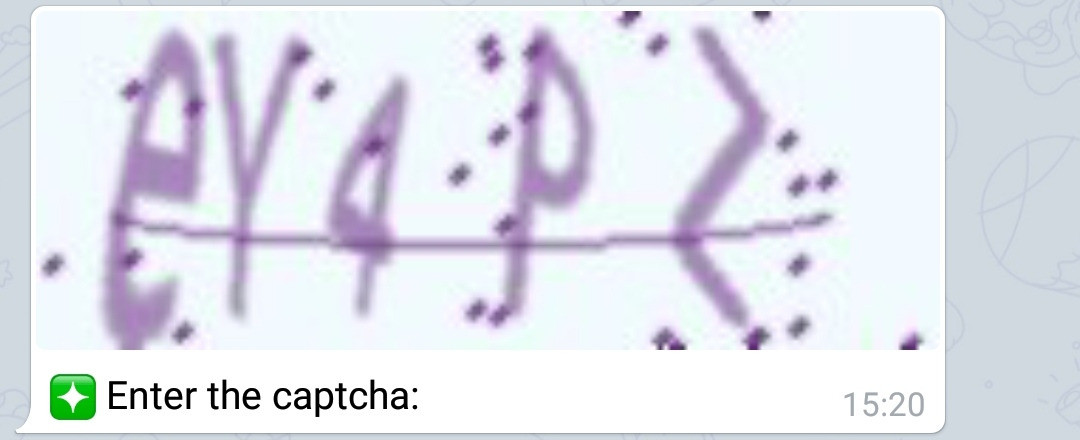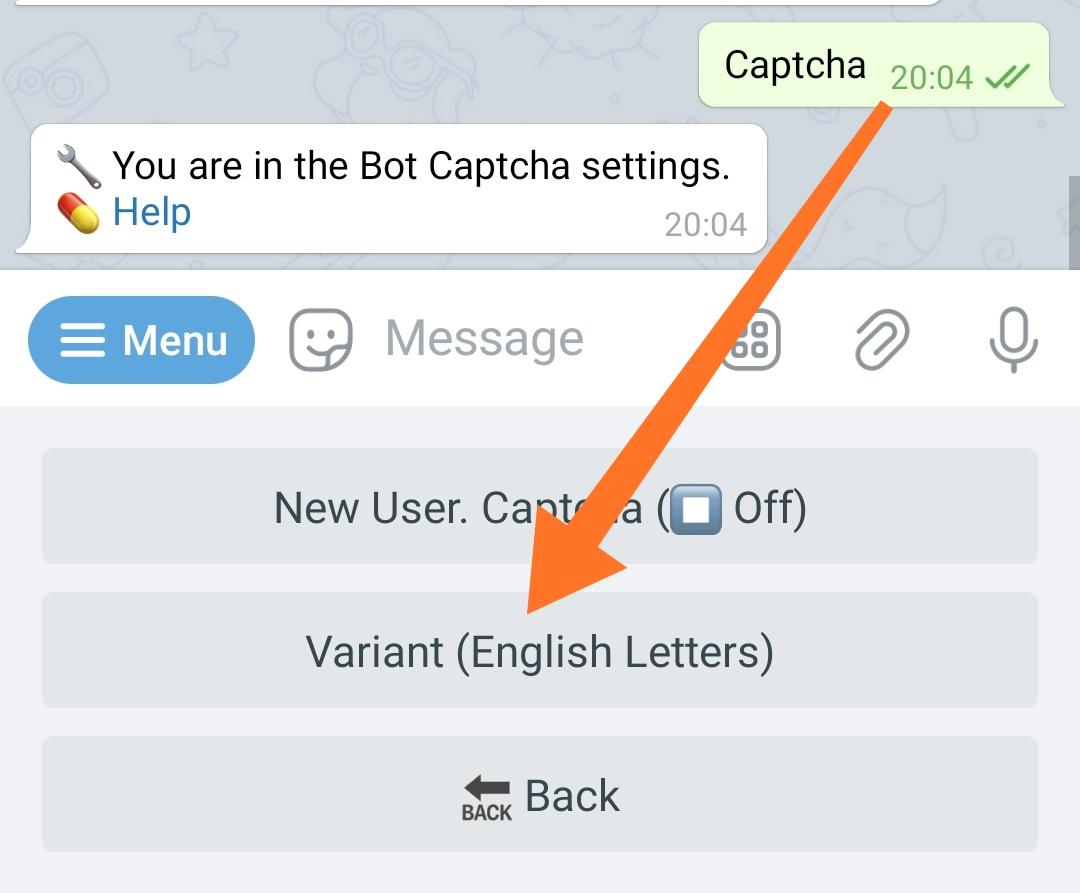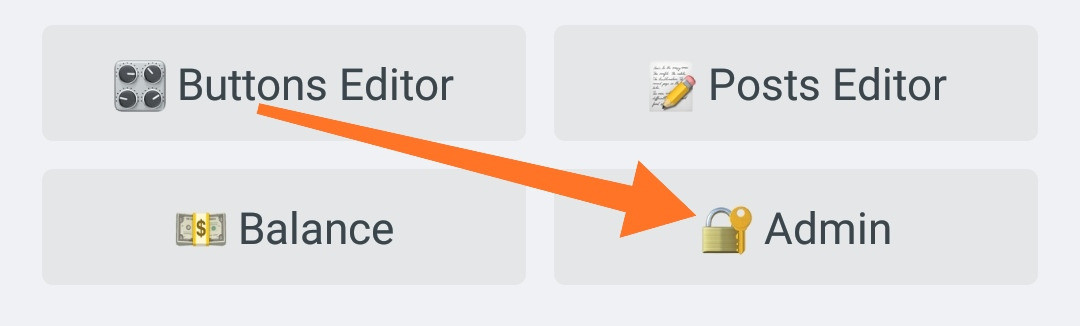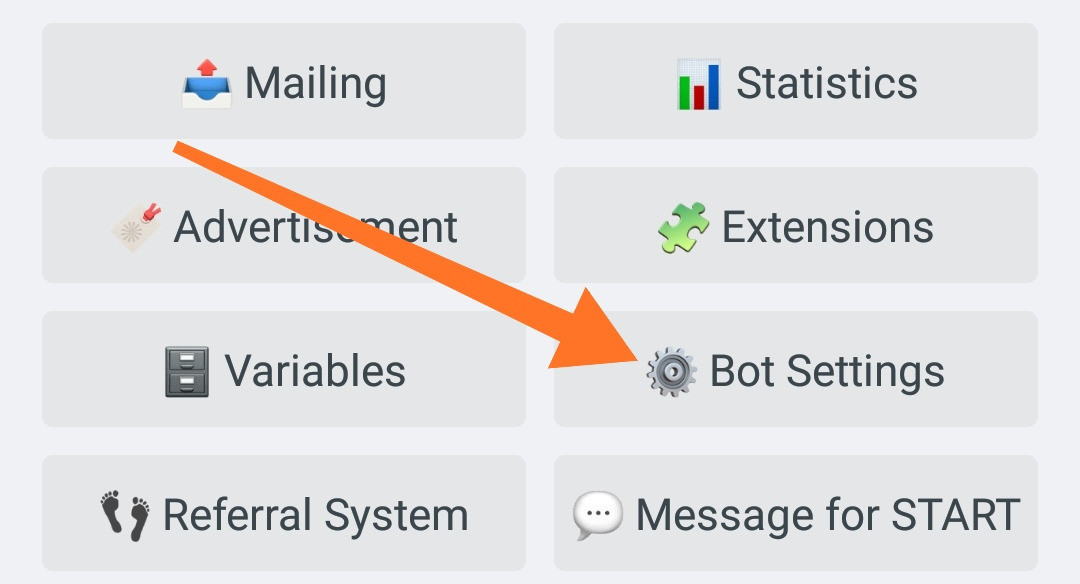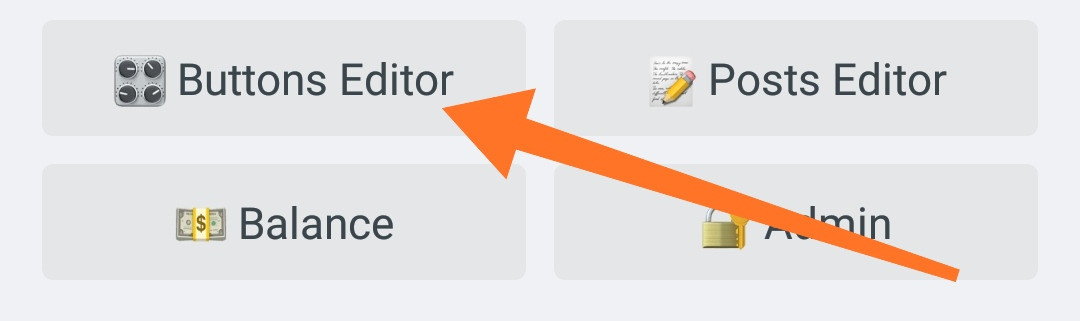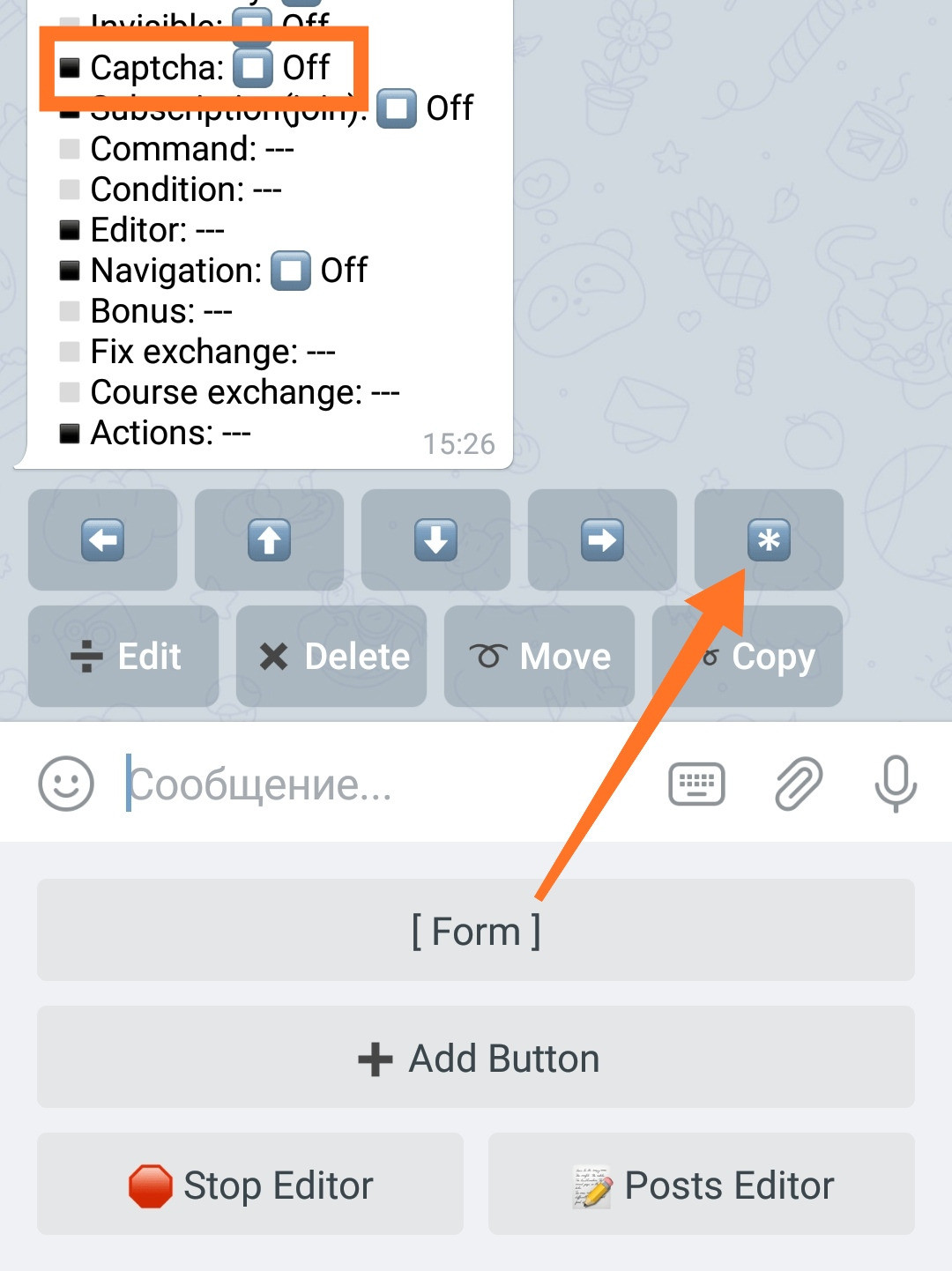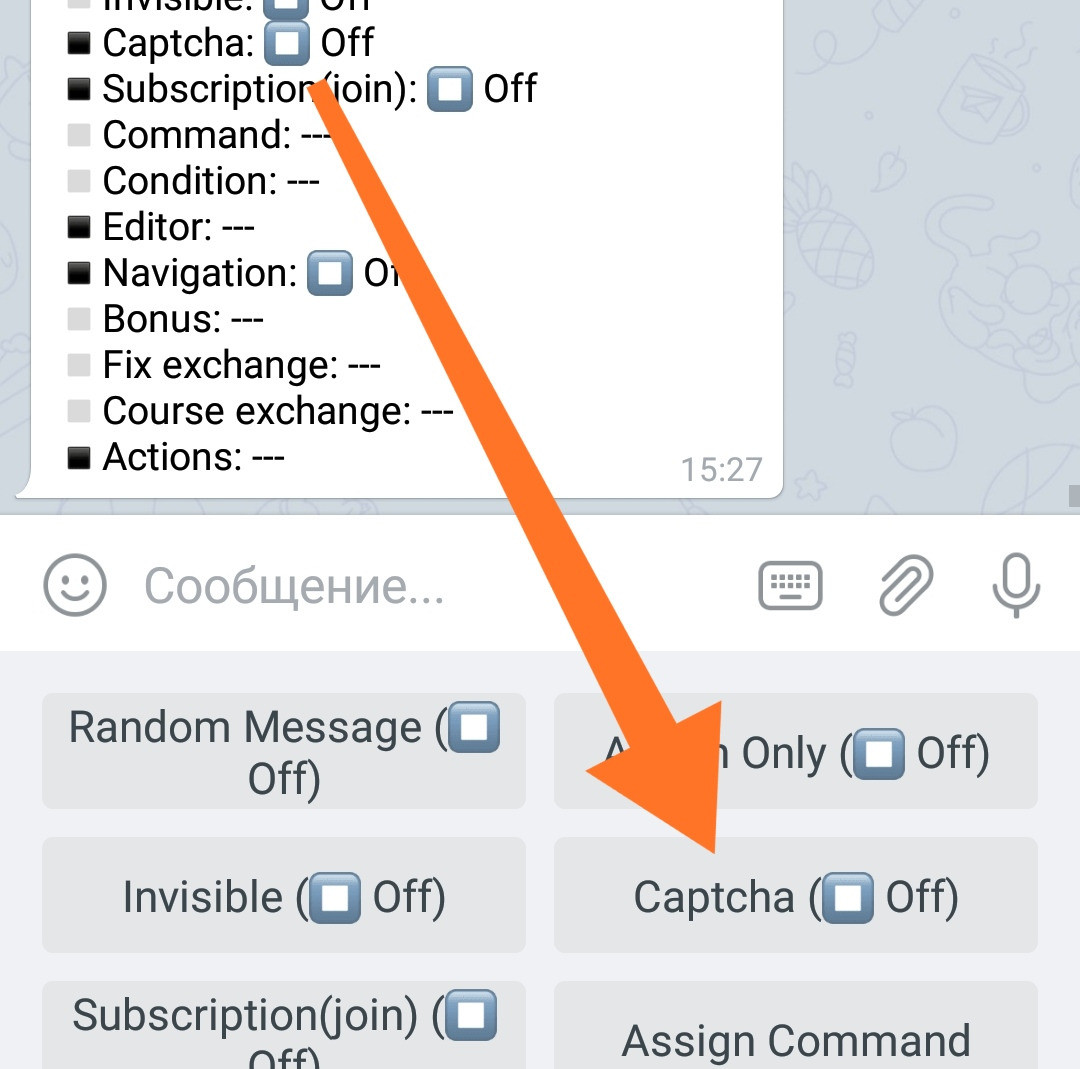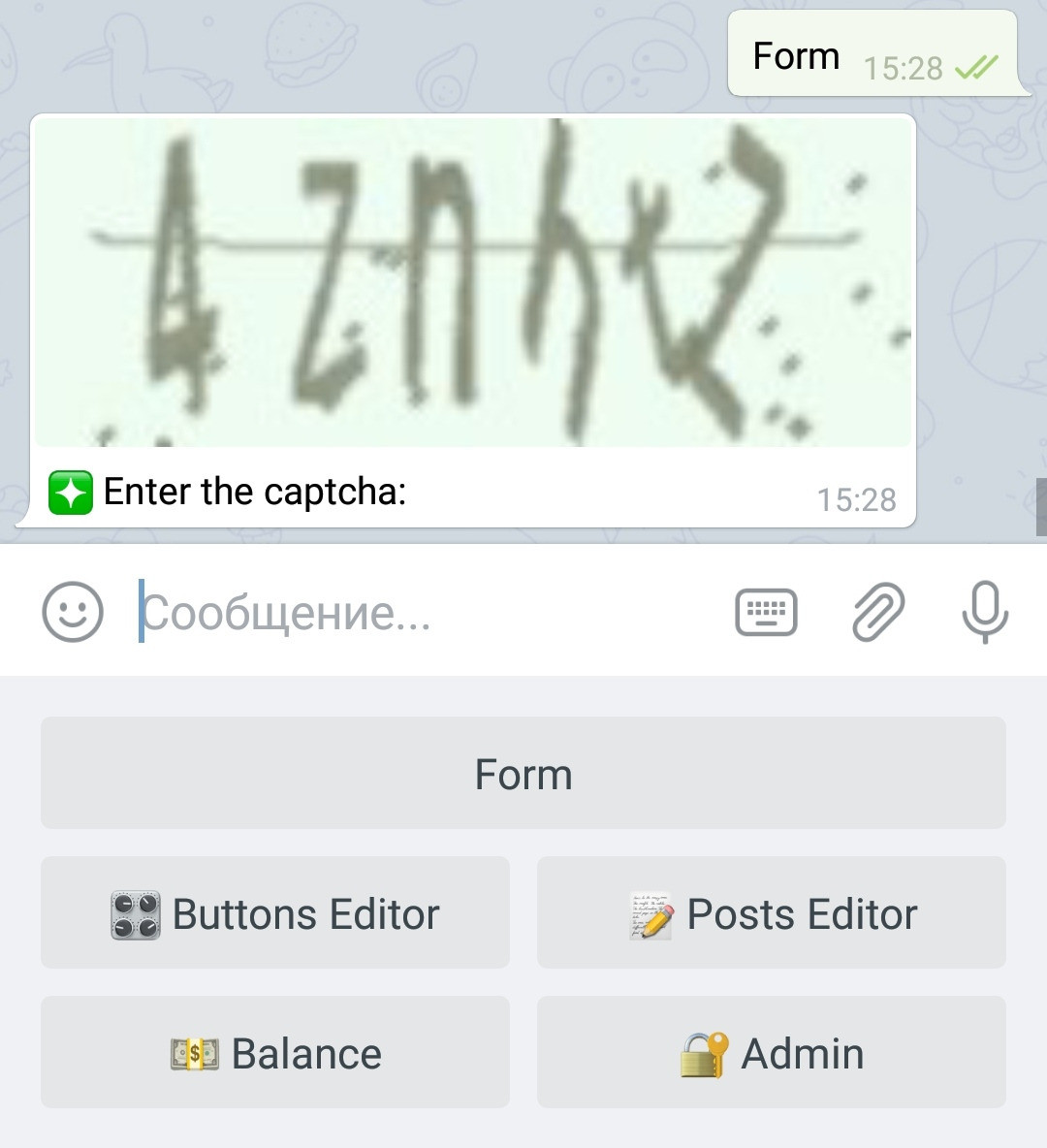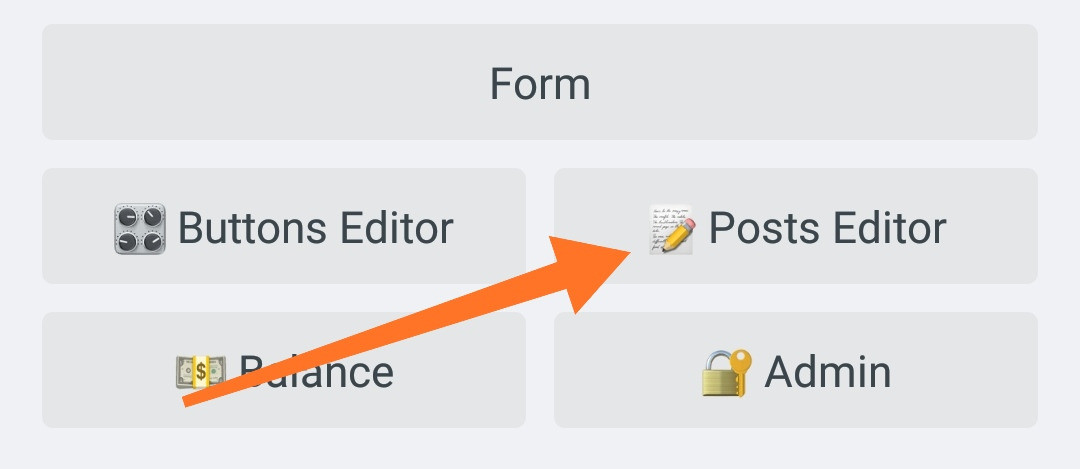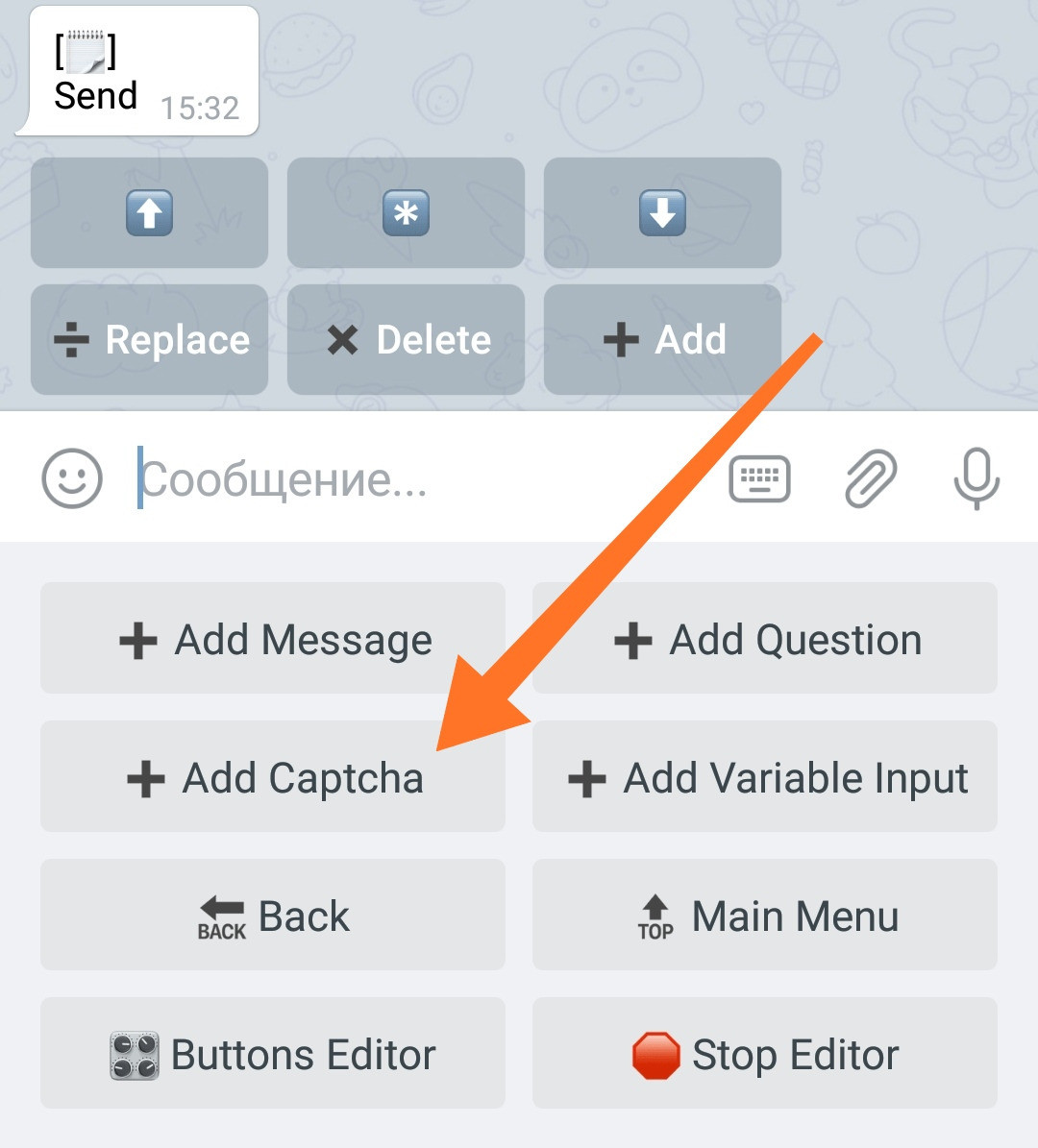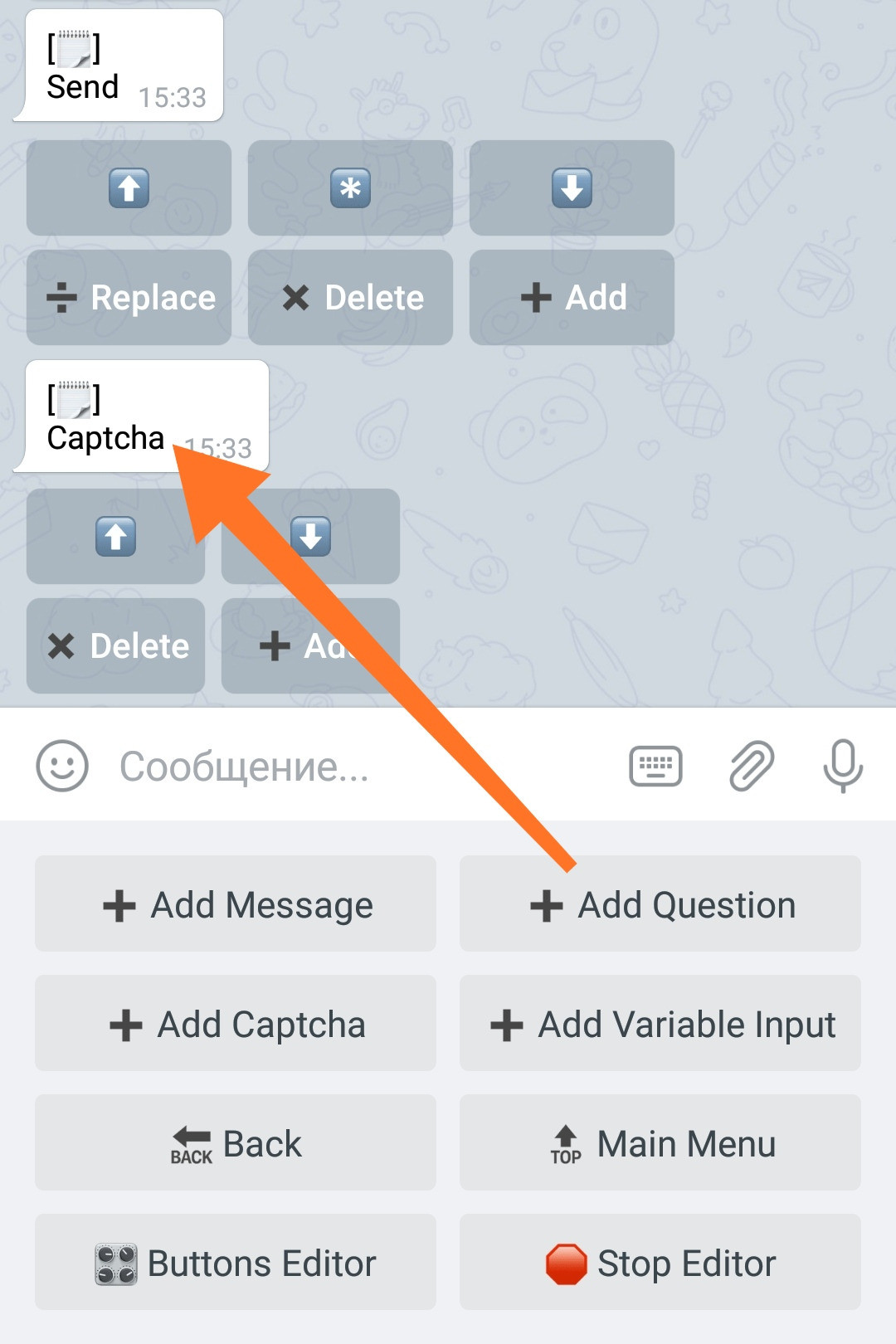Captcha
Captcha: a well-known tool for protecting your bot from robots, and administrators from spam. In @MenuBuilderBot - captcha can be used to check for new users and for the protection of the individual menu items.
❖ What is Captcha
Captcha - it is a digital picture or any other type of a puzzle the main goal of which is to tell computer and human users apart, preventing any automated activity of robots such as registration or performing actions instead of user on protected resource.
Functionality of "🧩Extensions" section: the function must be activated in your bot before use.
Captcha.
To connect, go in your bot:☞ 🔐Admin | 🧩Extensions | 📂Protection
Captcha settings
After purchasing the captcha, in the bot settings☞ 🔐Admin | ⚙️Bot settings
The «Captcha» section will appear.
IMPORTANT: If captcha is ON for the particular case - no person will be considered as bot's user unless captcha is solved.
Nobody get any payments, bonuses or any other types of benefits what so ever, neither user himself, nor his referral parent - unless captcha is solved by new user, whether he came by referral link or not, if captcha is enabled for his type of case.
The following types of captchas are currently available:
Regardless of the total number of available options, only ONE type of captcha can be active in the bot at any one time.
Text Captcha
Text Captcha is a sequence of distorted characters.
Example of paid captcha:
Text captcha's languages
Text captcha comes in two variants:
● Russian letters and numbers
● English letters and numbers
Switching Captcha's Languages
Is done in bot's setting:☞ 🔐Admin | ⚙️Bot Settings | Captcha
the section will appear after purchasing captcha in extensions.
The current state of the setting is displayed on the button.
If there are multiple CAPTCHA types in the system, switching CAPTCHA languages is only available for that Text CAPTCHA type. The setting itself only appears if Text CAPTCHA is currently active.
❖ Switching captchas
Switching between Captchas is carried out thorough the menu.
Switching the Captcha's Type
After purchasing a captcha, in the bot settings☞ 🔐Admin | ⚙️Bot Settings | Captcha
Setting will appear if more than one type of Captcha available.
❖ Modes of captcha operation in the bot
Captcha on START
Enabling / Disabling and Switching up the modes is carried out in your bot:
☞ 🔐Admin | ⚙️Bot Settings | Captcha | New User. Captcha
The current mode is indicated on the button itself.
Captcha works in 3 modes:
Modes:Off ⏹️ - the function is disabled.Ref 🆕 - the function is enabled - only for those who came by ref. link.All 🆕 - the function is enabled - for all new users.
Captcha on the button
With this captcha, you can protect the functions of buttons or button's messages (or all at once).
Captcha for buttons is added through the button settings:
• Go to your bot:
☞ Button Editor.
• Select a button by pressing it.
• Press the inline button with an asterisk (*) in the message with the button's data to enter its Settings.
• Click "Captcha" to enable or disable it for this button.
Captcha in QnA messages
This captcha can be used to close button's messages. Including QnA chat feedback forms to prevent spam auto-mailings.
Captcha for messages is added in the same way as the questions of the form itself, or as any message through:
• Go to your bot:
☞ Post Editor.
• Select the button on the Message of which you want the Captcha to be added.
• Click the "Add Captcha" button.
The captcha will be shown at the moment the message representing it is shown. You can adjust the place of captcha appearance, same as you adjusting the place of the Message.
Captcha can be connected anywhere!
You can protect the Q&A button with captcha from the very beginning (the first message in the list), before the user sends all the replies (the last message in the list) or among the questions. You can protect buttons, sub-menus, entire bot, etc. Captcha is flexible, use it for your needs. :)
❖ Additional information
Captcha as math expression
If necessary, you can create your own custom captcha based on mathematical expressions.
Look: Life-Hack #6: Custom captcha (Math expression).