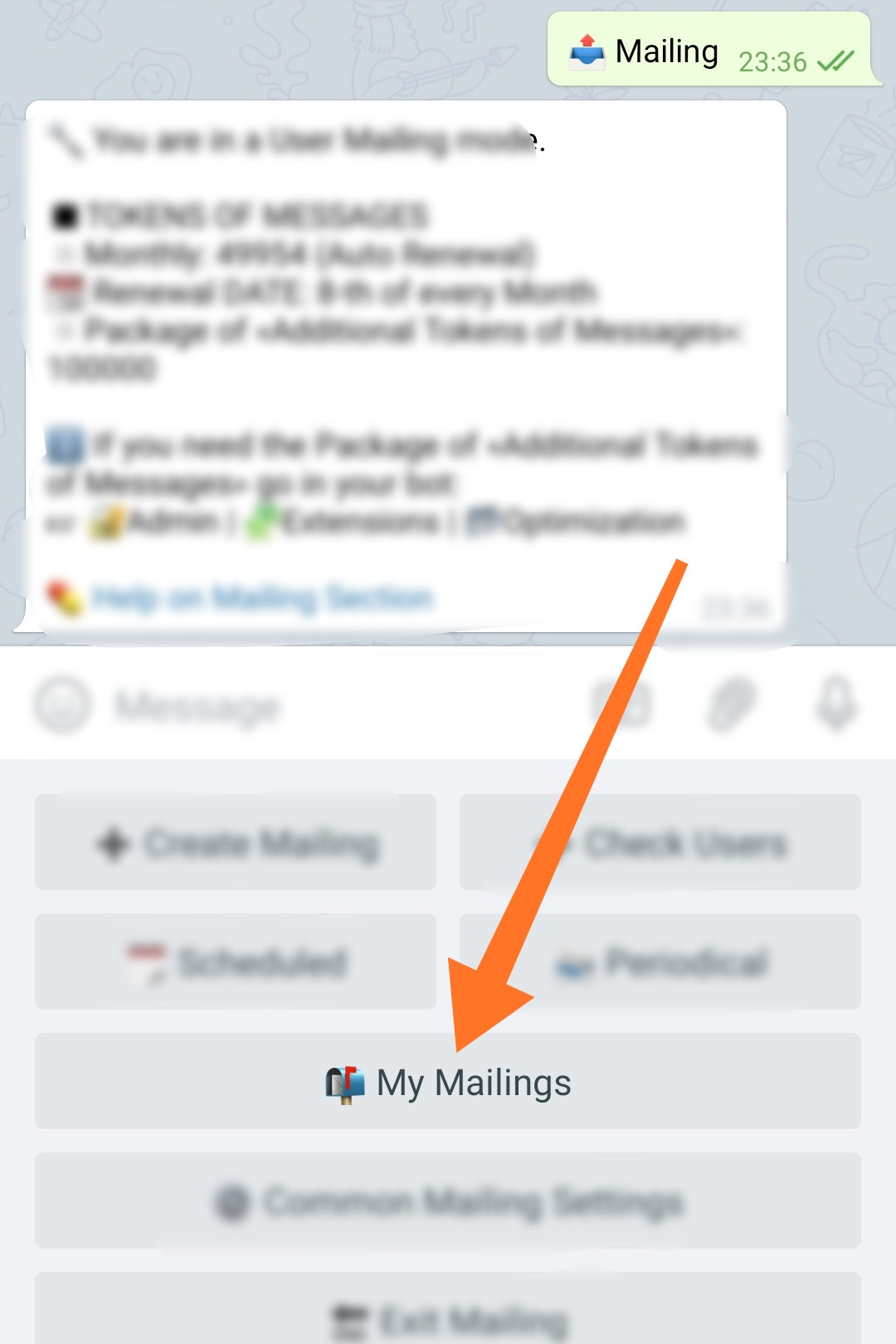Send periodically
The "Periodical" mailing option allows you to save a message for sending manually, at a specific time, by a command, or periodically, after a specified period of time. The message will not be removed from the list after the next distribution and can be reused in the future.
❖ Creating a "Periodical" mailing
The creation of mailing is done by using a step-by-step Wizard and consists of preparing a message (or messages) and setting up the mailing itself. The number of steps and the availability of individual options in the settings may depend on the active mailing extensions in your bot.
To create a mailing, go to: ☞ 🔐Admin | 📤Mailing | ➕Create Mailing
Step 1 - Press «Send Periodically»
Step 2-5 - Preparing Messages
The steps for preparing messages are identical to those described in the «Send Now» mailing guide.
Step 6 - Mailing Setup
The informational message contains the current mailing settings.
Set Schedule
«Set Schedule» setting is similar to the one described in the manual for the «Send Scheduled» mailing, except that the Periodical mailings can be created without specifying the mailing's time - and run, for example, manually or by command.
Recurring
The setting allows you to set the resend period in hours. All necessary instructions are given in the setup information message - there is no need to duplicate them here.
If the mailing time (schedule) is not specified - the calculation of period is made from the moment of its creation.
The rest of the «Periodical» mailing settings are identical to those described in the «Send Now» mailing guide.
❖ Additional Information
Command for Periodical mailing
You can assign a Command to a periodical mailing, which will allow you to launch it both, with a scheduled message using the standard Telegram means, as well as manually sending it to the bot.
The Command setting is in the «Periodical» section:☞ 🔐Admin | 📤Mailing | 📨Periodical
Make sure you are in the "Advanced" Mailing mode.
Starting mailing manually
Any saved Periodical mailing can be started manually.
Manual sending option is in the «Periodical» section:☞ 🔐Admin | 📤Mailing | 📨Periodical
Make sure you are in the "Advanced" Mailing mode.
Enabling and Disabling mailing
Sending of the created and saved Periodical mailing (with the specified Date and Period of sending) can be stopped - such a mailing will not be sent according to its schedule.
Enabling and Disabling mailing option is in the «Periodical» section:☞ 🔐Admin | 📤Mailing | 📨Periodical
Make sure you are in the "Advanced" mailing mode.
Peculiarities of Periodical mailing work
● If the Periodical mailing was paused and you enabled it, the next mailing will NOT start immediately, but in accordance with the period specified in it.
● If at the time of the beginning of the Periodical mailing there is another mailing in the system (started according to the Schedule or Manually by the administrator) or there was some kind of failure, then the Periodical will start in its turn - after the end of the started one(s) (within 1-10 minutes).
Current mailing status
All ACTIVE - current mailings "Now", postponed "Scheduled", as well as ready to send "Periodical", their statuses - can be seen in the «My Mailings» section.