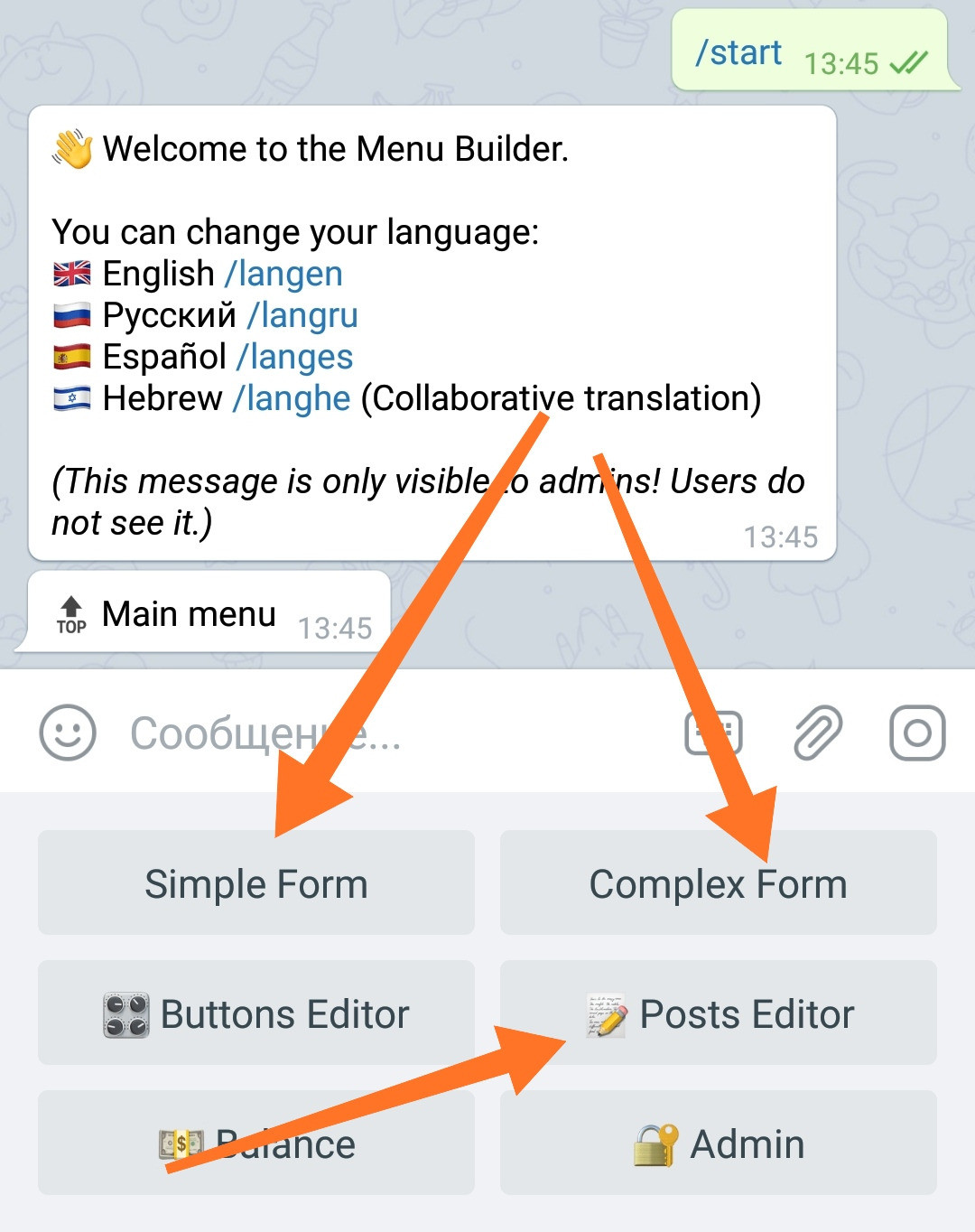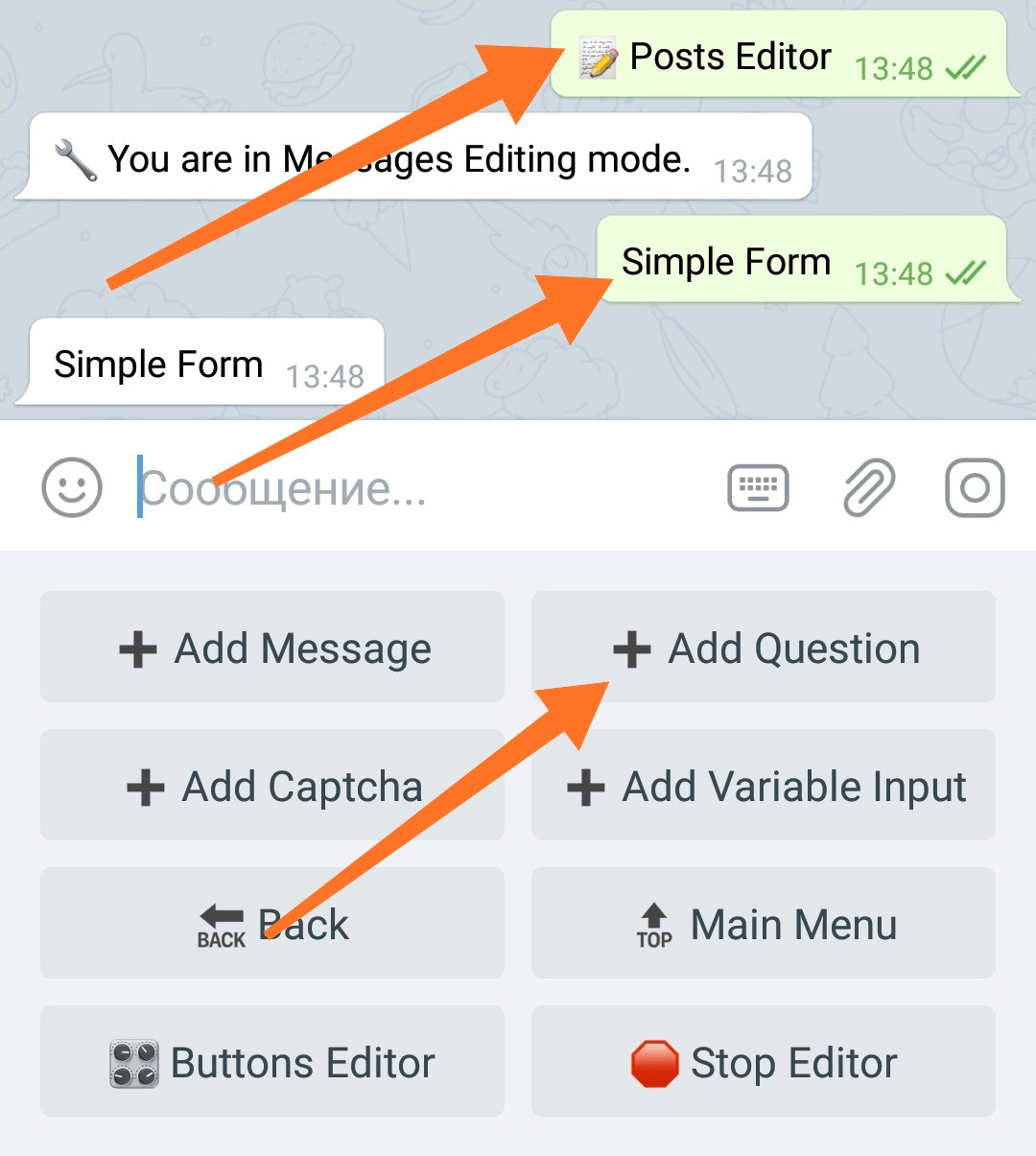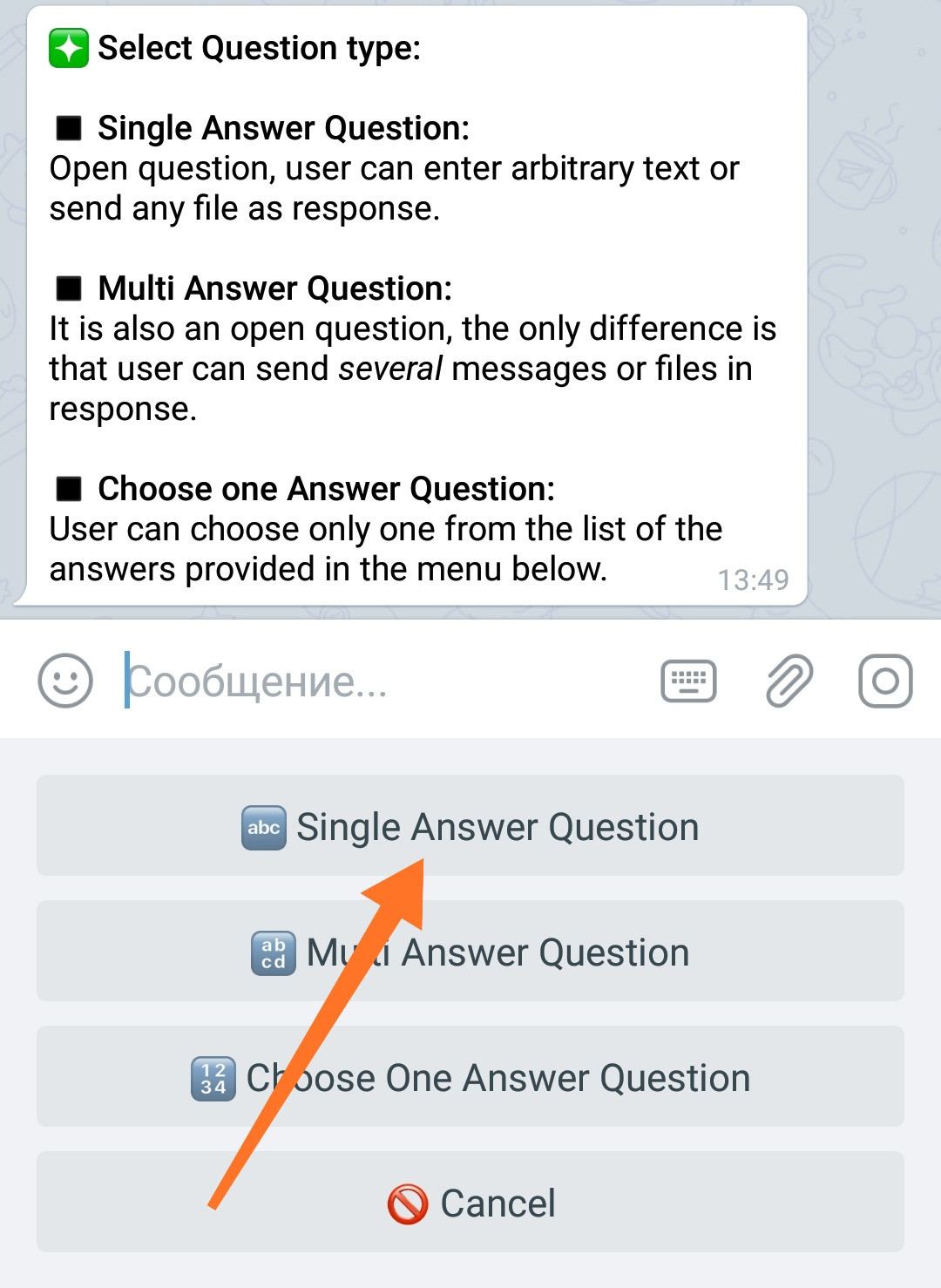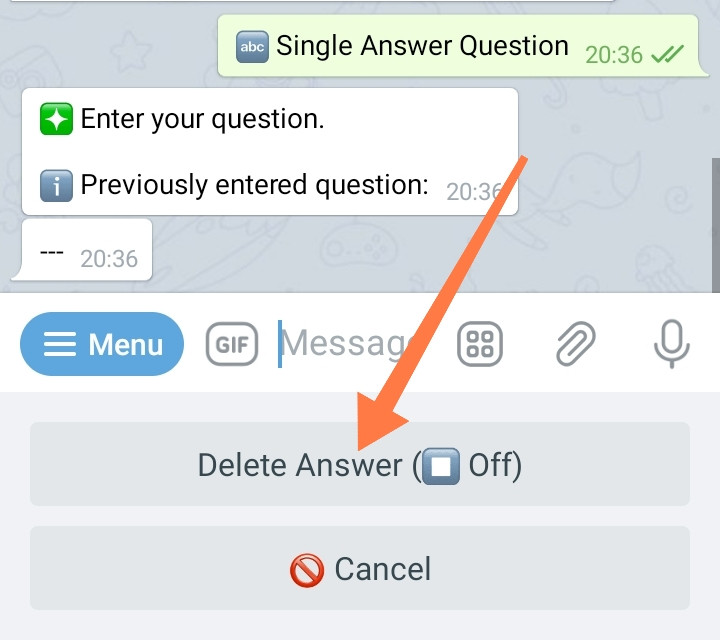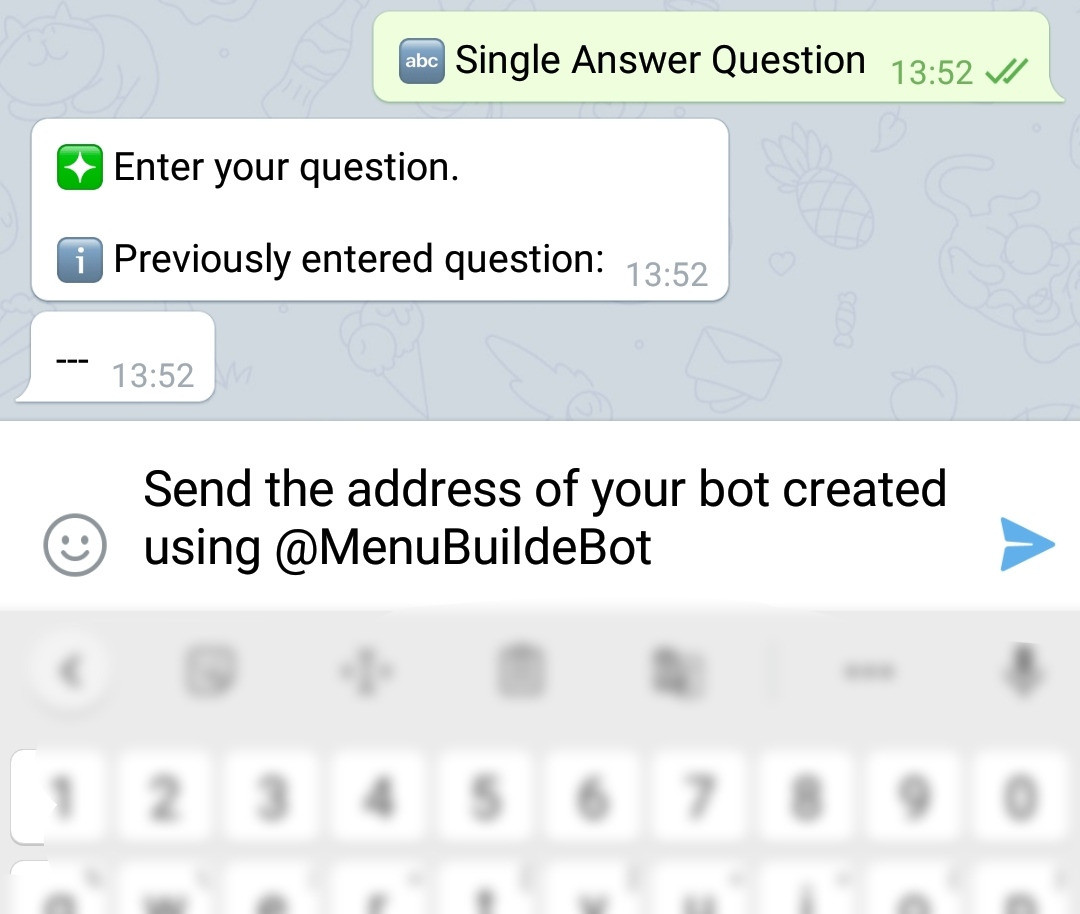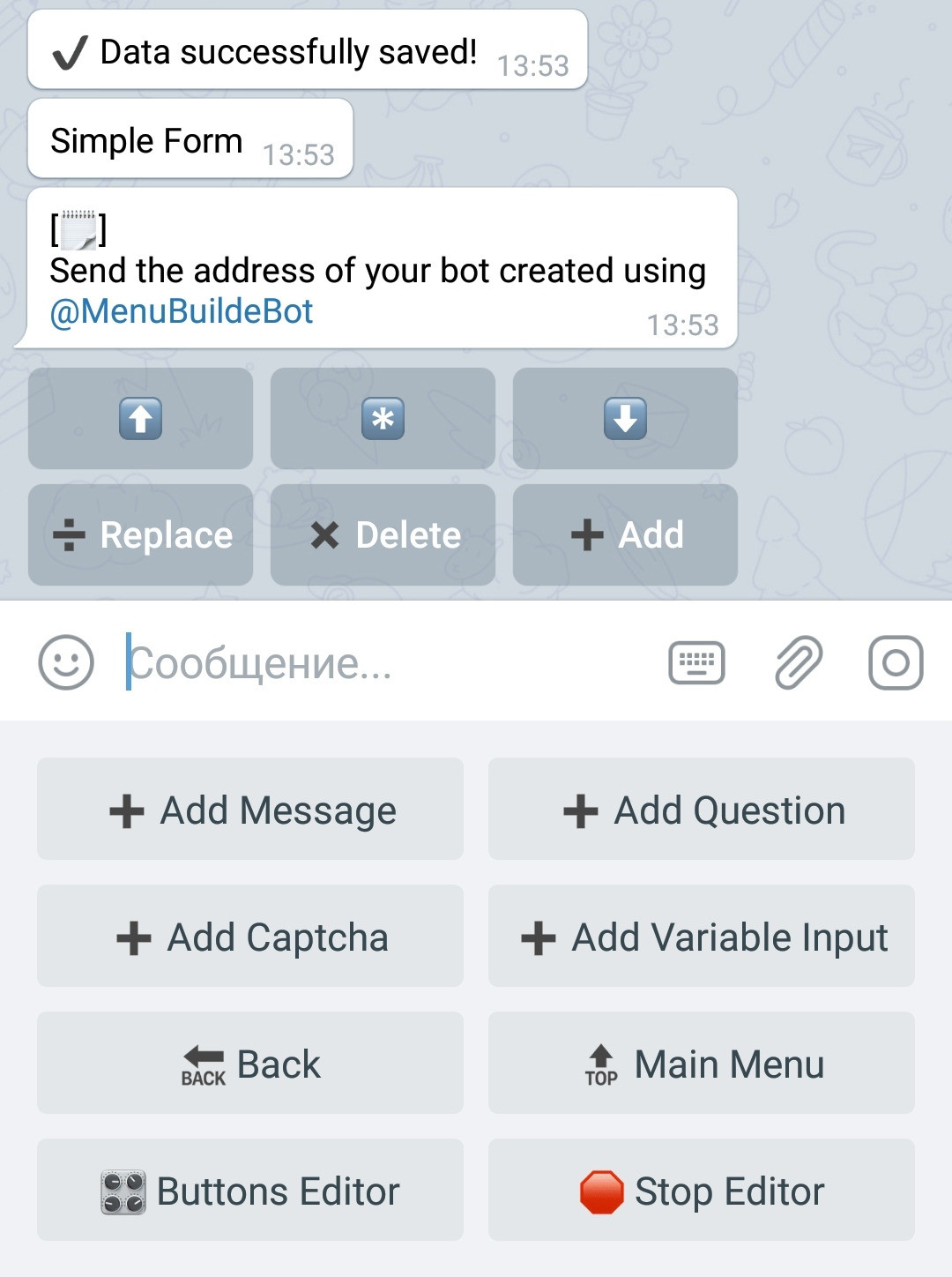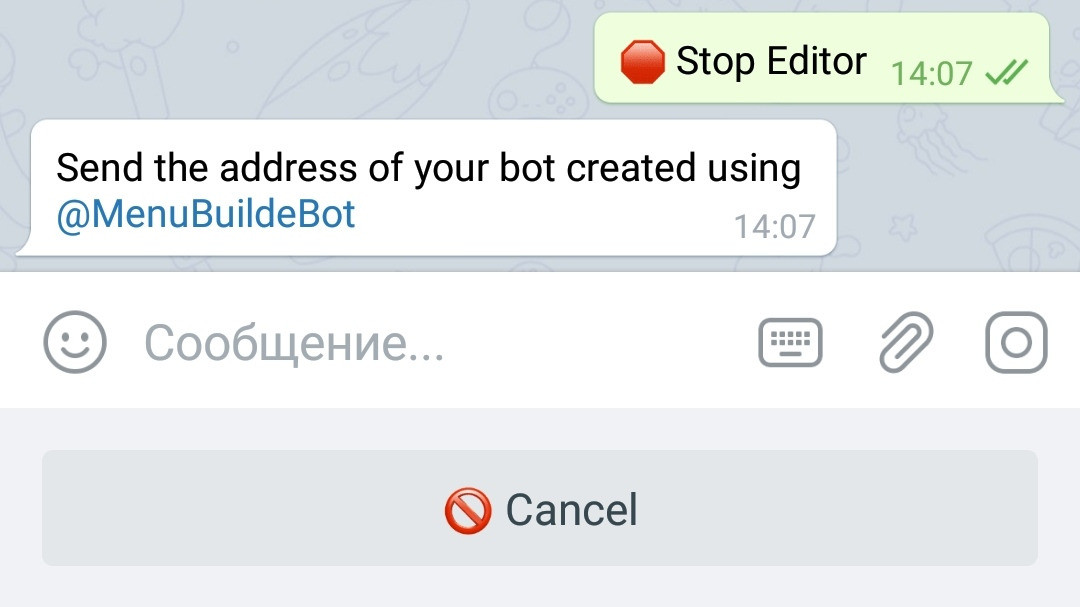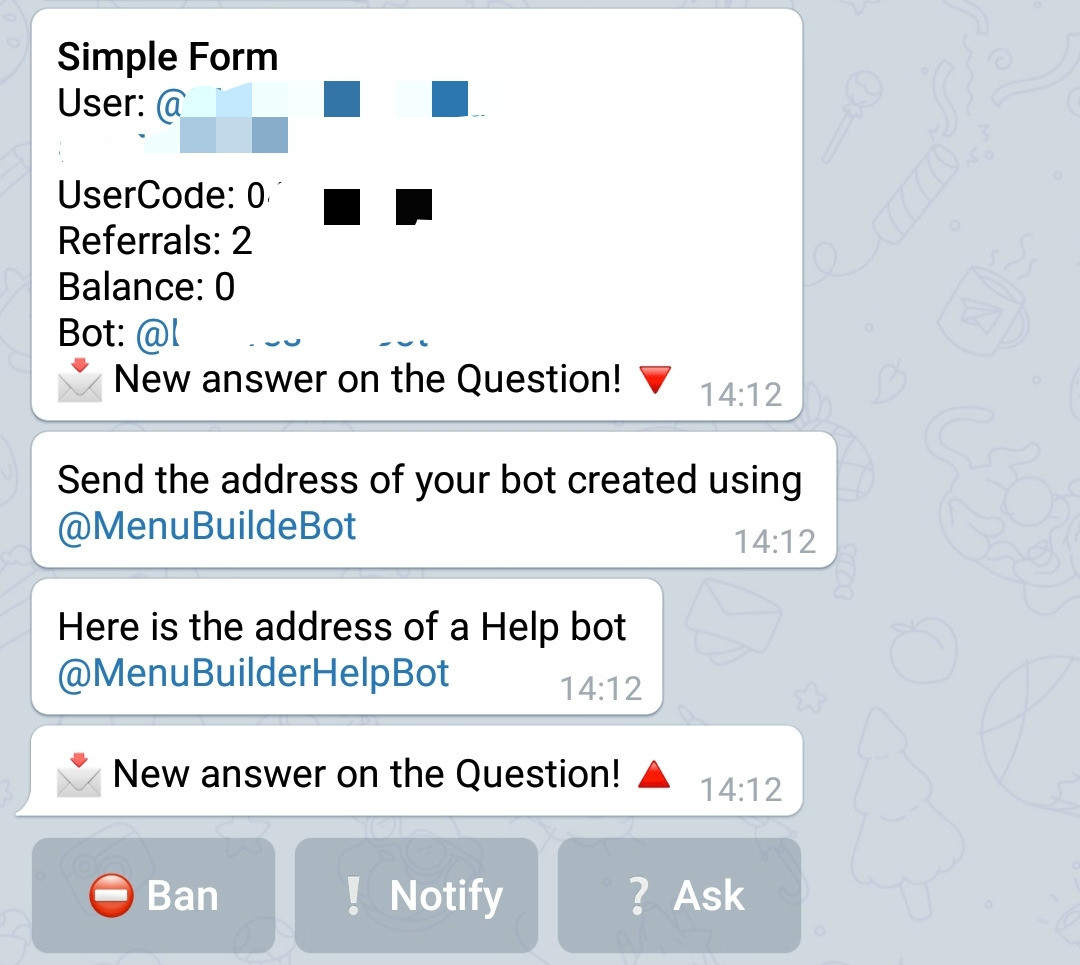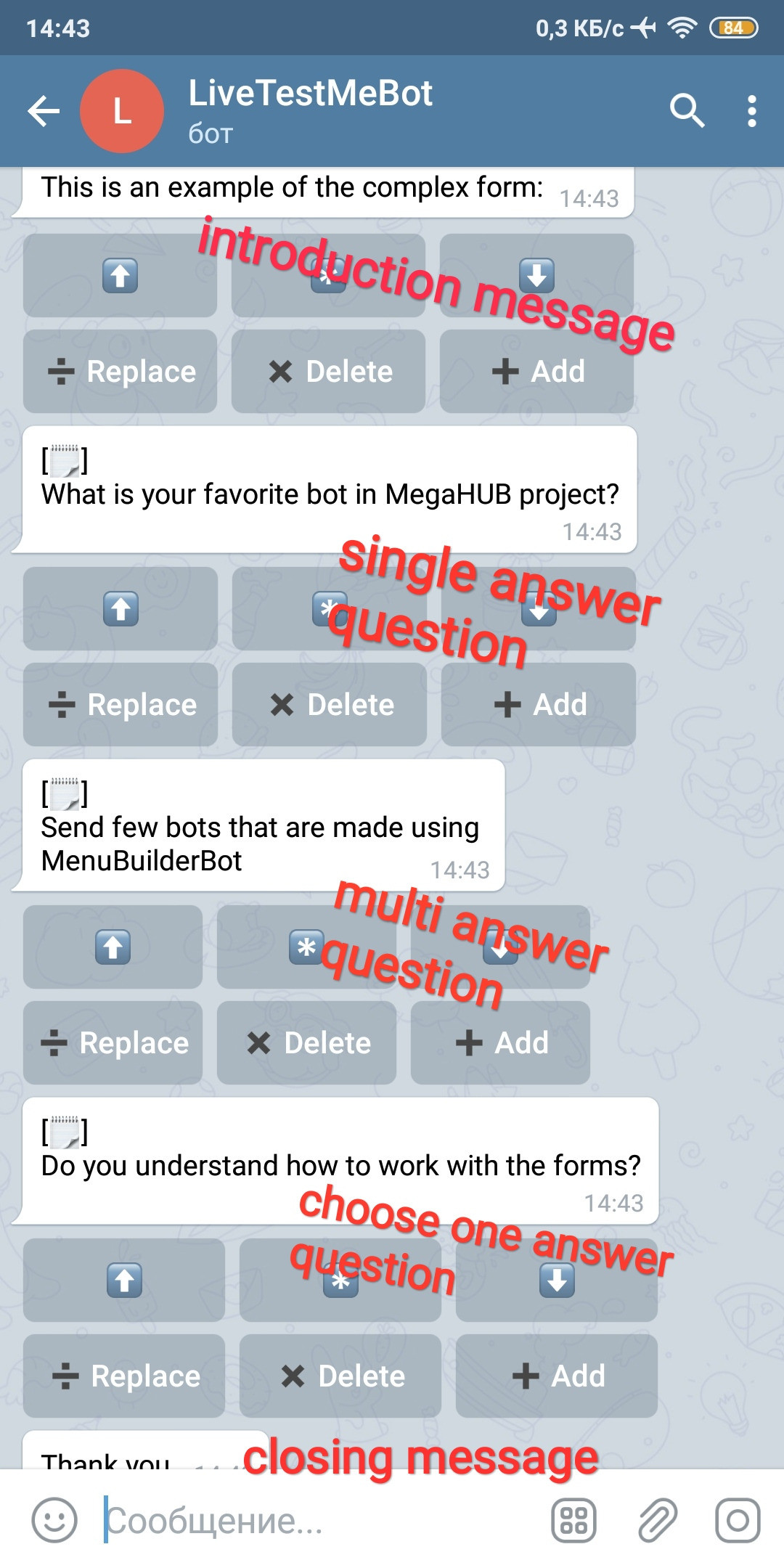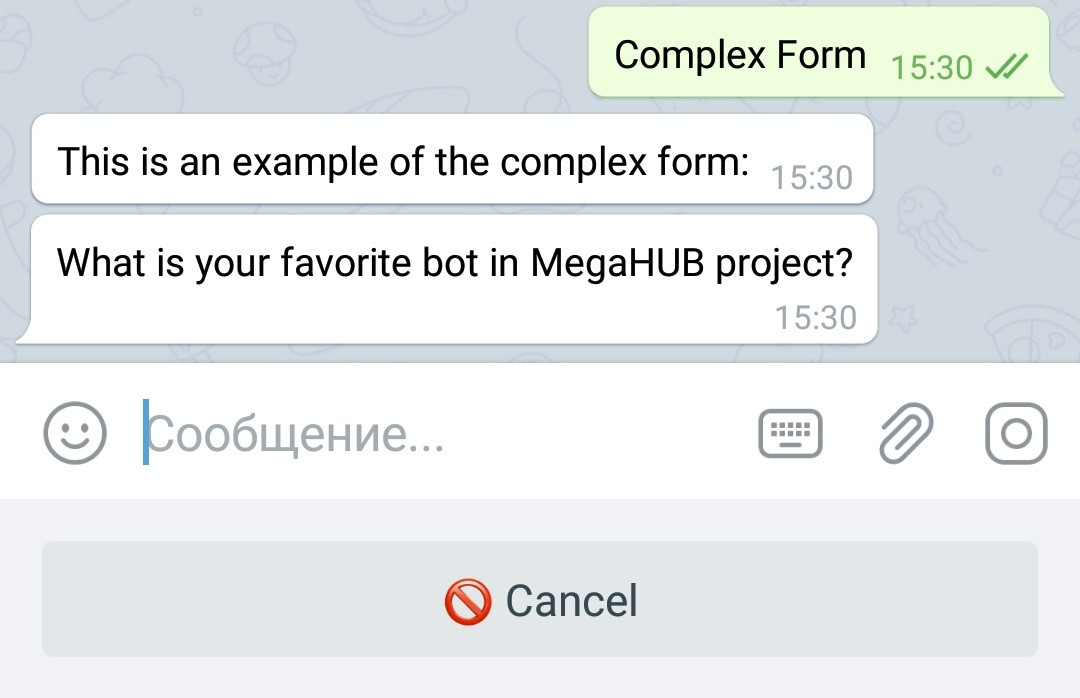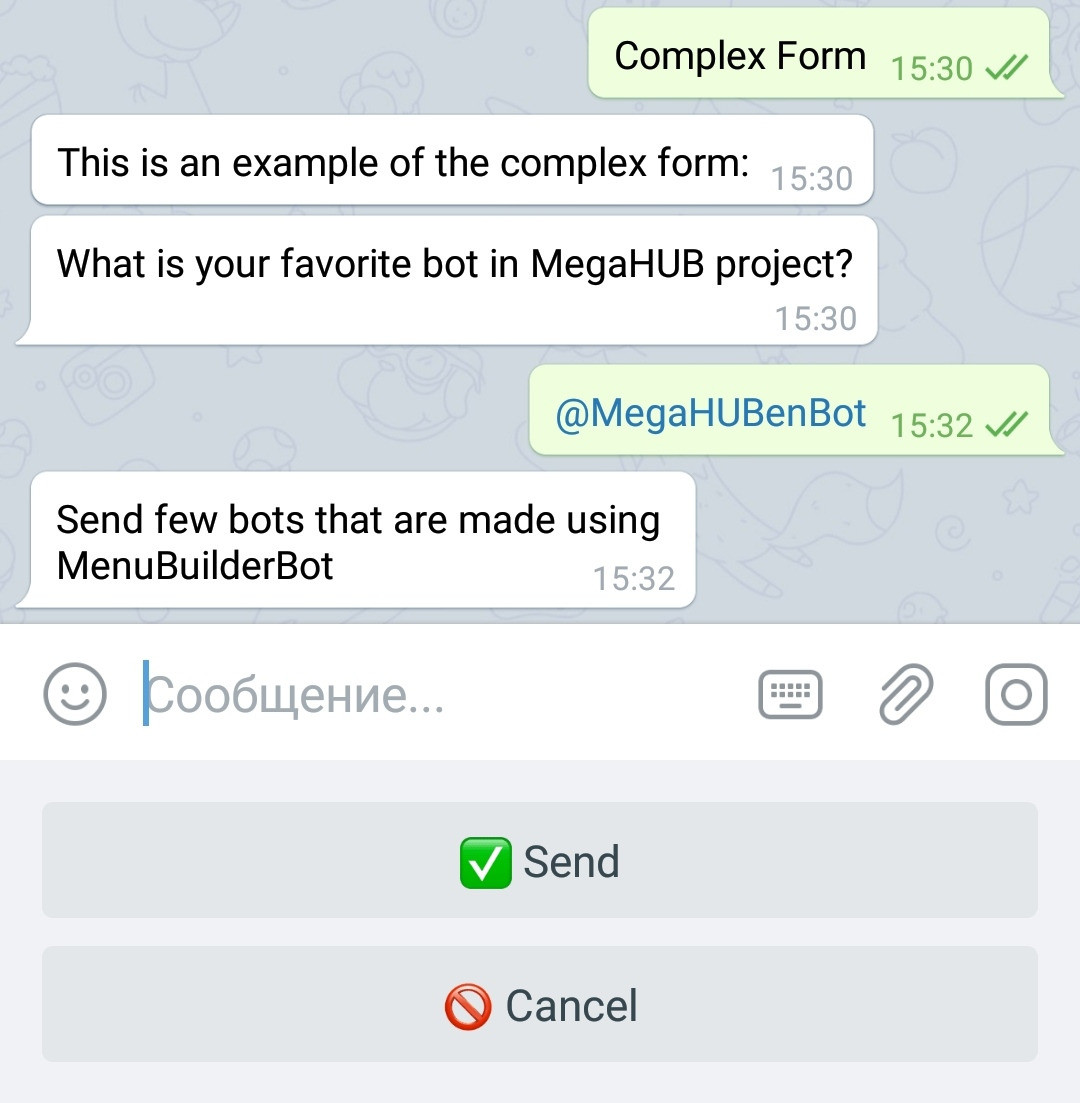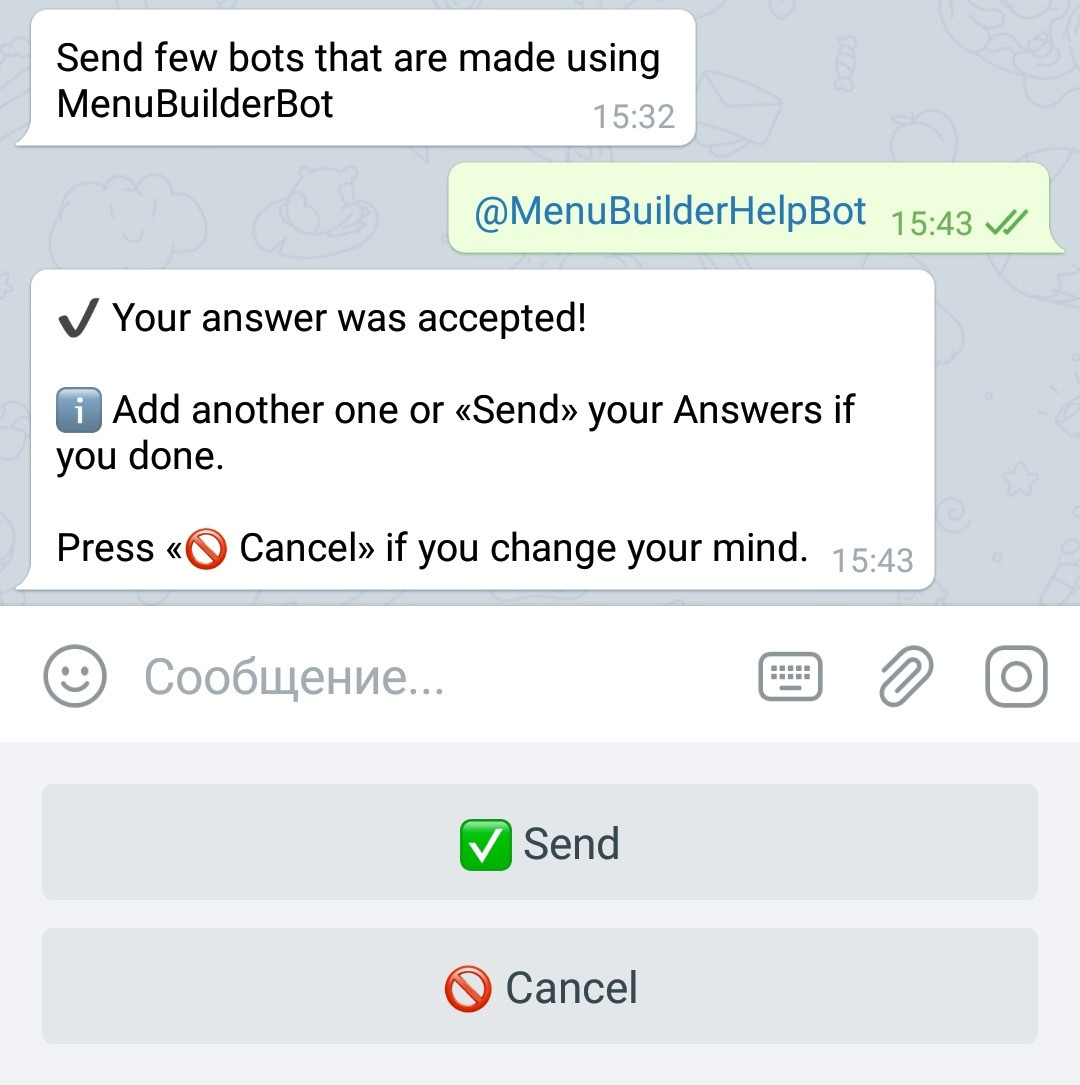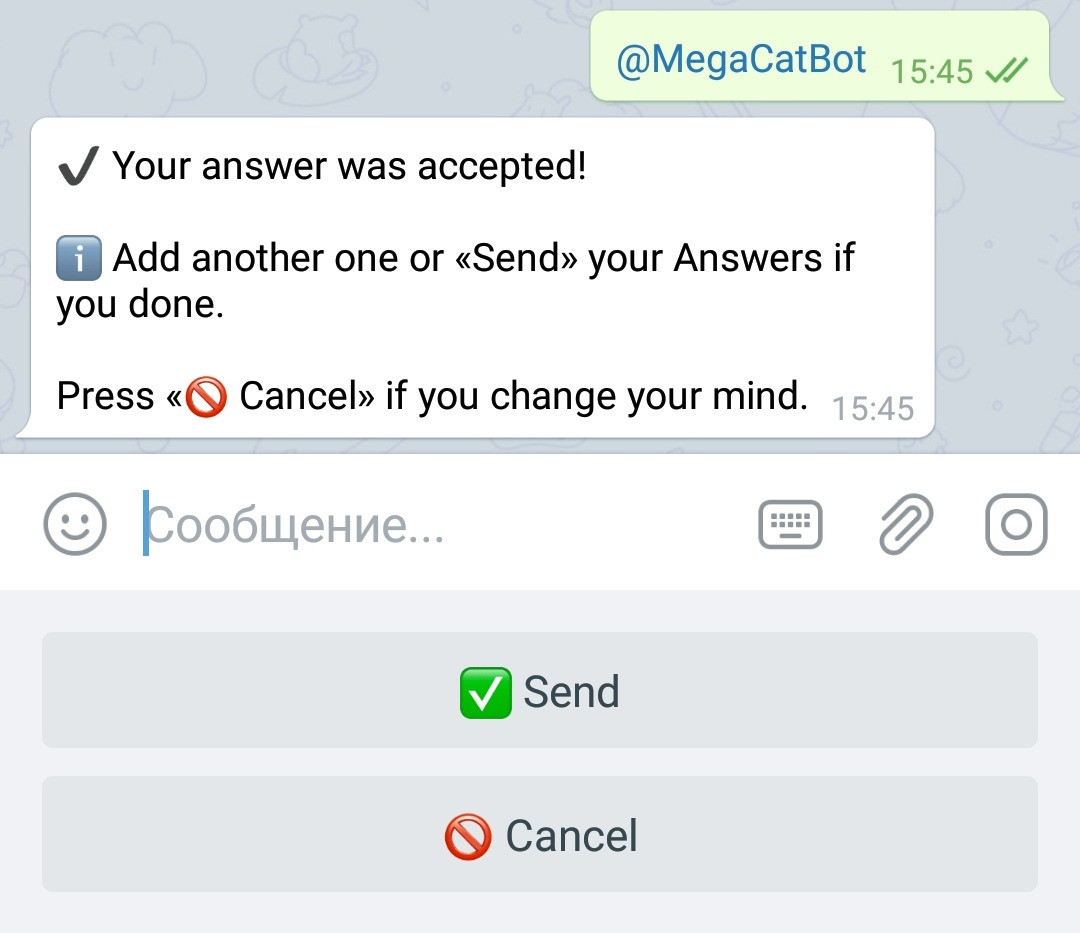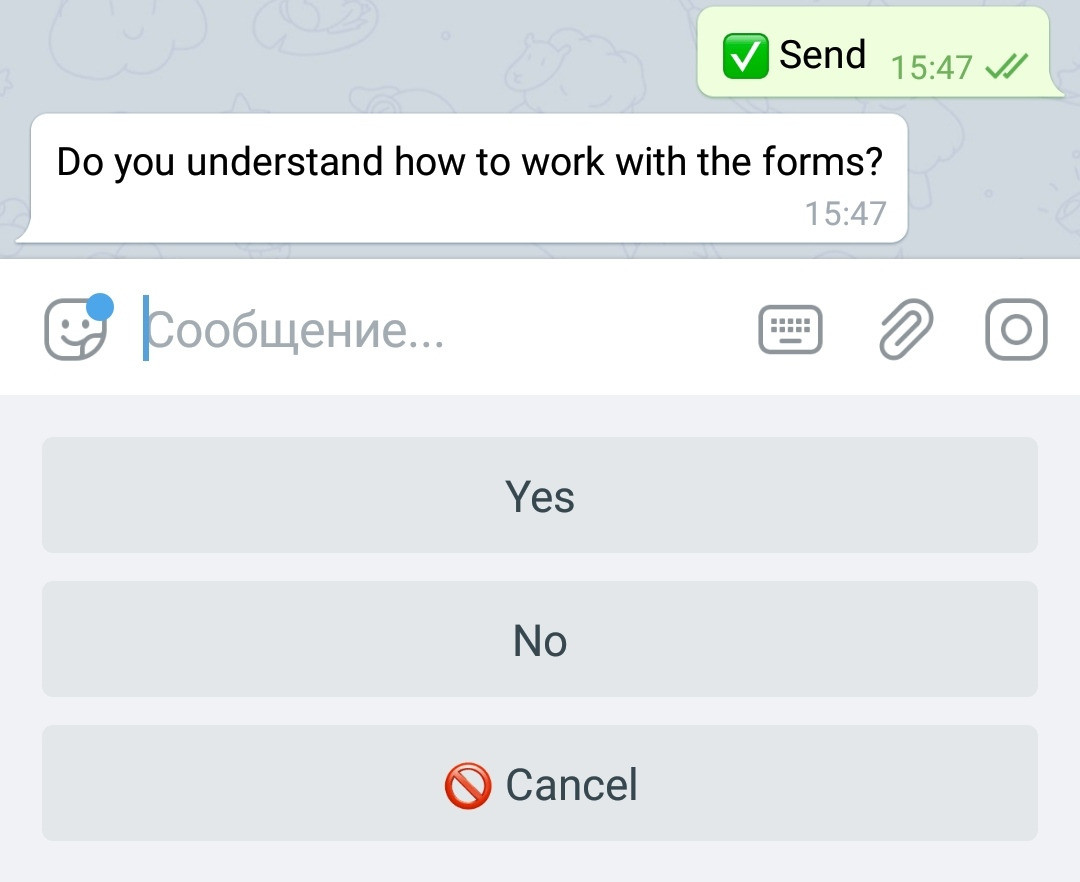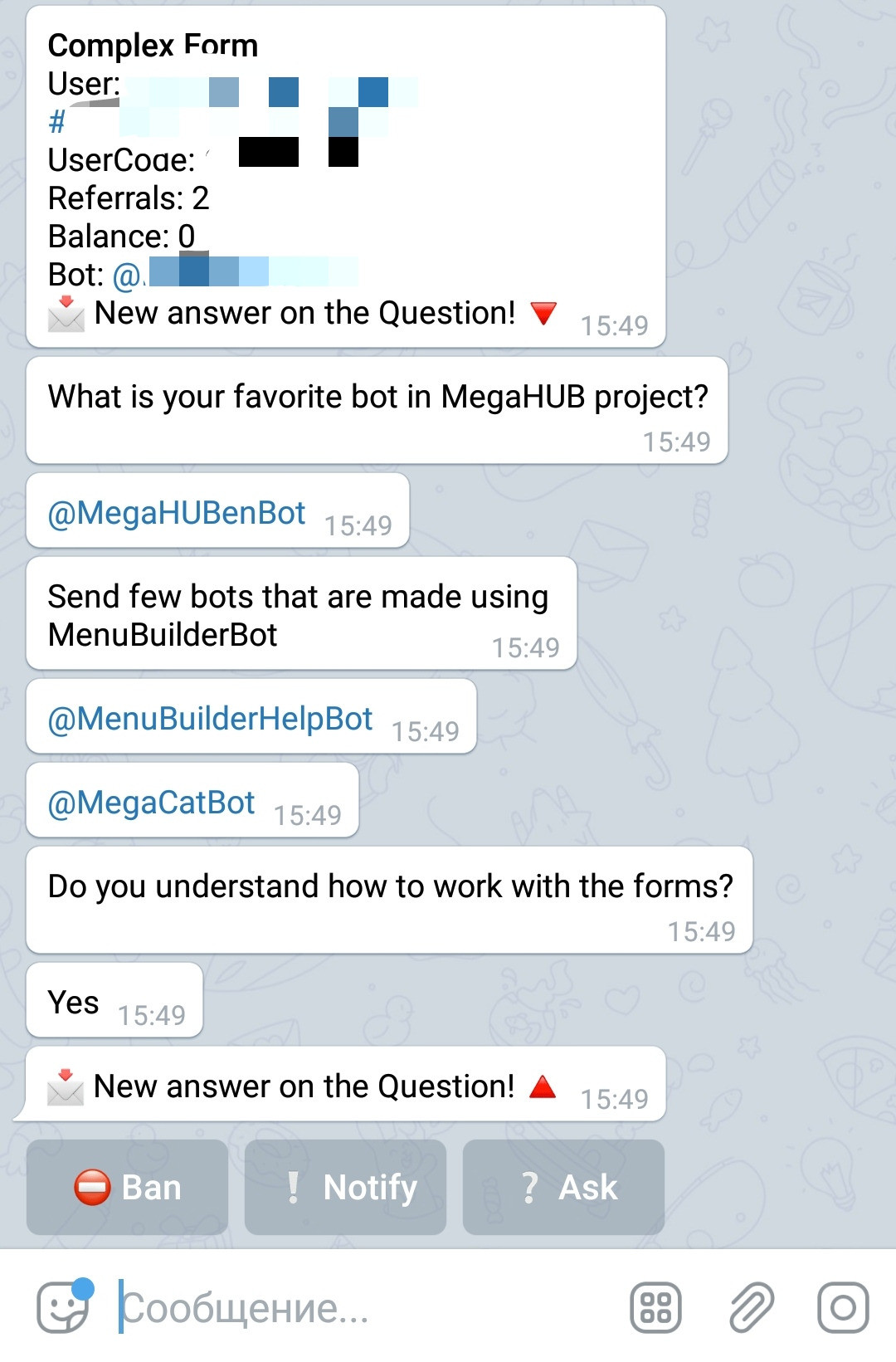Creation of feedback forms
❖ How to create a simple feedback form
IMPORTANT: The form CANNOT be created in the Main Menu - you need to create buttons.
1. Create a button and open the "Post Editor" as usual.
2. Go inside the created button and click "Add question".
3. Select the question type you want.
4. Before entering the Question itself, you can enable the option «Delete Answer» or «Remove Line Breaks».
5. Enter the text of the question, the same way as you doing when creating a regular message.
6. Send a message to the bot and you're done.
When the user clicks the button, he will see the question, and the bot will wait for his answer.
If the user clicks "Cancel", he will be redirected to the previous screen. If the user sends a message, he will be directed forward (if there are more questions or messages in the form itself or in menu).
After the user completes the form (in the simplest case - if the user sent a response), this fact will become known to all bot's administrators. This is what the admins will see when user's response sent to the bot:
The message will contain:
● The name of the form (this is the name of the button where the question is located)
● The question of the form itself
● The user's answers to each question (or all the answers from a question with a multi-answer)
● The number of user's referrals
● User's balance
● The address of the bot itself
In the footer of the form's response, the buttons "Ban", "Notify" and "Ask" will be added.
The "Ban" button allows you to ban the user, which will no longer allow him to use forms in this bot. The "Notify" button allows you to send a message to the user: in this case, the user will receive the message, but will not be able to answer it. The "Ask" button allows you to send a message to the user and allow him to answer the administrator's question. Thus, the administrator can himself control the duration of communication with a specific user, having the ability to stop it at any time.
Read more about how to respond to the user and the available buttons in the section What is QnA Chat and how it works.
❖ How to create a complex form
Creation of a complex form is not difficult: these forms are just a combination of messages, different types of questions and buttons. For example, you can add an introductory message, then one or more questions, and then a "thank you" message (no response required). In addition, the form can be followed by buttons leading deeper in the menu. It might all look like this:
What will the user see? Introductory message and first "Single Answer" question.
The next question has a multi-answer.
After answering, he will receive the next question. As you can see, the "Submit" button (named "Send" in this case) has appeared. The bot will continue accepting responses until the user presses it.
User's first answer.
User's second answer.
The user sends answers to the second question and receives the third one, with the answer options indicated by the admin.
After choosing one of the proposed answer options, the user will have access to the sub-buttons and menus.
The admins, in turn, will receive all the responses of this user to their bot.
In this chapter, we described only the external side of creating forms, for more details about the mechanics and functionality of forms and QnA chat, read further...
❖ Additional information
Tempobans when using Forms
If you actively using Forms, your account may receive Tempoban from Telegram.
As you can see on the pictures above, a standard Form is a large number of messages, so if your bot has a lot of users and they actively use Forms with a large number of messages that will come en masse to your account, Telegram may consider that you have been spammed and in an attempt to protect your account from this "attack" will begin to slow down the arrival of messages - issuing a so-called Tempoban.
If you have already encountered Tempoban, you do not need to immediately run to support - first of all, read the article dedicated to Tempoban. This is all we know about Tempoban. You will not learn ANYTHING new in support.
If you have reason to believe that there will be a lot of activity in the bot, then it is better to immediately refuse to send Forms directly to the admin, and use the «Variable Input» option described in the next chapter.