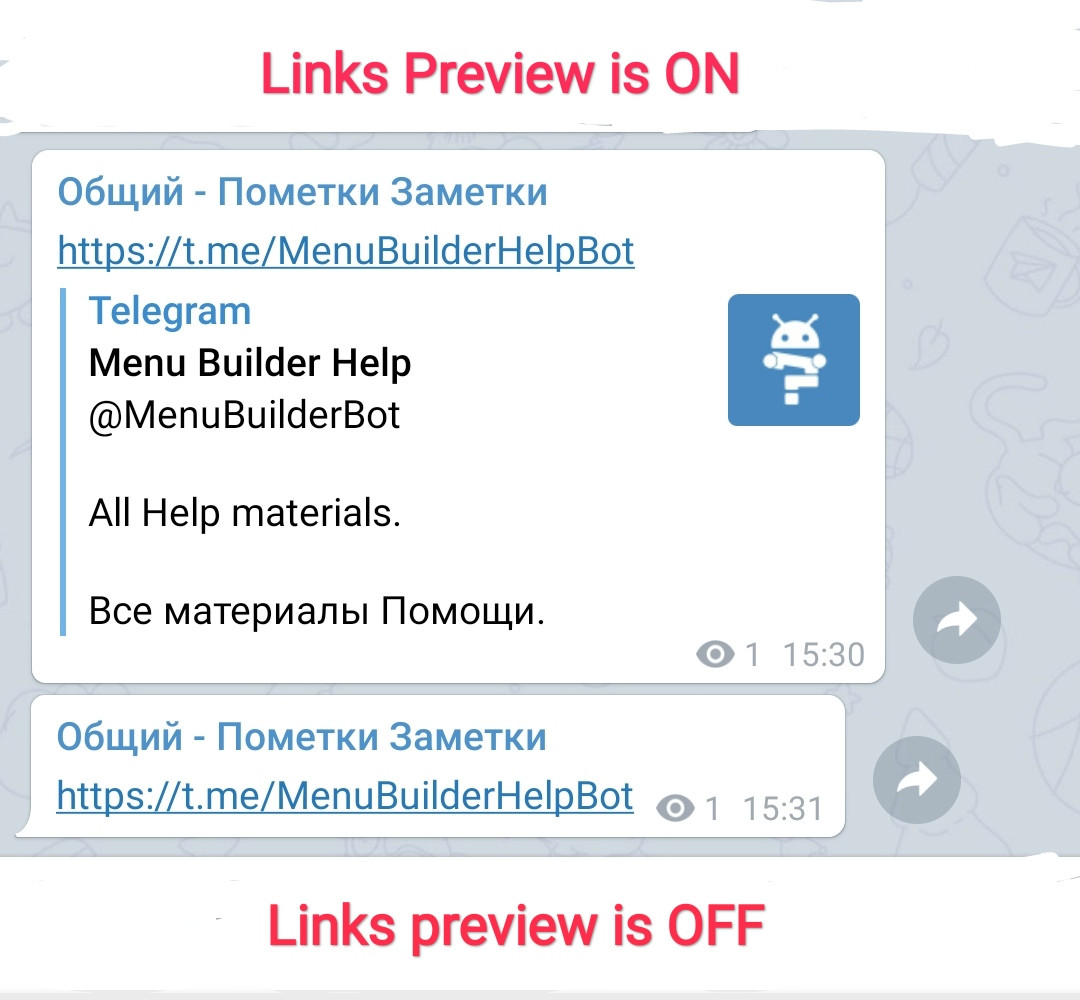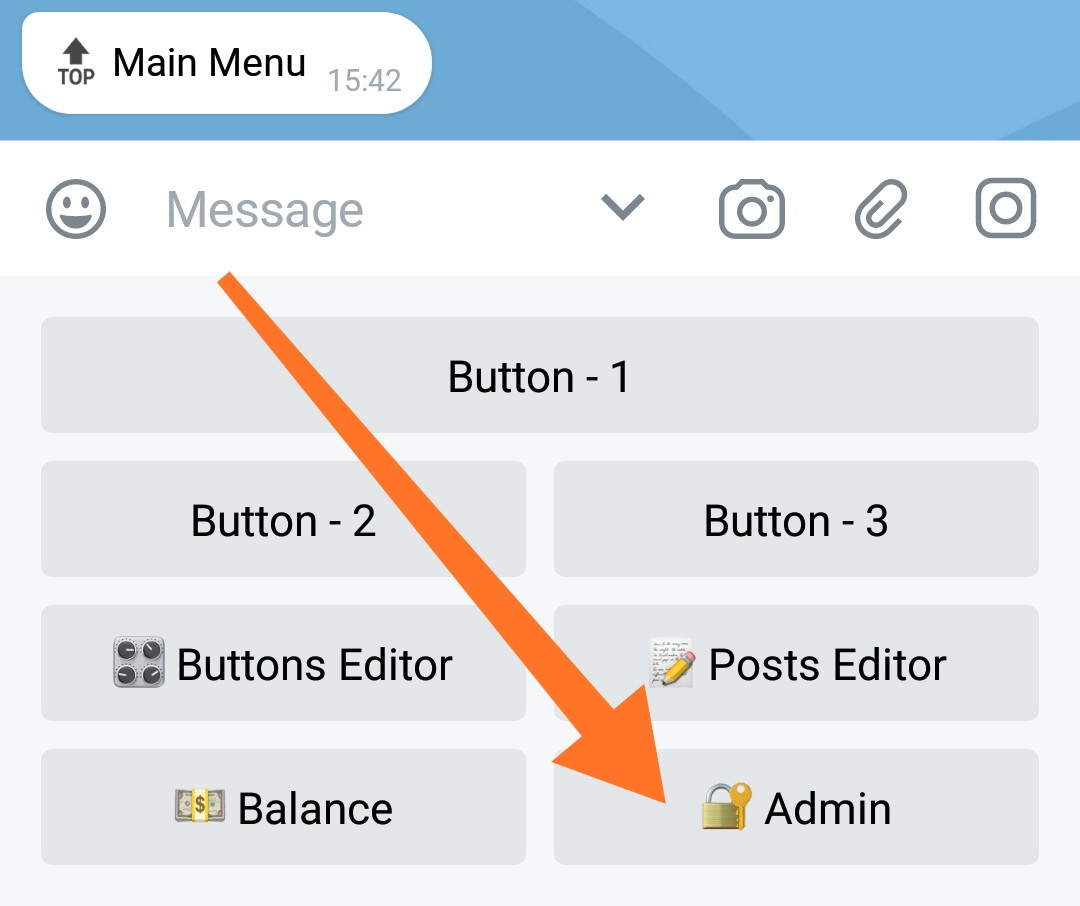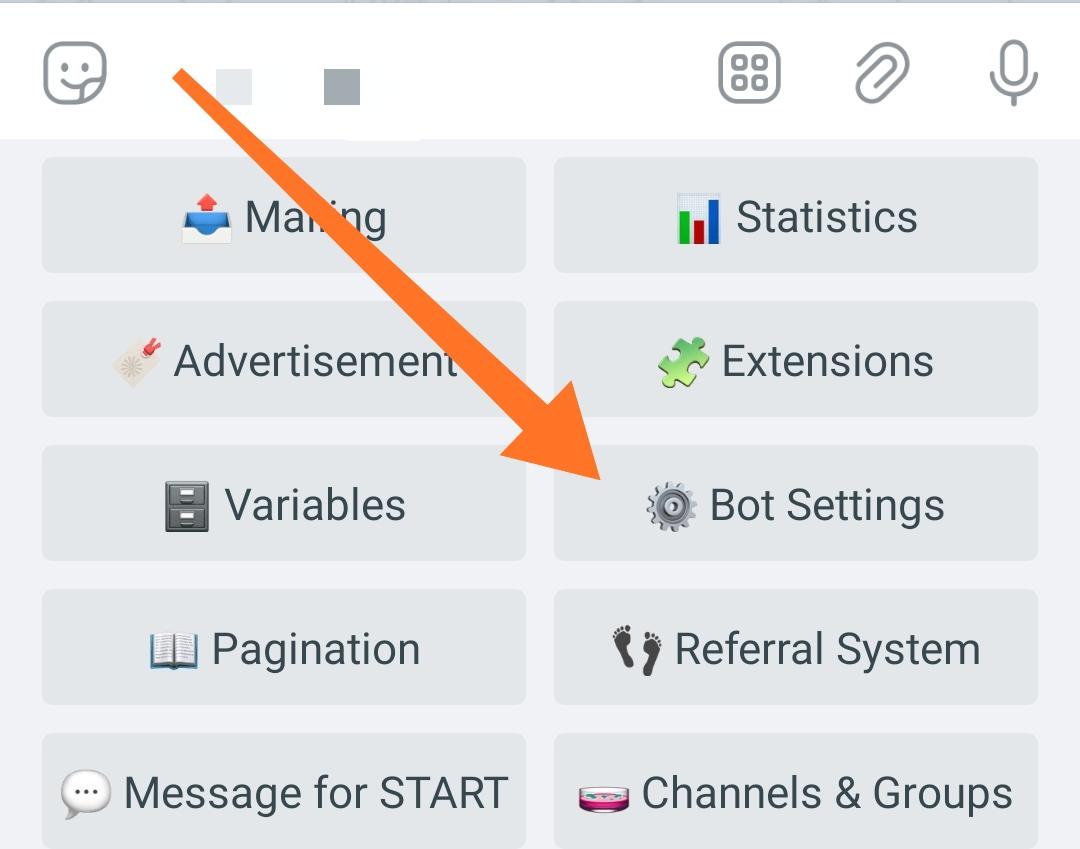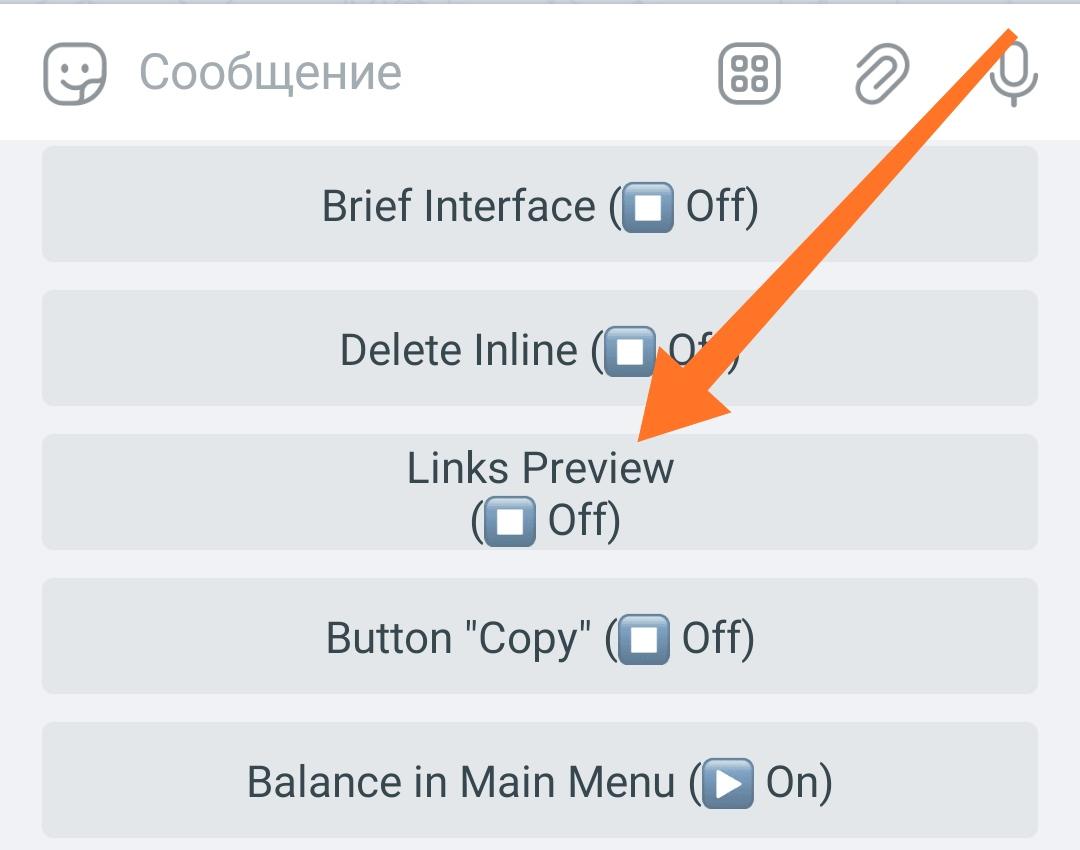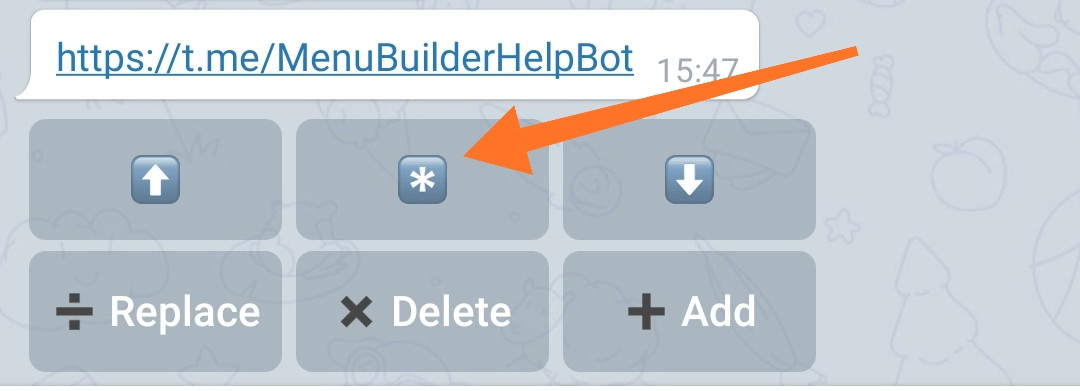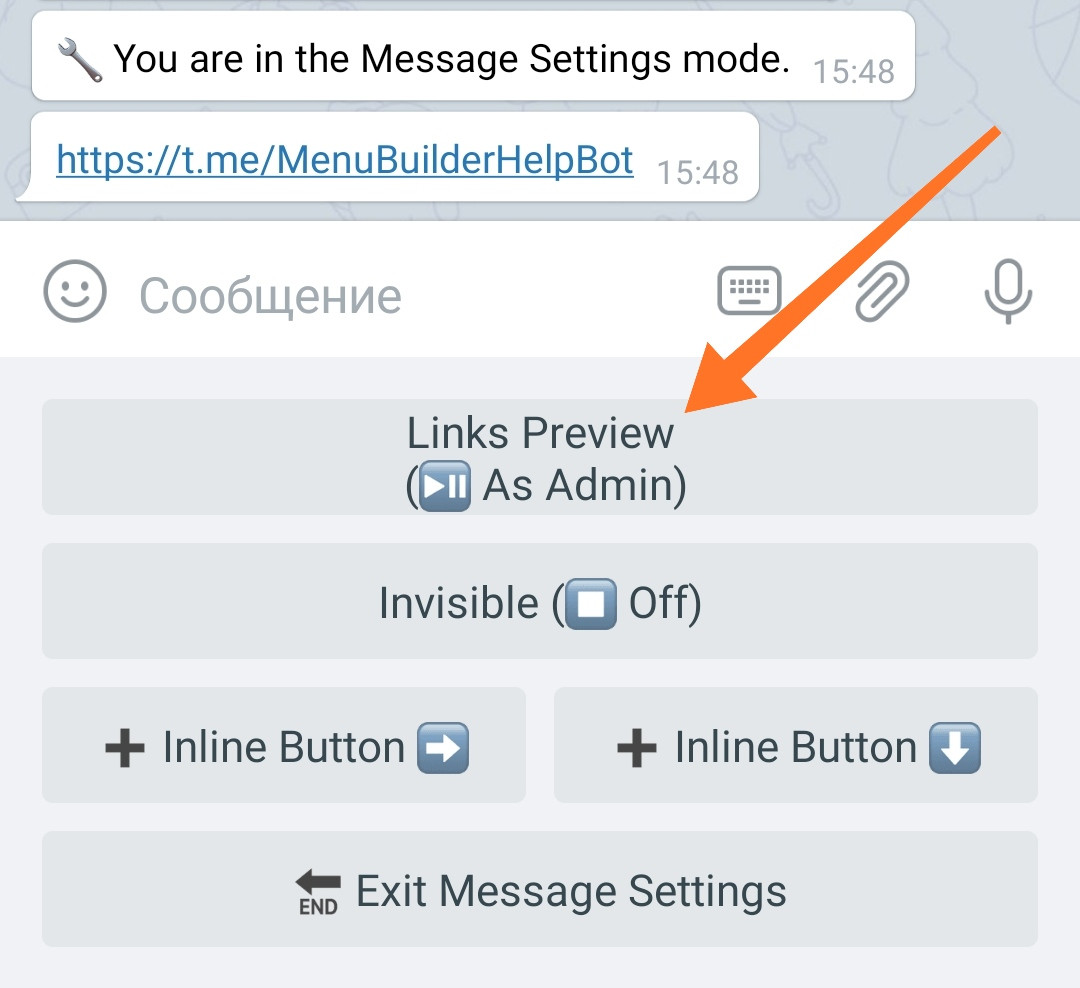Links preview
Link preview - in Telegram allows to show web page preview under the text of the post. When a user posting a message to a group or channel, link preview is enabled by default and the user can turn it off by pressing the "X" above the text area.
No one Telegram bot (including @MenuBuilderBot) can "see" whether the user has enabled link previews or not, so we created an option to control this process in bots created using @MenuBuilderBot.
Default behavior (for "As Admin" mode).
In bots created on @MenuBuilderBot, link preview is disabled by default. The default behavior can be changed as follows:
• Go in your bot:
☞ Admin > Bot Settings > Links Preview.
1. Go to "Admin"
2. Then "Bot Settings"
3. Toggle "Links Preview" to the "Enabled" position.
Now all messages containing links will show their preview.
Message behavior.
You can customize the preview of links for any message regardless of the default "As Admin" mode setting in the «Bot Settings». In order to set your own preview setting for a separate message, you need to:
• Go in your bot:
☞ Post Editor.
• Select and go to the button for which you want to add a message.
• Press "*" to go to the message settings.
• Click "Links Preview" - selecting the desired mode.
The link preview mode can be:
● By default - "As Admin" (works in accordance with the global settings of the bot).
● Enabled (link preview is always enabled for this message).
● Disabled (link preview is always disabled for this message).
1. In the post editor, press "*" (asterisk) at the desired message.
2. In the message settings, switch the mode by clicking the "Links Preview" button.